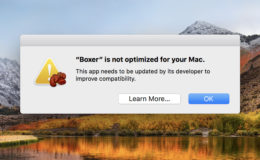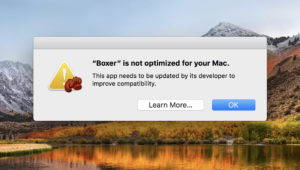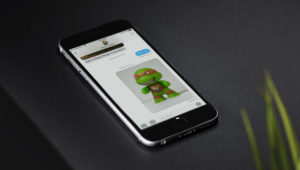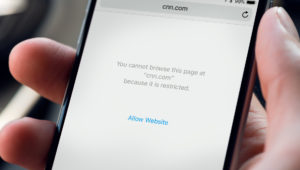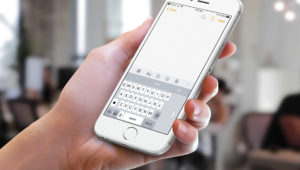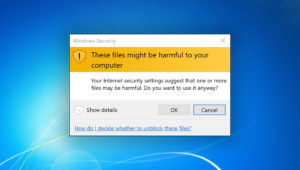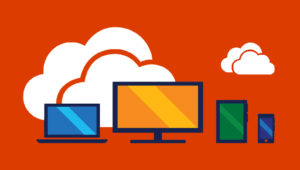Lately, I’ve been running across an oh-so-annoying issue: several of my Mac’s Dock icons are missing, with a generic application icon displayed instead.
What happens is this: I click on an app to open it, and then its icon changes to the weird default one shown above. Mostly the issue only affects an app or two, but a few times, I’ve seen entire Docks full of those same icons. Which, as you can imagine, doesn’t make it easy for folks to see what they’re clicking on. Plus, it looks strange. Plus, it’s just not right! If you’re experiencing missing Dock icons too, here’s a troubleshooting tip that may help.
Remove and Re-Add the App to Your Dock
One solution to the missing Dock icon issue is to temporarily remove the app from your Dock and then re-add it. To remove an app from your Dock, you can click, hold, and drag its icon up off the Dock and then let go, which will result in it disappearing in a nice little “poof” animation.
Alternatively, you can right-click (or Control-click) on the app’s icon and select Options > Remove from Dock in the menu. Regardless of which method you use, note that this only removes the icon from your Dock. It doesn’t uninstall or delete the actual app from your Mac, so no worries there.
Once that generic icon is gone, add the application back to your Dock. One way to do that is to open your Applications folder and drag the item in question down into your Dock; you can find a shortcut to that Applications folder by clicking on the blue smiley face on the left side of your Dock to open the Finder…
…and then selecting “Applications” from the “Go” menu at the top (or pressing its associated shortcut, which is Shift-Command-A).
When your Applications folder opens, find the program you’re wanting to add, then just drag its icon down into the Dock and let go to put it back in.
Be sure to drag it to the left side of the dividing line on your Dock; if you try to put it near the trash on the right side, it won’t work.
Applications go on the left side of that line, and folders, files, and other shortcuts live on the right side. In many cases, removing and re-adding an application can solve the issue.
Boot into Safe Mode
If adding the icon back in doesn’t work—if you’re still seeing a generic icon for that program, or if you’re having this problem with so many apps that you’d rather fix them all at once—a second troubleshooting method is booting into what’s called Safe Mode. This special troubleshooting technique will clean out some low-level caches and other files that could be the source of your problem. To attempt this, first shut your Mac down from the Apple Menu at the upper-left corner of your screen.
Afterward, press the power button to turn your computer back on, and then immediately hold down the Shift key on your keyboard.
Keep holding down the Shift key until you’re asked to log in to your account using your password (the Safe Mode boot process will take a bit longer than a standard boot, so be patient). After you’re logged in, you’ll want to go back to the Apple Menu and pick “Restart” to reboot your computer normally and exit Safe Mode. Your machine won’t work properly until you do, as Safe Mode is meant to be a troubleshooting tool, not a mode to work in!
But anyway, once you restart, your Dock will likely be back to normal. This is a bug that has plagued macOS for years, and I’m sorry to see it resurfacing on my clients’ computers and on mine, too. I like solving problems for other people, but I’m not such a happy camper when these things happen to my own precious Mac!
Want news and tips from TekRevue delivered directly to your inbox? Sign up for the TekRevue Weekly Digest using the box below. Get tips, reviews, news, and giveaways reserved exclusively for subscribers.