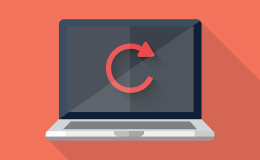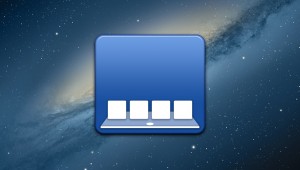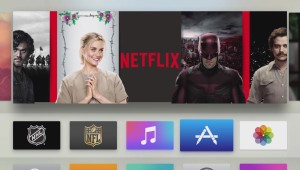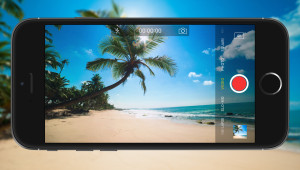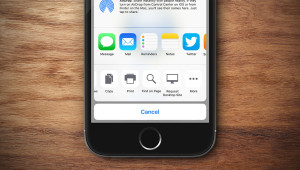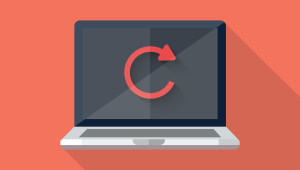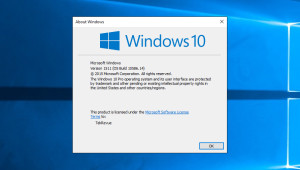Windows 10 introduces Microsoft Edge, a slick new Web browser that Microsoft hopes will reverse the company’s fragmented and declining Internet Explorer market share. Unsurprisingly, Edge uses Microsoft’s own search engine, Bing, as the default when searching in the browser’s address bar.
Bing certainly has some advantages as a search engine, but many users prefer to search with a competing service like Google or DuckDuckGo. The good news is that Microsoft allows users to change the default search engine in Edge. The bad news, however, is that some search engines like Google and Yahoo still aren’t supported. While we hope that Microsoft and its search partners will have the situation remedied by the time Windows 10 launches to the public on July 29th, here’s how early Windows 10 adopters can add Google as the default search engine in Microsoft Edge.
Related: Want Edge to launch directly to the Google home page, or any other custom website? Here’s how!
The Basics: Adding a New Search Provider in Edge
First, let’s look quickly at the basic steps that you need to take to replace Bing as the default search engine in Microsoft Edge. With Edge open, click the More Actions button (represented as three dots in a horizontal line) at the top-right of the Edge window. In the More Actions menu, find and click Settings.
Next, scroll to the bottom of the Settings menu and click View advanced settings.
In the Advanced Settings menu, again scroll near the bottom of the list until you find an option labeled “Search in the address bar with.” By default, this option will be set to Bing. Open the drop-down menu and click <Add new>.
Here, you’ll see a list of all compatible search providers that have been added to Edge thus far (this list will be sparse initially, but we’ll discuss how to remedy that below). If your desired search provider is already listed here, simply click on it to select it, then click Add as default to set it as the default search engine when searching via the Edge address bar.
Unlike Internet Explorer, which required specific “add-ons” to be created for each search engine, Microsoft Edge utilizes OpenSearch, which lets users directly search a variety of non-traditional providers, such as Twitter, Wikipedia, and even site-specific options like Intel. All you need to do to add a compatible search engine to Edge is to visit the desired search page in the browser. Once you do, it should appear in the “Add a search provider” menu list.
Workaround for Google Support in Edge
The steps above are simple enough, but the problem is that two of the most popular search engines, Google and Yahoo, aren’t yet compatible with the way that Microsoft has implemented OpenSearch and, with Windows 10 about to launch, they don’t yet appear as options in the “Add a search provider” list. There are several arguments as to why this is the case, and with which company the fault lies, but it turns out that it can be remedied by appending the requisite OpenSearch XML file to the Google search query.
As this solution may be a bit complicated for most Edge users, an easy workaround has been created by software engineer Sandeep Bansal. Simply visit this custom site in Edge, select your country, and OpenSearch will be enabled on many popular search engines, including Google and Yahoo.
This workaround merely appends the appropriate OpenSearch XML data to the Google search query, letting Edge recognize Google and the other incompatible search providers as valid candidates for the default search engine; the content of your searches aren’t captured in the middle.
After you’ve visited the site linked above, repeat the steps in the first section of this tutorial to return to the “Add a search provider” menu. You’ll now see Google, Yahoo, and other popular choices like Reddit and Ask, listed as available options. If you’re interested in using Google as your default search engine in Edge, just select it and click Add as default.
Once you understand how Edge handles third-party search engines, changing your search provider in the future is a relatively quick and easy process. But while the workaround described here is safe and effective, we hope that Microsoft can work with Google and Yahoo to ensure that both search engines are available from the start once Windows 10 makes its public debut.
Want news and tips from TekRevue delivered directly to your inbox? Sign up for the TekRevue Weekly Digest using the box below. Get tips, reviews, news, and giveaways reserved exclusively for subscribers.