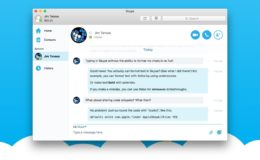Here’s a quick tip to make navigating Stacks in the OS X Dock more intuitive and visually appealing. By default, when you view a folder that’s pinned to the Dock as a grid, there’s no visual indicator of which subfolder or item is currently selected while using the mouse or trackpad.
If you open a Stack and switch to the keyboard arrow keys, however, the currently selected item will gain a nice highlight that helps you keep track as you navigate the grid. While the highlight effect is obviously more useful for keyboard navigation, you can easily enable the same effect for the mouse or trackpad.
Launch Terminal, enter the following command, and press Return:
defaults write com.apple.dock mouse-over-hilite-stack -boolean yes; killall Dock
The Dock will quickly reload. When it’s ready, open one of your grid-view Stacks again and hover your mouse cursor over the items within. As you move from item to item, you’ll see the same highlight effect present during keyboard navigation follow your cursor.
If you’d prefer not to highlight your Dock’s Stack grids, just head back to Terminal and use the following command to restore default behavior:
defaults write com.apple.dock mouse-over-hilite-stack -boolean no; killall Dock
While Stacks in the Dock date back to OS X Leopard, this tip applies to all current versions of OS X, including the just-released Yosemite.
Want news and tips from TekRevue delivered directly to your inbox? Sign up for the TekRevue Weekly Digest using the box below. Get tips, reviews, news, and giveaways reserved exclusively for subscribers.