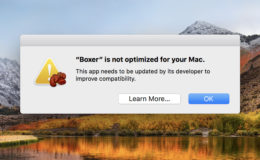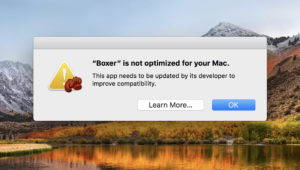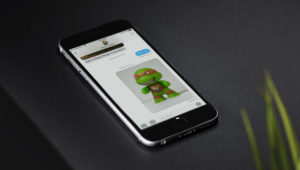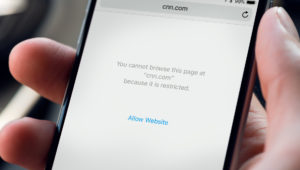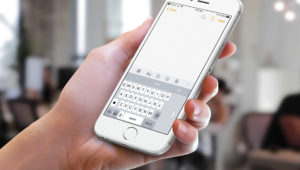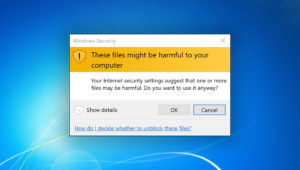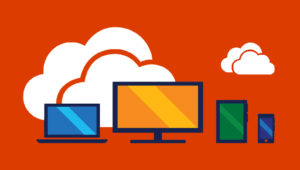How to Combine PDFs with Preview on Your Mac
Preview, a nifty little program that comes preinstalled on the Mac, is a pretty powerful app. You can use it to view PDFs, of course, but you can also mark up images with arrows and boxes, add your signature to a file, and, as we’ll discuss today, combine PDFs from multiple source files.
To combine PDFs on the Mac, start with two or more source files. Double-click on the first file to open it in the Preview app, which is the default app for viewing PDF files in macOS. If you’ve installed third party software and Preview doesn’t open when you double-click on a PDF, you can force your files to open in Preview by right-clicking (or Control-clicking) on the files and selecting Open With > Preview.
Once Preview is open and displaying your first PDF file, select Edit > Insert > Page from File from the menu bar at the top of the screen.
You’ll see the familiar open/save dialog box appear to select your file from. Use the box to navigate to your second PDF file, select it, and then click the “Open” button at the bottom-right corner.
The file, and any pages contained within it, will now appear in your PDF document. To get an overview of the pages in your document and their order, select View > Thumbnails from the menu bar.
A horizontal list of page thumbnails will appear on the left side of the Preview window. From here, you can click on individual or groups of pages to click and drag them into the desired order.
If you need to delete a page, just select it from the Thumbnail list and hit the Delete key on your keyboard. That’s all there is to it!
The only other thing to know is that if you already have the sidebar on when you go to insert your PDF pages, you can control where the new pages land by just clicking a thumbnail from the sidebar; the Edit > Insert > Page from File command will then put what you insert after whatever page you had clicked. But it’s so easy to move stuff around that you don’t really have to do that if you don’t want to! I always forget to start there, but that’s just me and my Swiss-cheese memory.
Want news and tips from TekRevue delivered directly to your inbox? Sign up for the TekRevue Weekly Digest using the box below. Get tips, reviews, news, and giveaways reserved exclusively for subscribers.