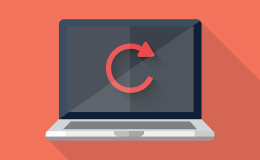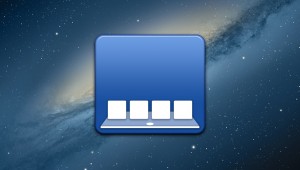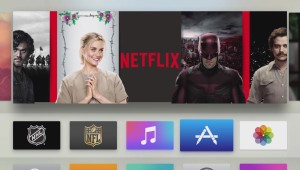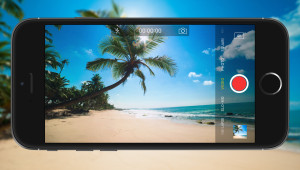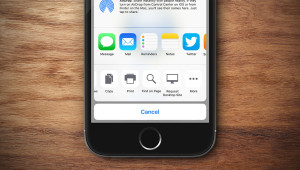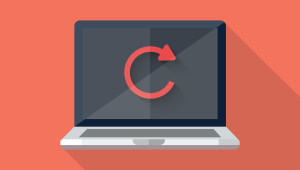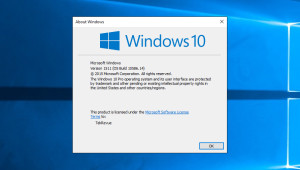Microsoft is expanding the functionality of the Snap feature in Windows 10 with something called Snap Assist. Snap, which was introduced in Windows 7, lets users quickly pin applications or windows to one side or corner of the screen, making it easy, for example, to view two applications side-by-side with no overlapping or tweaking of window sizes and positions.
Snap Assist enhances this process by automatically recommending certain applications or windows to fill the other side of the screen when you snap an application. To visualize this with an example, let’s say you have a Web browser, Word document, File Explorer, and the Windows 10 Settings app all open on your Windows 10 desktop. When you snap one of those applications, like Microsoft Word, to the left side of your screen, Windows 10 will show you a layout of your remaining open apps on the right side of the screen. Clicking any one of them will maximize that app and snap it to the right side of the screen. Microsoft argues that Snap Assist lets users save time when using Snap for productivity:
When arranging two windows side-by-side, we noticed in practice that this scenario frequently involved snapping the first window and then spending time wading through other windows on screen to find the second one to drag and snap. This insight lead us to ask: instead of making you hunt for the second window to snap, why not present a list of recently used windows up front? This is the fundamental idea behind Snap Assist in Windows 10.
But what if you don’t intend to snap a second application? Or what if you prefer to handle this manually and don’t trust Microsoft’s ability to “guess” which apps you’d like to use (a problem when dealing with a large number of open apps)? In that case, you can disable Snap Assist in the Windows 10 Settings. Here’s how to do it.
To disable Snap Assist in Windows 10, launch the Settings app from your Start Menu, or by searching for it with Cortana or Windows Search. From the Settings window, click System.
In the System Settings window, find and click Multitasking in the column on the left. Under the “Snap” category on the right, find the option labeled Allow the system to suggest companion windows when using Snap and set it to Off. This will disable Snap Assist in Windows 10.
Once you disable Snap Assist, simply close the Windows 10 Settings window and then try to snap an application or window to one side or corner of your Windows 10 desktop. You’ll notice that the app snaps just fine, but the remaining space on your desktop stays the same, without the presence of Snap Assist’s recommended apps.
If you find in its absence that Snap Assist was more valuable than you thought, just head back to Settings > System > Multitasking and turn the Snap Assist option identified above back to On.
Want news and tips from TekRevue delivered directly to your inbox? Sign up for the TekRevue Weekly Digest using the box below. Get tips, reviews, news, and giveaways reserved exclusively for subscribers.