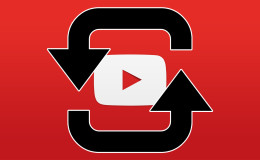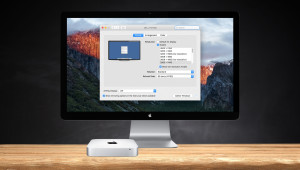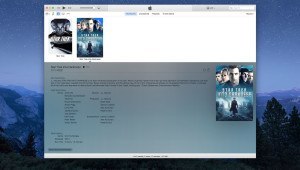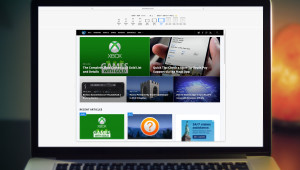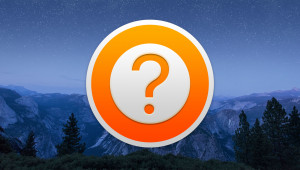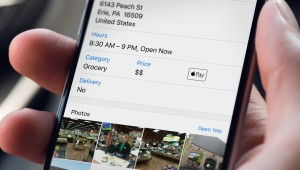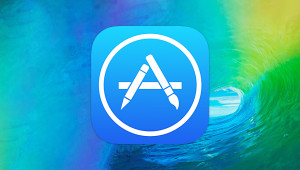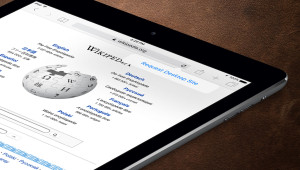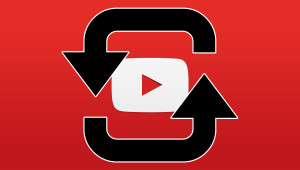With Office 2013, Microsoft added the ability to save documents directly to the cloud via built-in links to the company’s SkyDrive and SharePoint platforms. While SkyDrive in particular is a great free service, users of other cloud platforms, such as Dropbox, are left out by default. Dropbox can still be accessed with Office 2013 by manually navigating to the user’s folder via a “Save to Computer” action, but thanks to the Dropbox community, however, there is a workaround that will give users of that service the same easy access options as their SkyDrive-using counterparts.
Your search for free prizes ends here! Just watch videos to collect points. Earn gift cards, video games and more. Get the Free CrazyLex app!
To integrate Dropbox into Office 2013, first download a script created by Dropbox user Philip P. Because the script is a batch file, some browsers and antivirus programs may classify it as a security risk. Ignore these warnings; we’ve checked the file’s instructions and it only acts to add the necessary Office registry entries to integrate Dropbox. You can verify this too after downloading the file by right-clicking on it and choosing “Edit.” The file’s commands will be displayed in a text document for your own verification.
Run the batch file and enter the path to your Dropbox folder when prompted. If your Dropbox folder is located at a long and convoluted path, or if you simply don’t want to type it out manually, you can instead locate the folder in Windows Explorer and then drag and drop it onto the Command window when prompted to type the path. This will copy the folder’s path automatically. When you’re done, press Enter.
After the script reports that it is complete, close the Command window and open an Office 2013 application. In our case, we’ll use Word. In Word, go to Account > Connected Services > Add a Service > Storage. You’ll now see Dropbox listed here alongside Microsoft’s default options. Click it once to enable it.
After a brief moment of processing, the Dropbox service will be added to your local Office account, providing Dropbox users with easy and quick access to their accounts. You can now find it by going to one of the file management options, such as Save or Open.
If you want to remove the Dropbox service, simply return to Account > Connected Services and click the “Remove” button next to the Dropbox entry. If you wish to re-enable Dropbox later, you won’t need to run the script again; Dropbox will still be listed under “Add a Service.”
Google fans should note that a similar batch file is available for Google Drive, with installation steps identical to those above. The only disadvantage of using unofficial third-party services in Office 2013 is that their addition to your account only affects the local Office installation. Office users with multiple computers will need to perform these steps on each computer.