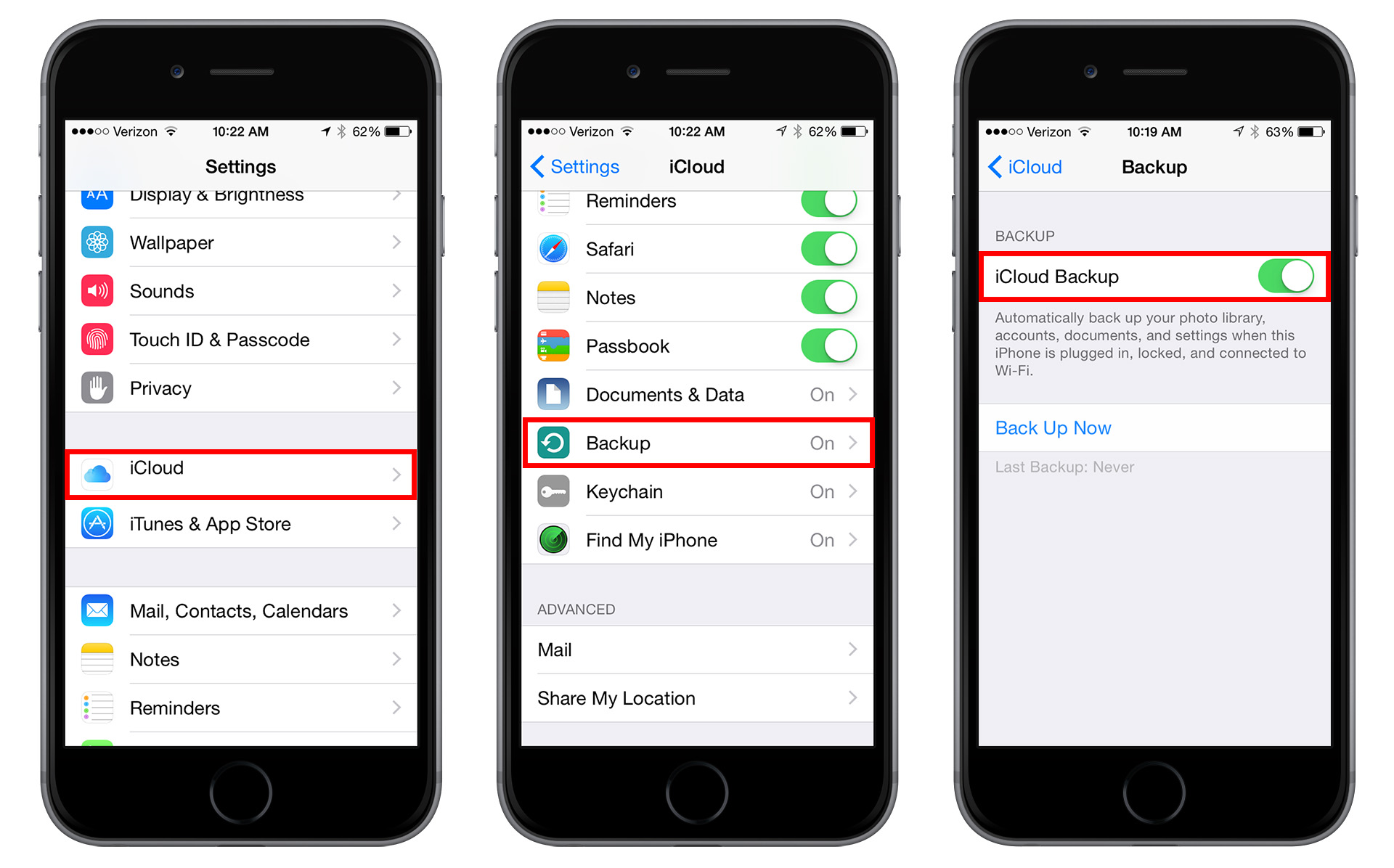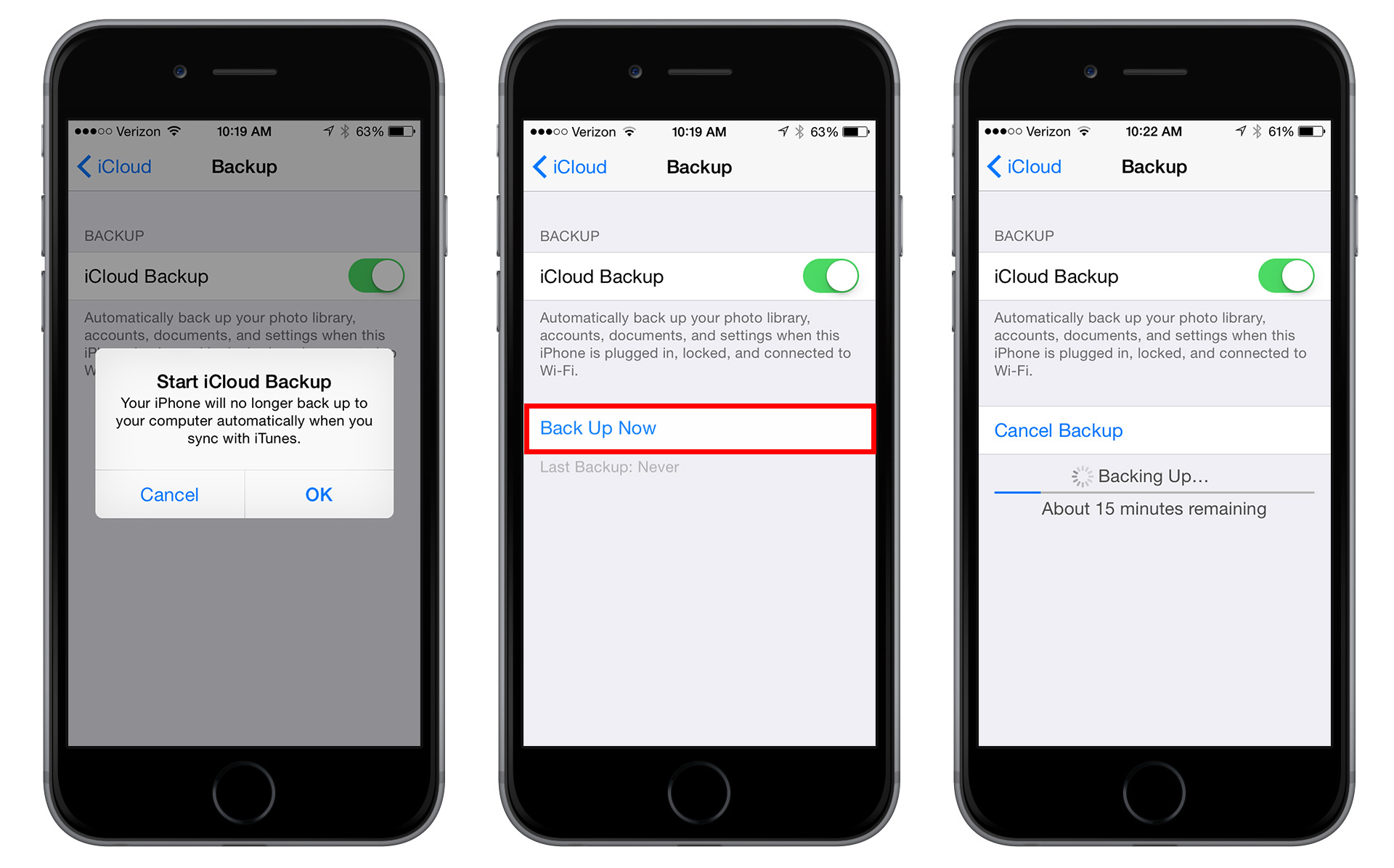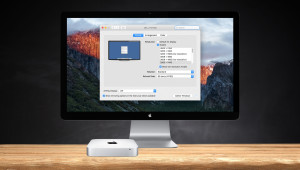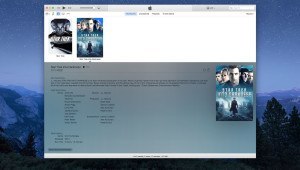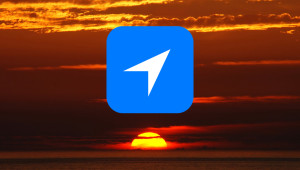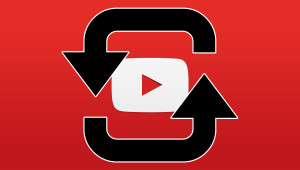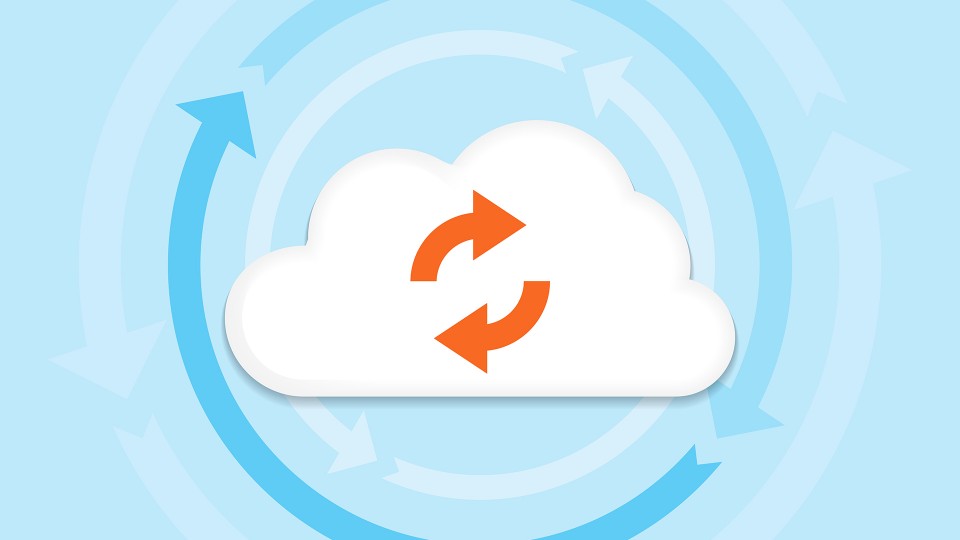
Bagiuiani/Shutterstock
How to Enable and Trigger iCloud Backups in iOS 8
iCloud Backup lets iOS users back up their devices without needing to connect to a Mac or PC running iTunes. When enabled, iOS will automatically back up your data every day, but users can also enable a manual backup at any time. If you’ve just upgraded to iOS 8, however, you may be wondering where the option for a manual iCloud backup has gone, as its location is a bit different in Apple’s latest mobile operating system.
Looking for a splash of color this spring? Promote your business or stock up on gifts with colorful powder coated custom engraved Yeti Ramblers from Perfect Etch.
For reference, the ability to trigger a manual iCloud backup in iOS 7 could be found at Settings > iCloud > Storage & Backup. With iOS 8, however, there’s a new dedicated iCloud Storage menu where you can see the contents of your backups, but the option to “Back Up Now” is missing.
To find the ability to trigger a manual iCloud backup in iOS 8, head to Settings > iCloud > Backup, which is a new menu towards the bottom of the iCloud settings list.
Here, you can enable iCloud backups, which will disable any automatic backups your iPhone or iPad might have been configured to perform when connected to your PC or Mac with iTunes. Once enabled, however, your iPhone or iPad won’t be backed up until the next scheduled backup interval. To manually initiate your first backup immediately, and to trigger manual iCloud backups in the future, just tap Back Up Now. The backup process will commence and you’ll see a handy progress bar appear along with an estimated time until completion.
Want news and tips from TekRevue delivered directly to your inbox? Sign up for the TekRevue Weekly Digest using the box below. Get tips, reviews, news, and giveaways reserved exclusively for subscribers.