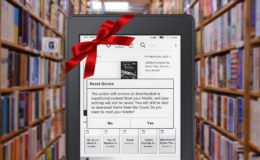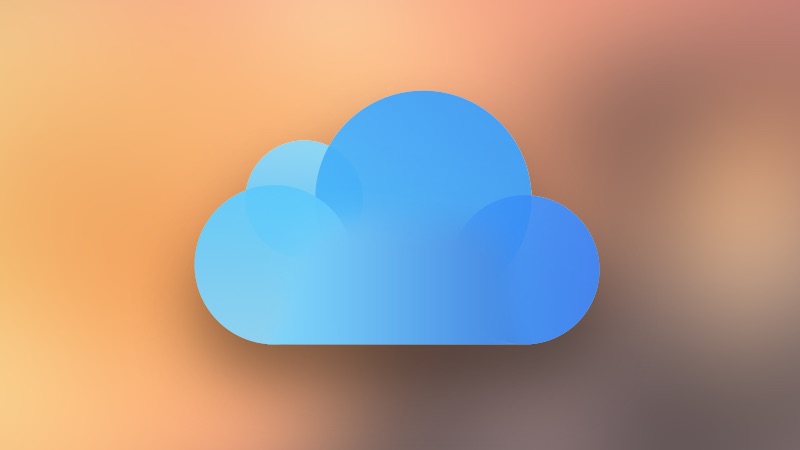
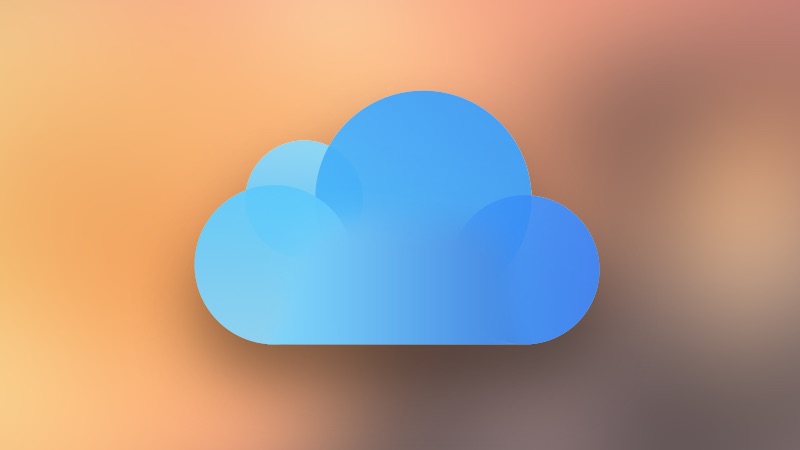
Stay Organized and Fight Spam With Server-Side iCloud Email Rules
Like many email providers, Apple gives users a way to configure server-side rules for iCloud email accounts. Server-side email rules will filter messages before they reach any of your devices, allowing you to sort, forward, and trash certain email automatically as soon as it hits your iCloud account. One of the most useful features of server-side email rules, however, is dealing with spam or otherwise unwanted email. If you just can’t get a company to stop sending you crap, you can filter ’em right out of your incoming email, and you’ll never see their stuff again. Hooray!
To set up and configure iCloud email rules, you’ll first need to log in to iCloud.com. Once you’re logged in, click on the big blue email icon.
Once the Mail section loads, look for the gear icon in the lower-left corner of the browser window. Click the gear, and then choose Rules.
The Rules window will pop up in the middle of your screen and, by default, will be empty. Click Add a Rule.
iCloud email rules work like “if-then” sequences. You set a certain condition, for example, if an email’s subject line contains the words “flaming grill,” and then set an action to perform if an email satisfies that condition (e.g., move to trash, move to a specific folder, forward to another email address). Speaking of the “Flaming Grill,” let’s continue to use them as our example, because I have no idea where this place is but they insist on sending me marketing email.
In the screenshot example above, I configured my rule to check for the words “flaming grill” in the subject line and, if it sees any messages arrive which meet that condition, move those emails straight to the trash. Once you’ve configured your rule, click Done to save it. Any rules you create will begin to process new email going forward, and they may take a minute or two to start working depending on how snappy Apple’s servers are that day.
If you need more than one rule, you can click Add a Rule again and repeat the process for different criteria, such as checking for a particular sender’s email address, a recipient’s email address, or even a CC’d email address.
When you have more than one rule, however, you’ll need to take the order of the rules into account. You see, it’s possible for an email to satisfy more than one rule, so how does iCloud know which rule takes precedence? It’s simply a top-to-bottom order, with the rules at the top of your list getting a go at new emails first, and then having the messages filter down if necessary. You can rearrange the order of your iCloud email rules at any time by clicking and dragging on the three horizontal lines at the far right of each rule’s row.
If you ever need to change a rule’s criteria, or delete a rule, just click the info icon (the blue lowercase ‘i’ in a circle), and you’ll be able to see and edit the rule or choose to delete it. For more information on iCloud email rules, check out Apple’s support article. Once you get the hang of how the rules work, your interactions with annoying companies and filthy spammers will be a thing of the past!
Want news and tips from TekRevue delivered directly to your inbox? Sign up for the TekRevue Weekly Digest using the box below. Get tips, reviews, news, and giveaways reserved exclusively for subscribers.