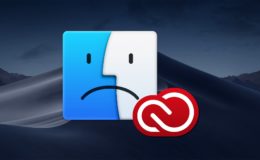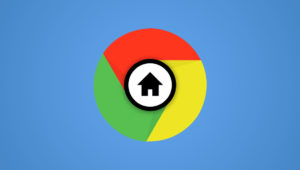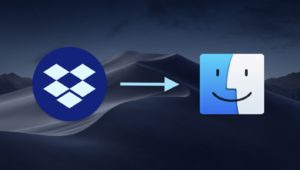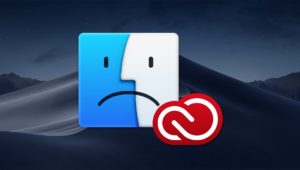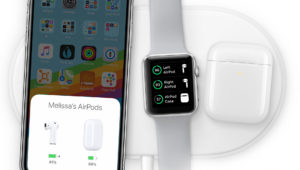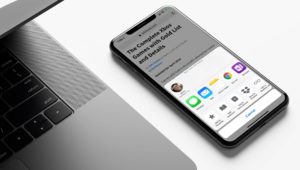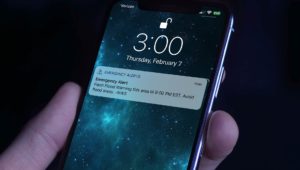How to Keep Old Versions of Creative Cloud Apps
We previously wrote about how you can install older versions of Creative Cloud apps, which is an incredibly helpful trick to know if, for example, you need Illustrator CS6 or Photoshop CC 2015. But there’s something else you can do if you’re thinking ahead—you can prevent Creative Cloud from uninstalling those old versions you’ve got in the first place.
You see, sneaky Adobe has the “Remove old versions” option on by default, so you’ve gotta be careful if you want to avoid losing what you have just to try out the fancy new 2019 apps! This is especially important if you’re working on a long-term or collaborative project. Adobe tries to maintain compatibility between versions, but it’s generally a good idea to stay on the same version of a Creative Cloud app for the duration of a project.
So if maintaining application compatibility is important to you, here’s how to keep old versions of Creative Cloud apps when new updates are released.
Keep Old Creative Cloud Versions
- First, check to see if any of your Creative Cloud apps have pending updates available. You can do this by opening the Creative Cloud Application and looking for an Update button next to your installed apps.
- If you click the Update button for an app for the first time, you’ll be asked if you want to enable Creative Cloud’s auto-update feature. If you want to keep your old apps, make sure to leave this box unchecked.
- Click OK and you’ll see a message indicating that you’re about to update the selected application. Click Advanced Options to reveal additional settings.
- From these newly revealed options, make sure that Remove Old Versions is unchecked. Then, click Update.
- When the updates are complete, open the Creative Cloud Application again and find the app you just updated. You’ll now see a small triangle to the left of the app’s icon. Click it to reveal a list of all currently installed versions of that app.
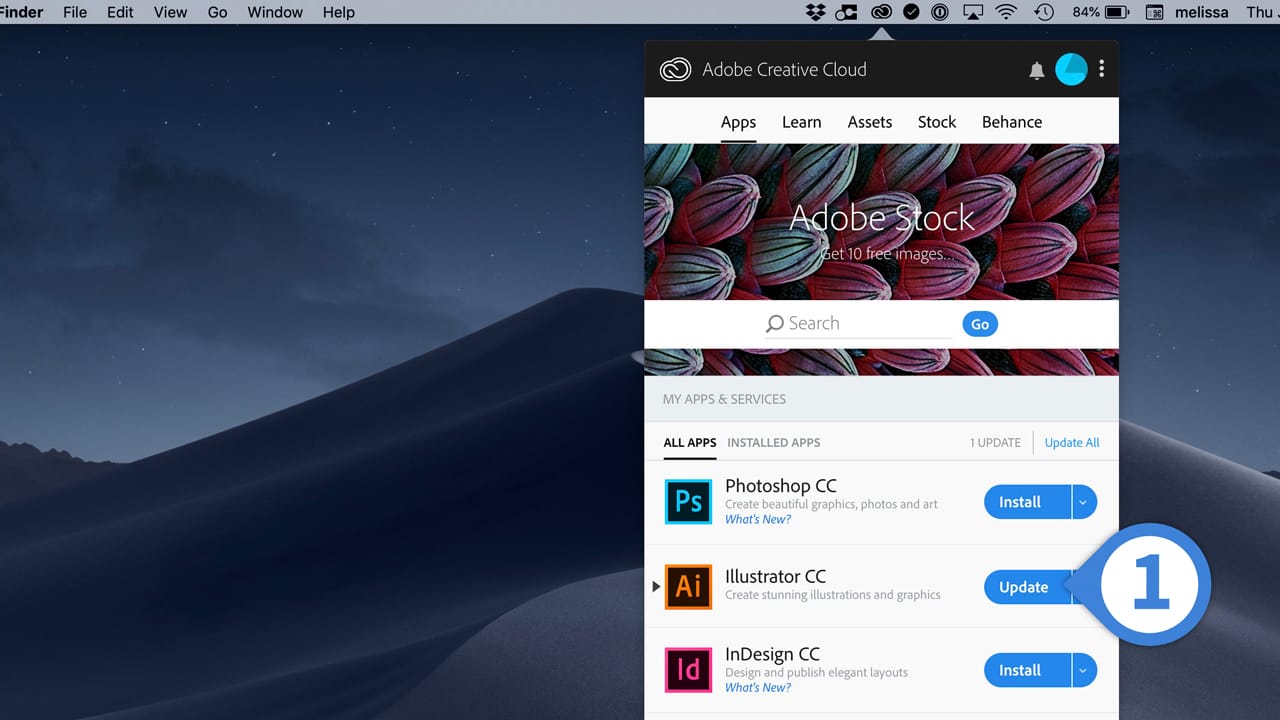
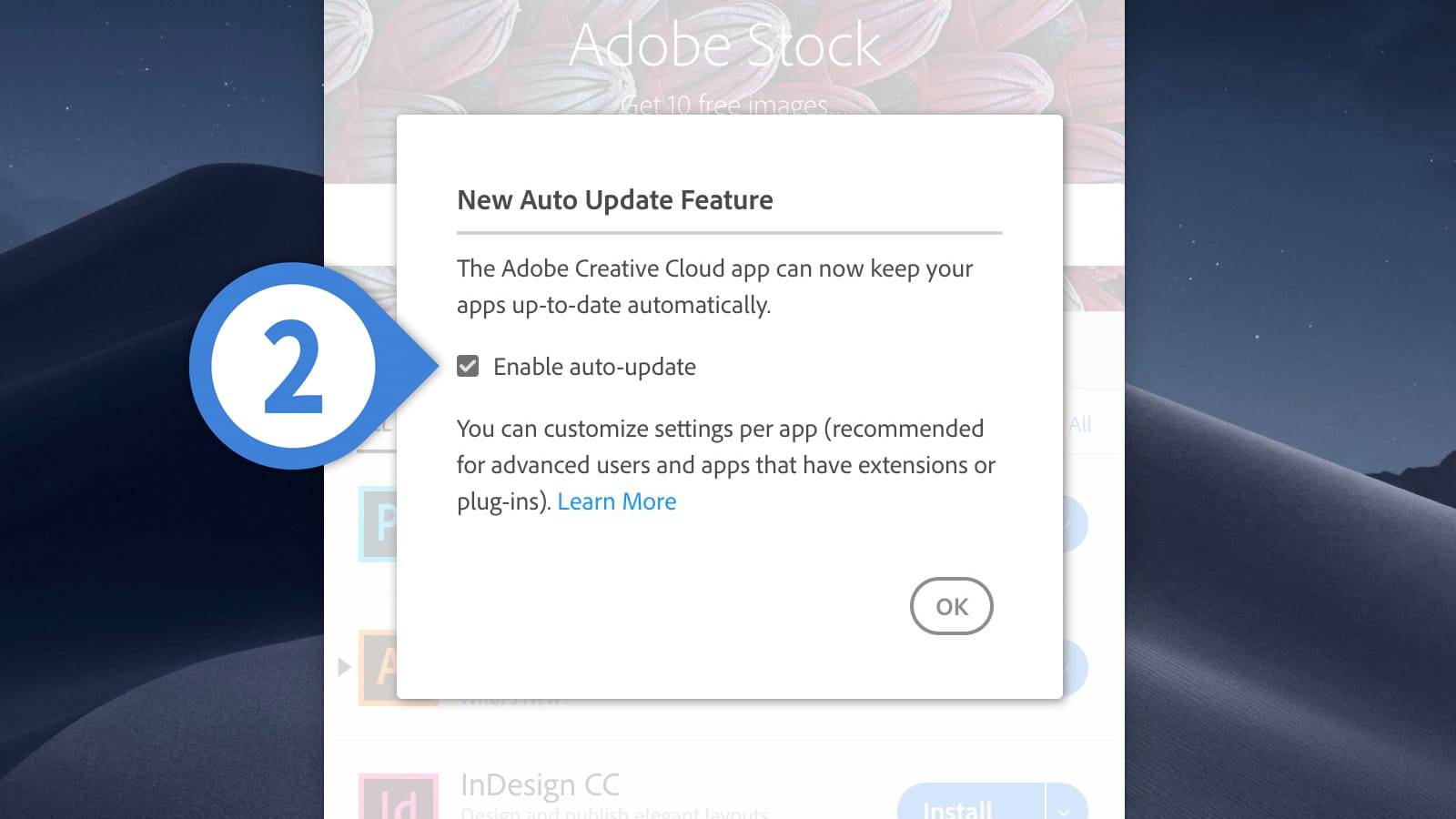
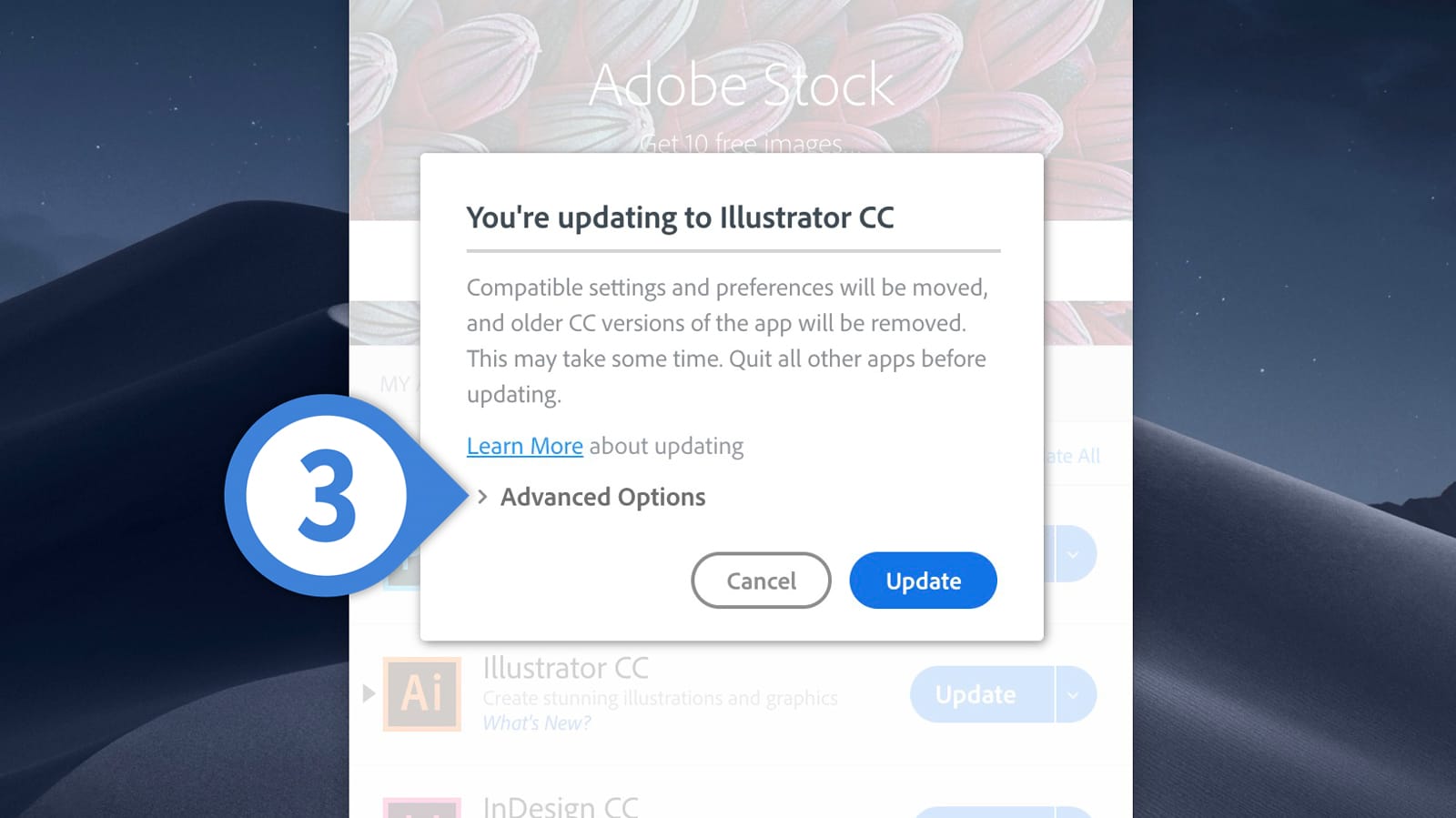

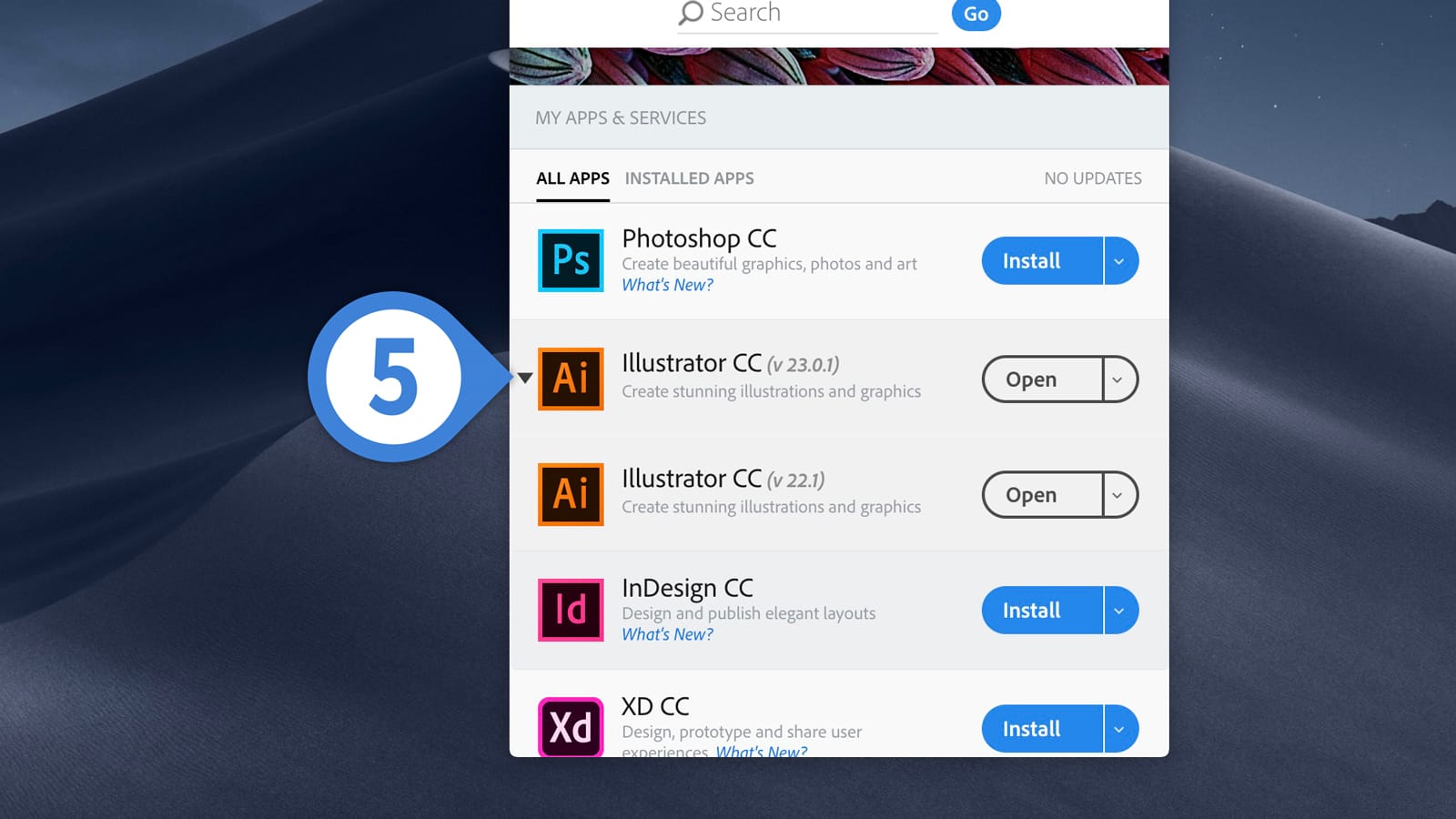
Disable Creative Cloud Auto-Update
If you previously enabled Creative Cloud’s auto-update feature, you can turn it off later by launching the Creative Cloud Application, clicking the three vertical dots in the upper-right corner, and selecting Preferences > Creative Cloud > Enable Auto-Update.
If you toggle that off, the Creative Cloud apps won’t update without your say-so. And while I’m a big fan of Adobe, I much prefer making my own decisions about when updates should happen. Please not when I’m in a hurry or stressed, okay?
Want news and tips from TekRevue delivered directly to your inbox? Sign up for the TekRevue Weekly Digest using the box below. Get tips, reviews, news, and giveaways reserved exclusively for subscribers.