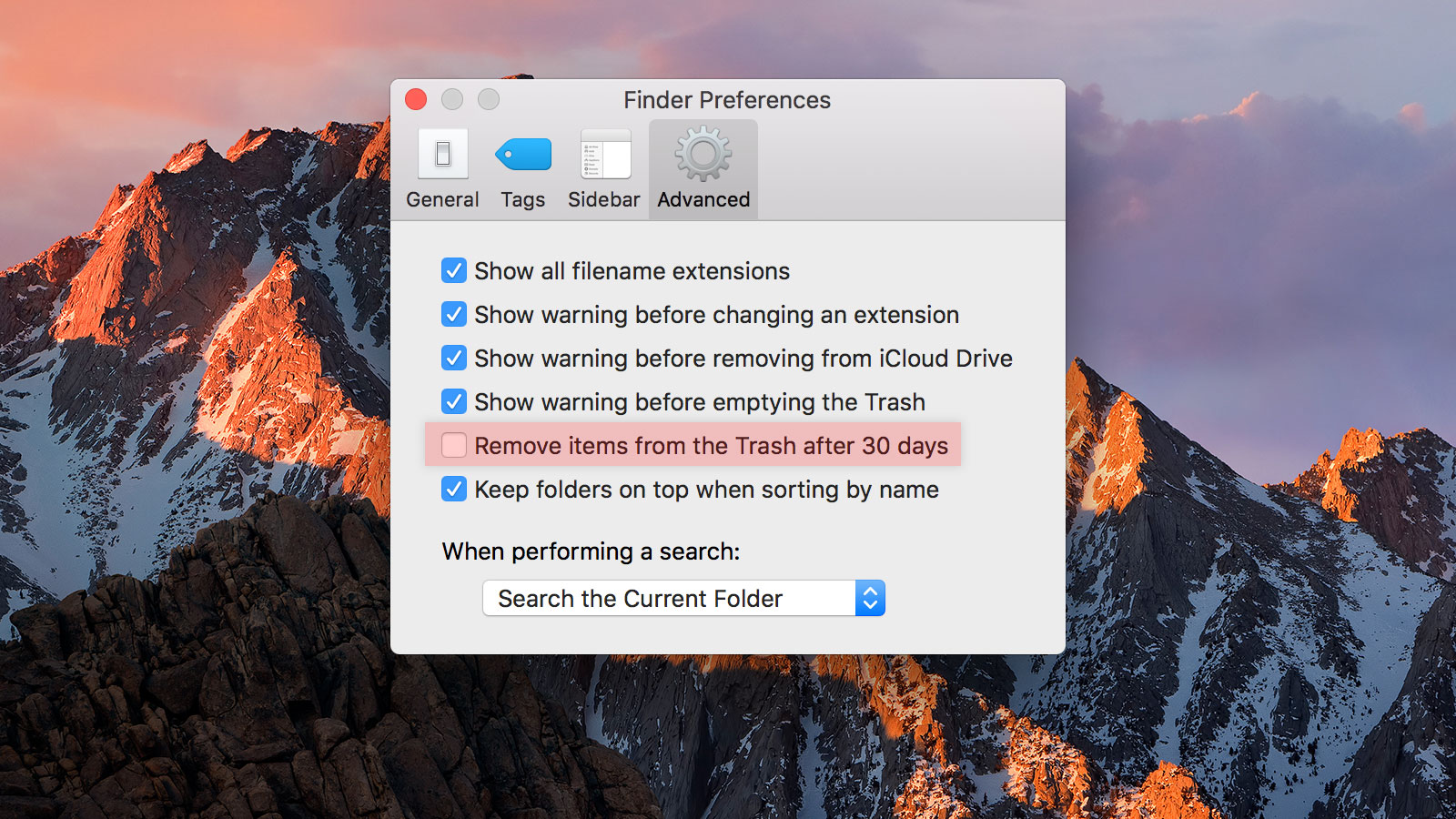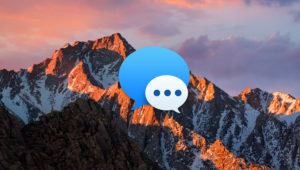With new and improved features like iCloud Drive and Optimized Storage, Apple is aiming to help Mac owners make the most of their storage space in macOS Sierra. One of the more minor changes in the pursuit of this effort is a new setting to auto-empty Trash. Here’s how it works.
In macOS past and present, when a user deletes a file or folder it is moved to the Trash. The file appears to be gone, but the actual data comprising it still takes up space on the drive. If the user realizes they deleted something by mistake, they can go into Trash and restore it like nothing happened. It’s only when the user selects the Empty Trash command that the data is removed from the drive and the files become unrecoverable via normal methods.
A Digital Sanitation Strike
The Mac’s Trash system, on its own, works well. But the simple fact is that many users forget to empty their Trash. This results in hundreds or thousands of unneeded files building up over time. Even if the files are all relatively small, they can cumulatively add up to many gigabytes of wasted space.

So what’s the solution? Although it is possible to do so, turning off the Trash on your primary Mac drive isn’t ideal. The presence of the Trash feature acts as an important safeguard for the accidental deletion of files. Some third party solutions have appeared which will monitor and manage Trash for the user, but these are often “all or nothing approaches” that don’t offer the the granular control that an integrated solution can provide.
How to Auto-Empty Trash in Sierra
Thankfully, the best solution is the one that Apple has just introduced in macOS Sierra: a built-in option to automatically remove items from the Trash after 30 days.
To enable it, first make sure you’re fully upgraded to macOS Sierra. Then, launch Finder and go to Finder > Preferences in the menu bar at the top of the screen. The Finder Preferences window will appear and longtime Mac users will notice a few new options.
Find and check the box labeled Remove items from the Trash after 30 days. Once checked, any file you move to the Trash will be permanently deleted after 30 days of inactivity. In other words, if you delete a file from your Documents folder and then don’t touch the Trash for a month, that file will be permanently deleted and the space it was occupying will be freed up.
Never Empty Your Trash Again
Apple’s approach here offers an excellent compromise between freeing up wasted space and safeguarding the accidental deletion of your data. Some third party utilities will Empty the Trash for you, but only on a set schedule. For example, every Wednesday at midnight. But such an approach deletes everything in the Trash, from the week-old file you don’t need to the file you accidentally deleted at 11:59 PM.
With Apple’s method, files are tracked on an individual basis. This means that no file placed in the Trash fewer than 30 days ago should be automatically deleted. But as soon as each individual file rolls over that 30-day mark, poof, it’s gone and your Mac gains a bit more free space.
For most users, this means that you may never have to manually Empty the Trash again. Just work as you normally would and let macOS take care of the Trash management in the background. If you make a mistake in deleting a file, you’ve got a whole month to realize it and restore the data.
Of course, if you prefer to manually manage your Mac’s Trash, simply leave the aforementioned option unchecked in the Finder Preferences and things will work just like they always have.
Want news and tips from TekRevue delivered directly to your inbox? Sign up for the TekRevue Weekly Digest using the box below. Get tips, reviews, news, and giveaways reserved exclusively for subscribers.