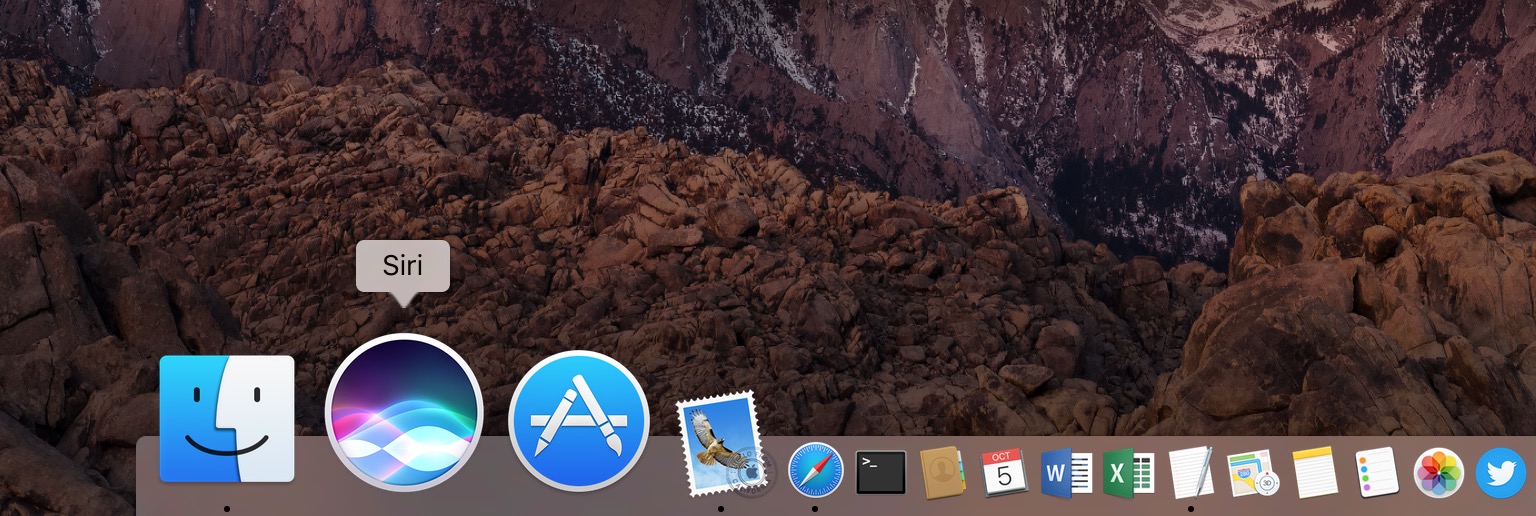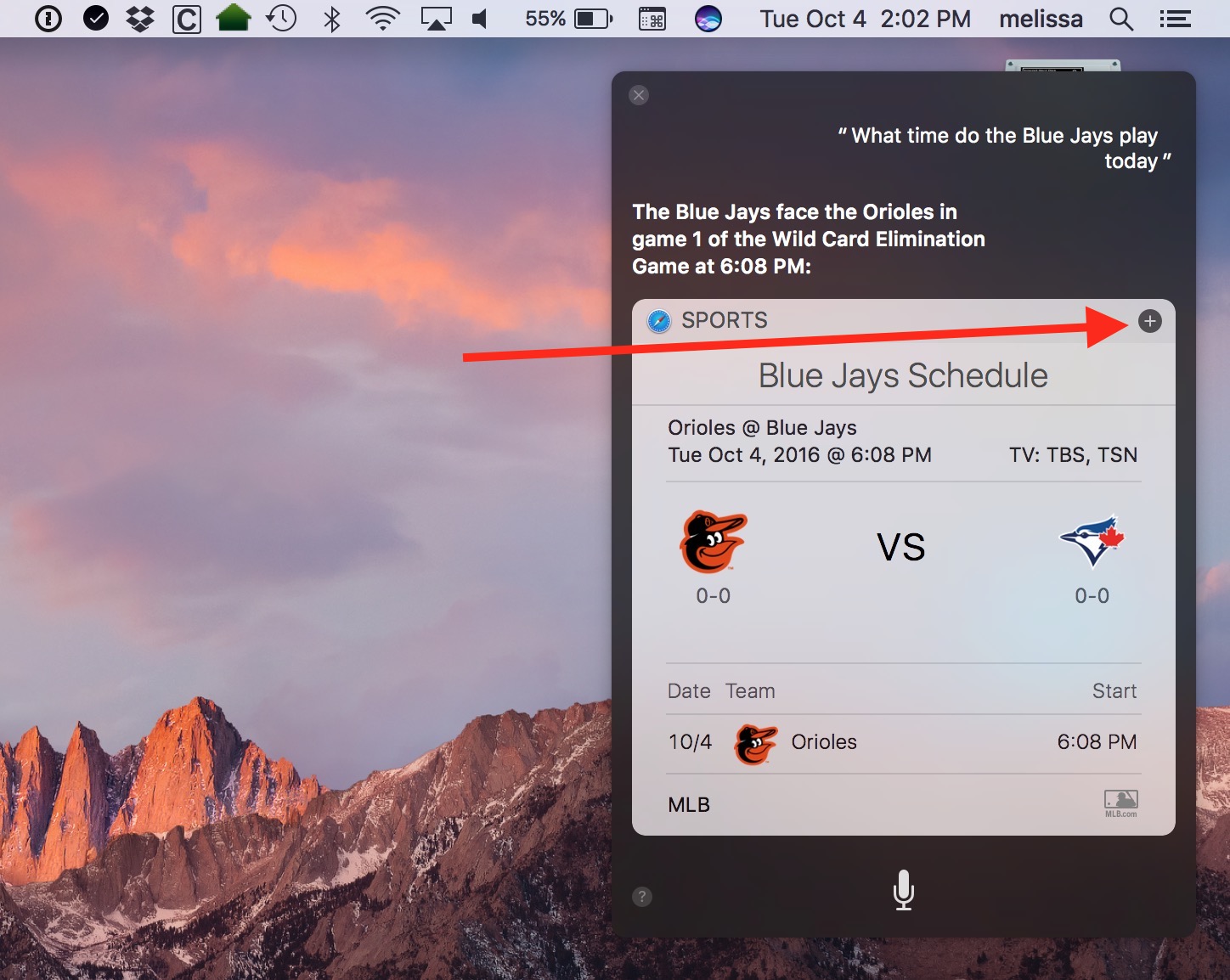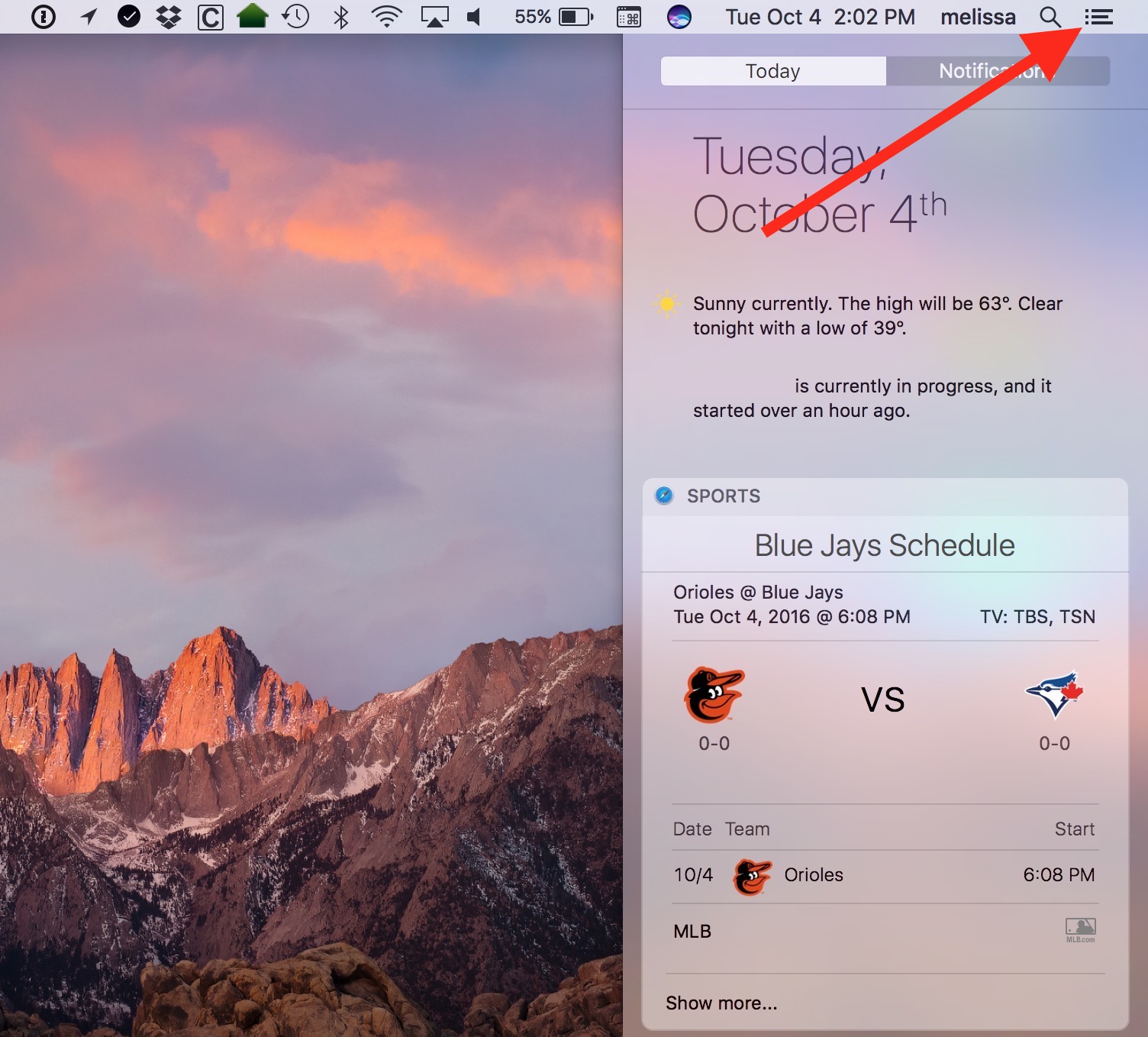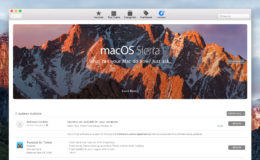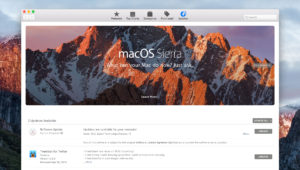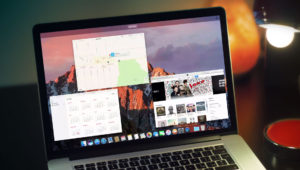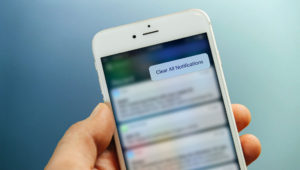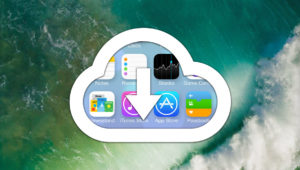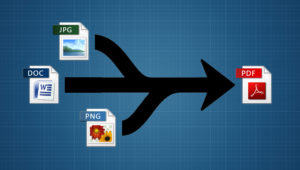How to Use Siri to Add Widgets to Notification Center in macOS Sierra
If you haven’t played around with Siri in macOS Sierra, the new version of the Mac’s operating system, you should really check it out. We’ve previously covered a whole bunch of stuff you can do with the Mac-based version of Apple’s voice assistant, and those tricks are great ones to learn. One other cool feature, though, is that you can save certain Siri queries as widgets in Notification Center, letting you get quick answers to your frequent questions without having to ask Siri each time you want an update.
Here’s how it works. First, launch Siri by either clicking its icon in the Dock…
…or the one in your menu bar:
When you do so, Siri will start listening. Then you can do all sorts of things with your voice, just like you can on your iPad or iPhone—get sports scores, find word definitions, do Web searches, change your settings, get weather information, and lots more. Here’s the kicker, though: If the request you’ve made is something that can be saved as a widget into Notification Center, you’ll see a small plus button appear within Siri’s answer.
If you see the plus icon in your Siri results, click it to create a new widget in your Notification Center. Now, anytime you click on Notification Center’s three-lined icon at the top-right of your screen afterward, you’ll see your fancy new widget.
This trick doesn’t work with all Siri queries, of course. It’s primarily designed for data-driven questions that will change over time, such as the scores and schedules of your favorite sports teams, the latest ski forecasts, international currency values or stock quotes, and local news alerts.
Once you’ve added a Siri query as a widget, you can delete it from your Notification Center the same way you manage other widgets. That is, simply hover your cursor over the widget and click the small “x” that appears.
Nifty! For more on configuring Siri on your Mac, check out System Preferences > Siri.
Want news and tips from TekRevue delivered directly to your inbox? Sign up for the TekRevue Weekly Digest using the box below. Get tips, reviews, news, and giveaways reserved exclusively for subscribers.