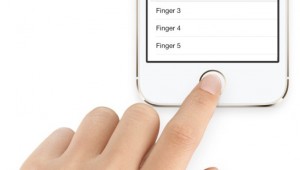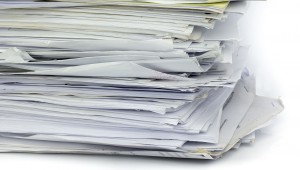If you’re like us, you love Apple’s Newsstand. While far from perfect, the service lets us carry all of our favorite magazines and newspapers wherever we go. But we also perhaps overextended ourselves; caught up in the novelty of the service, we subscribed to several publications which we no longer read. With many subscriptions set to auto-renew, we want to cancel those unread ones.
But managing Newsstand subscriptions from your iPad or iPhone is not clear cut; there’s no obvious way to reach those options and settings. Don’t worry, you can still handle all of your Newsstand subscriptions right inside iOS. Here’s how to manage Newsstand subscriptions in iOS 7.
Find Your Newsstand Settings in the App Store
While many iOS users might assume that their Newsstand subscription options could be found in iOS Settings, you’ll actually need to head to the App Store, as subscription information is stored online with your Apple ID. So fire up the App Store and tap on the All Categories tab (note, you can also scroll to the bottom of the All Newsstand tab). Scroll to the bottom of the page and you’ll see a box containing your Apple ID. Tap it and select View Apple ID. Enter your Apple ID password when prompted.
You’ll see a new window appear labeled “Account Settings.” Under the section for “Subscriptions,” click Manage.
All of your active and expired subscriptions will be displayed. Tap on any one to see its details, including the length of any past subscriptions and when they expired, the terms of existing subscriptions and when they will expire, and options for auto-renewal or to re-subscribe.
If you make any changes that will result in a purchase, such as renewing or re-subscribing, you’ll be asked for your Apple ID password to confirm. Once you’re done turning off auto-renew or re-subscribing as desired, just press Done to return to the App Store.
Manage Newsstand Subscriptions in iTunes
Since Newsstand is currently only available on iOS, managing it on your iDevice as described above is usually the most convenient option. However, if you’re at your Mac or PC and you have access to iTunes, you can also perform the same functions.
In iTunes 11, head to the Store section, click your Apple ID name in the menu bar, and choose Account. Once you enter your password, you’ll see the Account Information page. In the bottom section, labeled “Settings,” you’ll see an entry for “Subscriptions.” Click Manage and you’ll see a similar list to the one you found in iOS. Simply press Edit for each subscription you wish to see or change, and you’ll be able to enable or disable auto-renew, re-subscribe, or check your expiration dates.