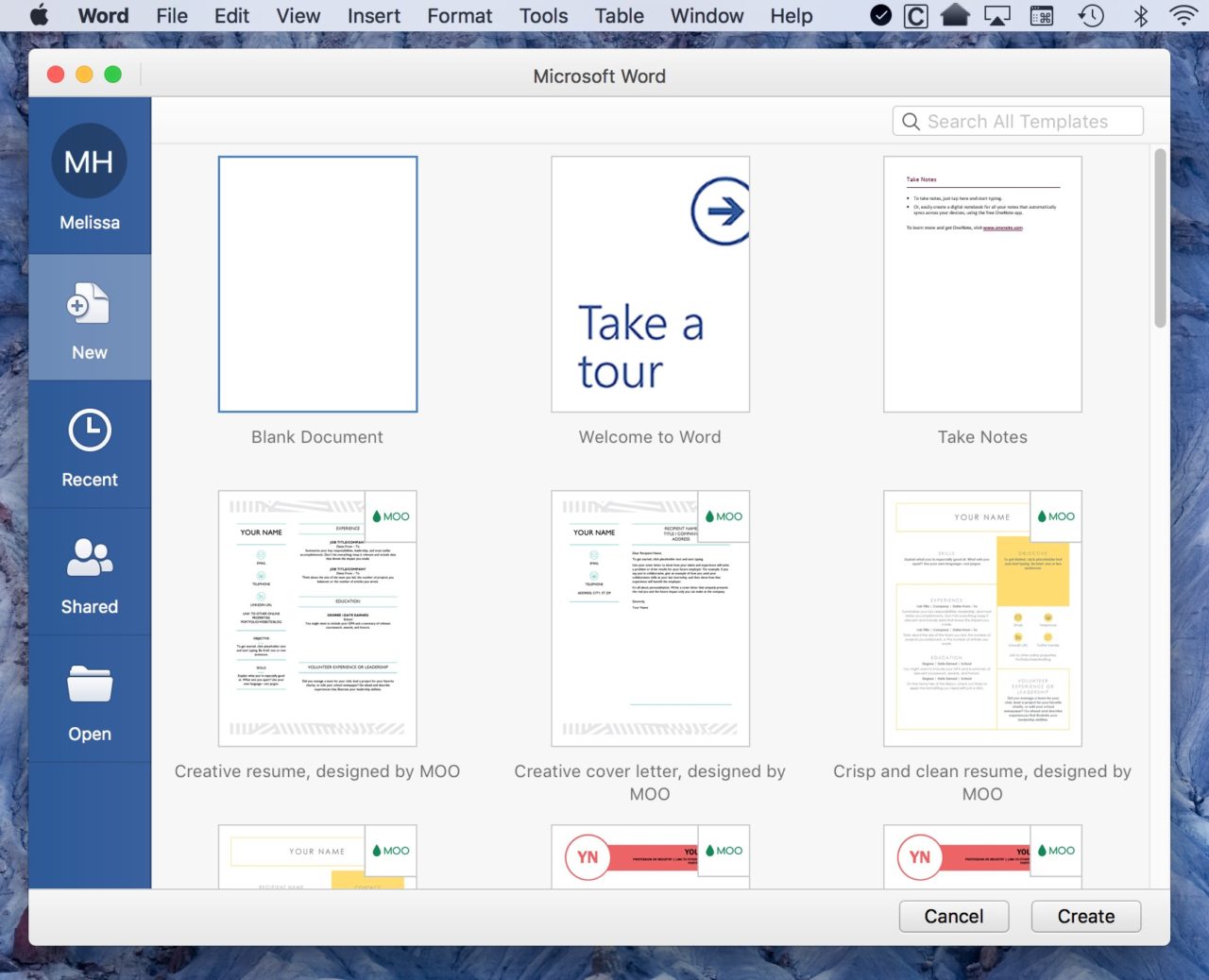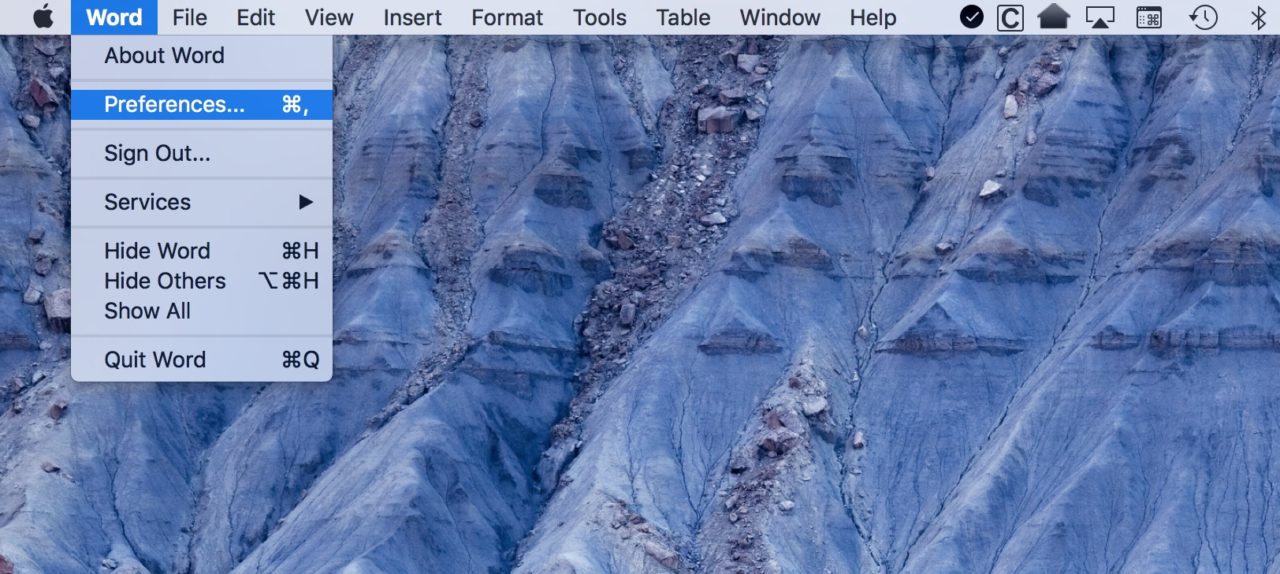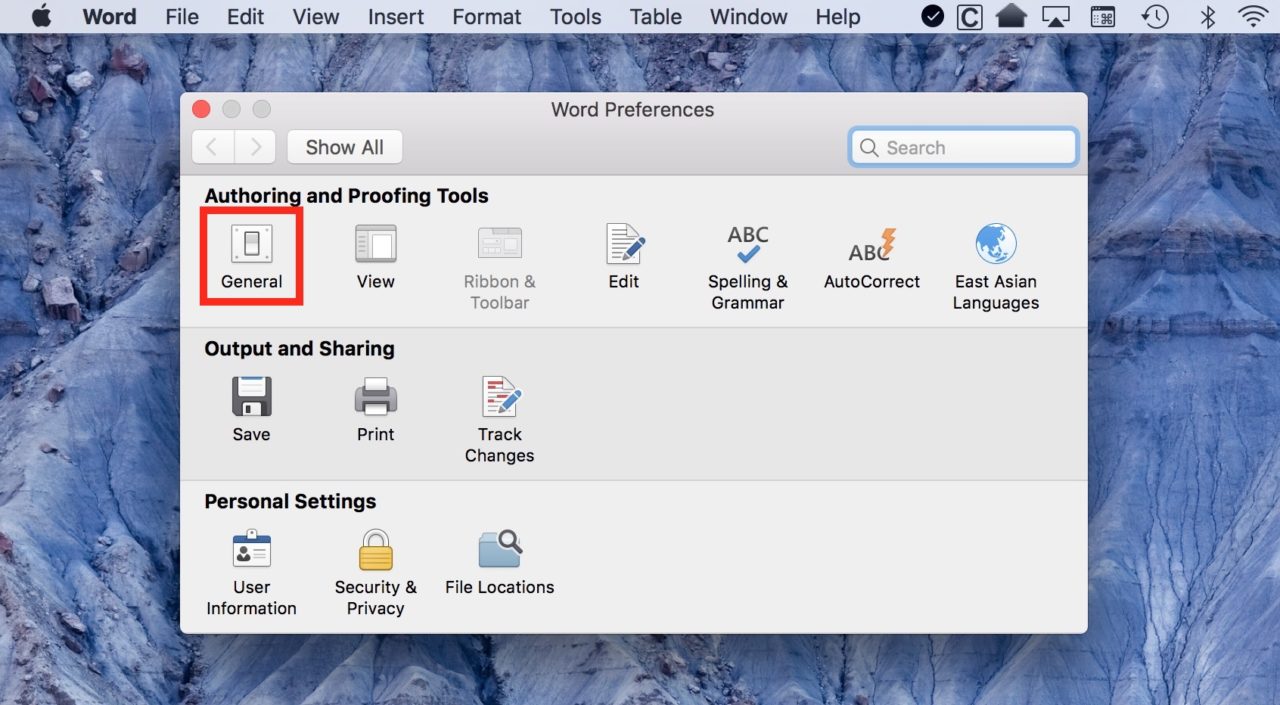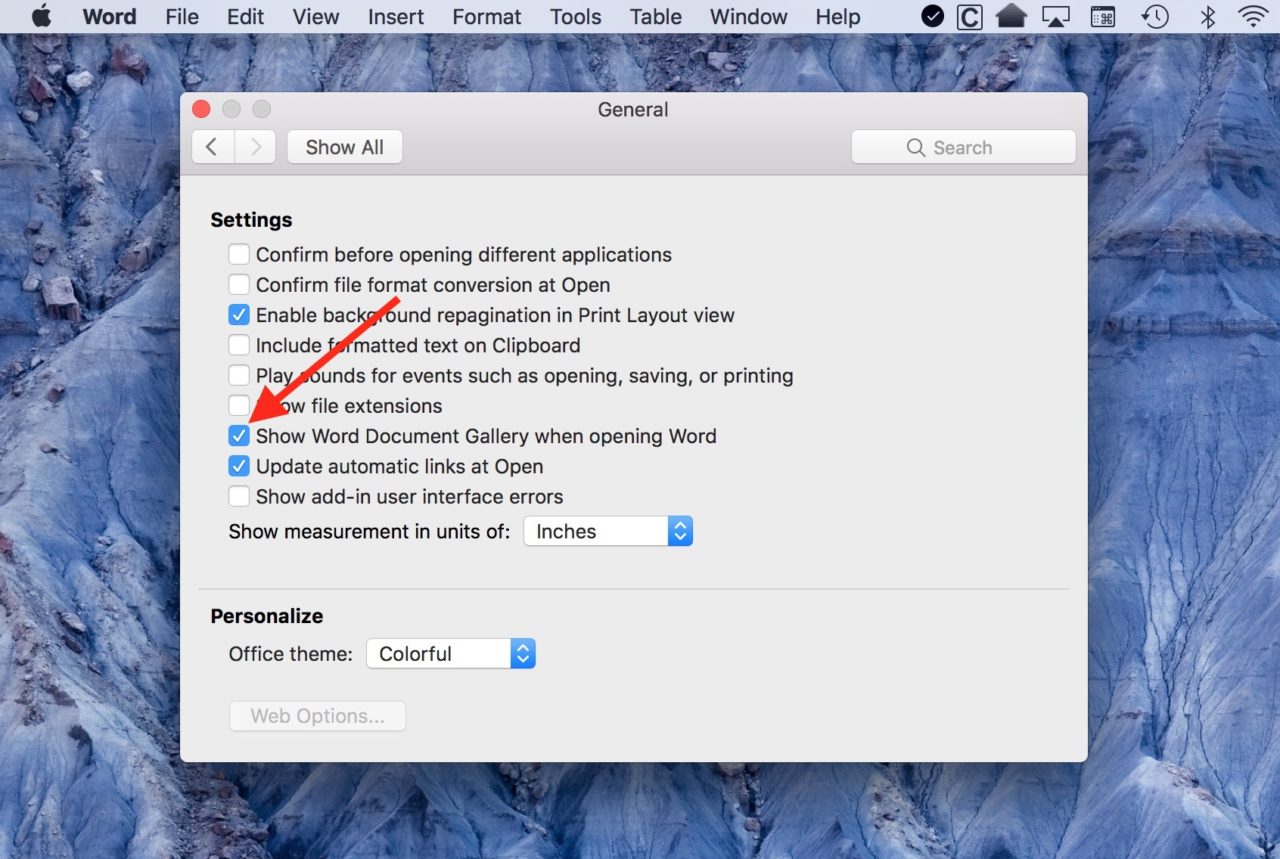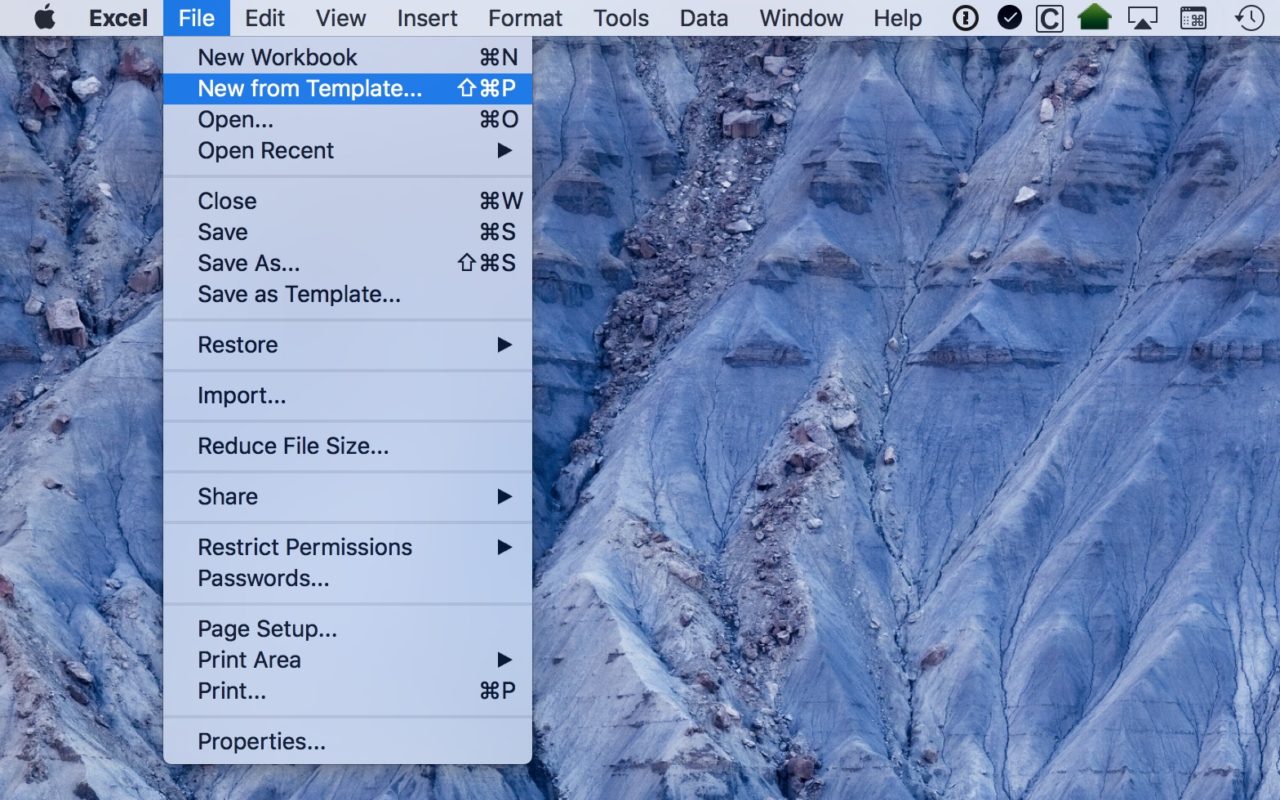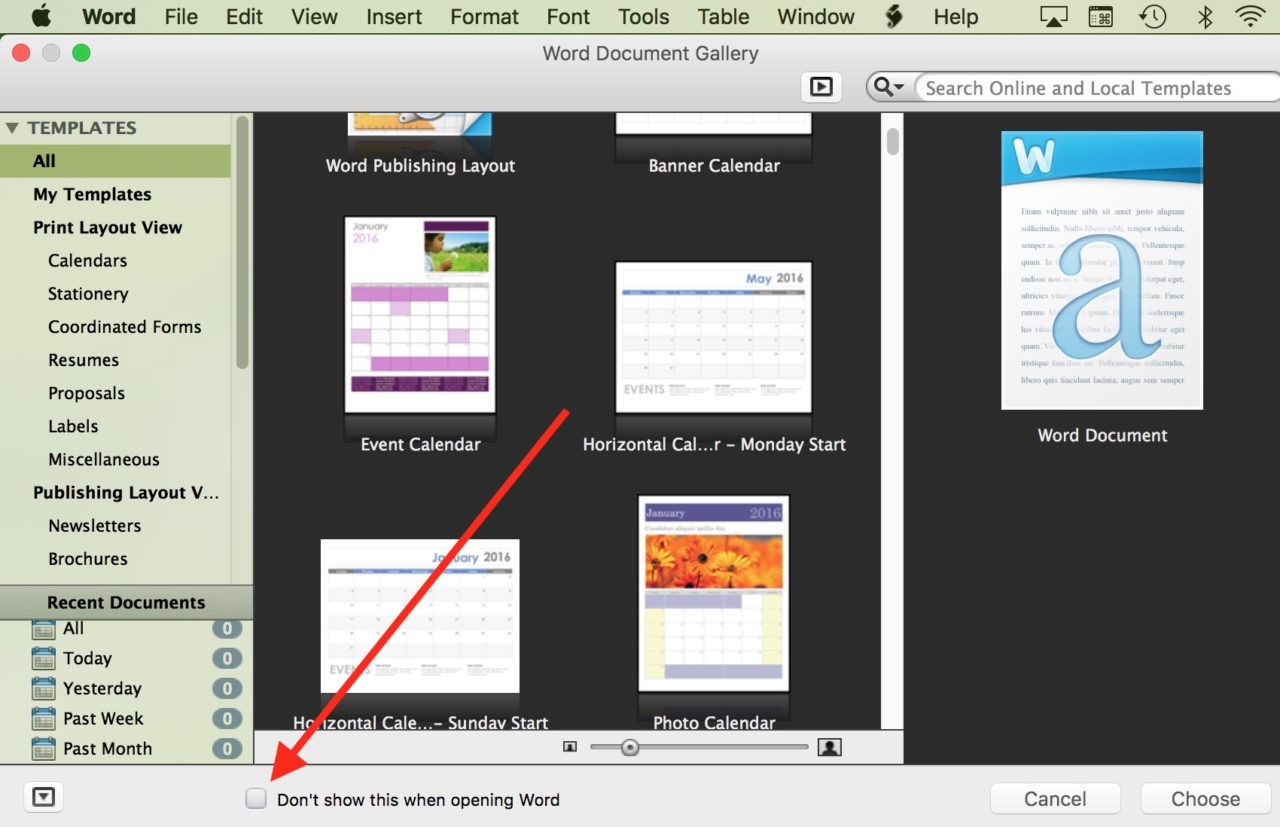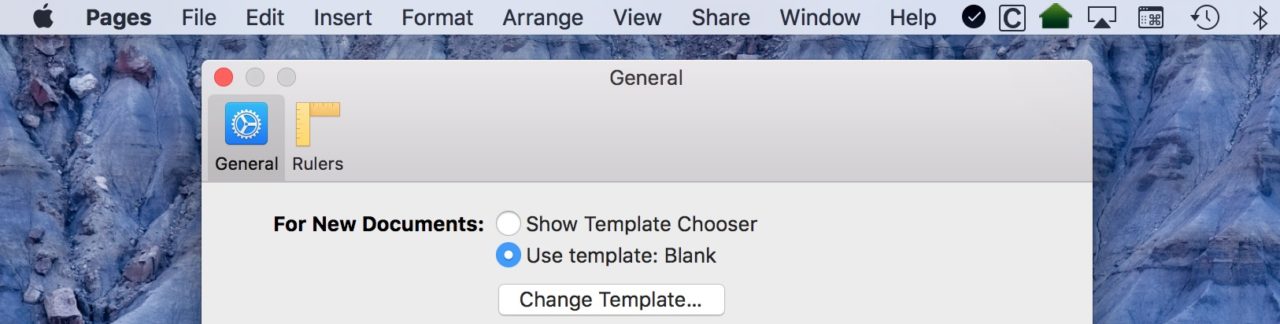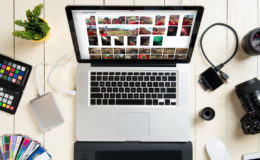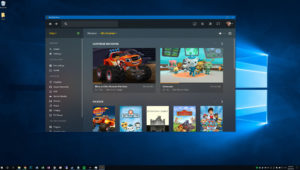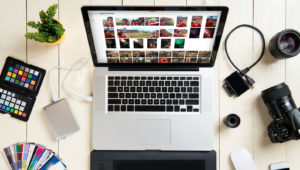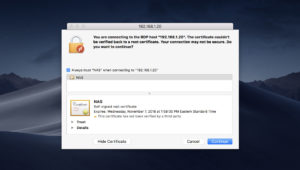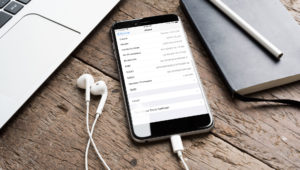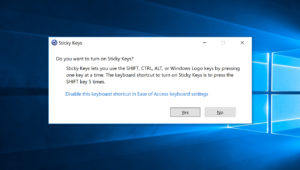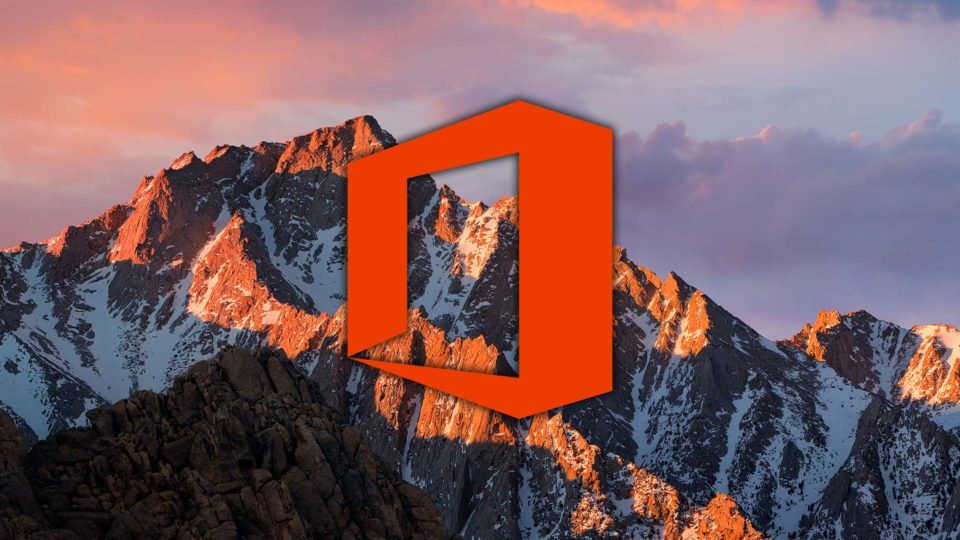
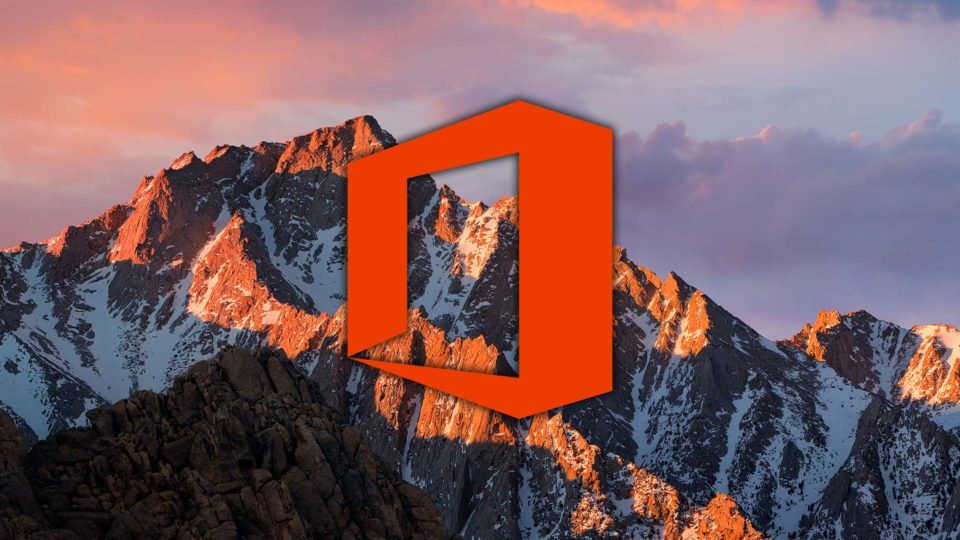
How to Configure Microsoft Word for Mac to Launch with a New Document
If you use Microsoft Office on your Mac, you’re likely familiar with the so-called Document Gallery, which will show by default when you open Word. This start screen is great and all, but the number of times I want to use a template when I’m opening Word is effectively zero, and I don’t ever use the other functions available there, either. When I launch Word, Excel, or PowerPoint, I most often want a blank document.
Thankfully, it’s possible to configure Office for Mac to launch directly with a new blank document instead of the Document Gallery. So let’s walk through how to start with a blank document in Word, Excel, and PowerPoint for Mac!
Differences Between Office for Mac Applications
First, let’s talk about a few minor differences between the three main Office for Mac applications. When I referenced “Document Gallery” above, that technically only refers to what it’s called in Word. Although it functions the same way (and this tip applies to all Office for Mac apps), this same window is called the “Workbook Gallery” in Excel and the “Start Screen” for PowerPoint.
Configure Word, PowerPoint, and Excel to Open with a New Document
The Document Gallery may be helpful for some, but as I said, not so much for me. So to get rid of it and start with a new document by default, open Word (or Excel or PowerPoint), and then choose [Program Name] > Preferences from the menu bar at the top of the screen.
When the Preferences window opens, click General.
For Microsoft Word, find the option labeled Show Word Document Gallery when opening Word and uncheck it:
For Excel and PowerPoint, follow the same steps, except remember that this window has a different name in each application as referenced above. Once you’ve unchecked the corresponding box in your Office for Mac applications, you can test it out by quitting and then relaunching them. This time, each app should open directly to a new blank document instead of the Document Gallery or equivalent.
How to Access the Document Gallery Again
OK, so you’ve prevented the Document Gallery from showing up when you launch Word, Excel, or PowerPoint. Great! But what if you actually want to see this screen again once you’ve made this change? To do so, just select File > New From Template from the application’s menu bar, or use the keyboard shortcut Shift-Command-P.
What About Older Versions of Office?
The steps in this tip apply to the latest version of Office as of the date of publication, which is Office 2016. What about older versions of Office, such as Office for Mac 2011? This version also has a Document Gallery, but it works a bit differently. To launch Office for Mac 2011 applications directly with a blank new document, find and check the box labeled Don’t show this… in each Office application.
Just like with Office for Mac 2016, with all three 2011 versions you can see the Document Gallery again after making this change by selecting File > New from Template from the menu bar or by using the keyboard shortcut Shift-Command-P.
Launching With a New Document in iWork
Finally, if you prefer to use Apple’s iWork suite — Pages, Numbers, and Keynote — instead of Microsoft Office, there’s a similar method to force those apps to launch directly with a new document (Apple calls its version of the Document Gallery the “Template Chooser”). Just open Pages, Numbers, or Keynote and select [Program Name] > Preferences from the menu bar.
On the General tab of the Preferences window, find the option labeled For New Documents and select Use template: Blank. As you may have guessed, if you prefer to launch these apps with your own custom template instead of a blank document, just click the Change Template button and select your desired document template.
Configuring your productivity apps to launch directly to a new document seems like such a minor change, but I gotta tell you that it makes me happy to not have to pick that blank template every time I open Word. That’s precious time that I could be using for more important things! Not that I do any important things, you understand, but at least I could.
Want news and tips from TekRevue delivered directly to your inbox? Sign up for the TekRevue Weekly Digest using the box below. Get tips, reviews, news, and giveaways reserved exclusively for subscribers.