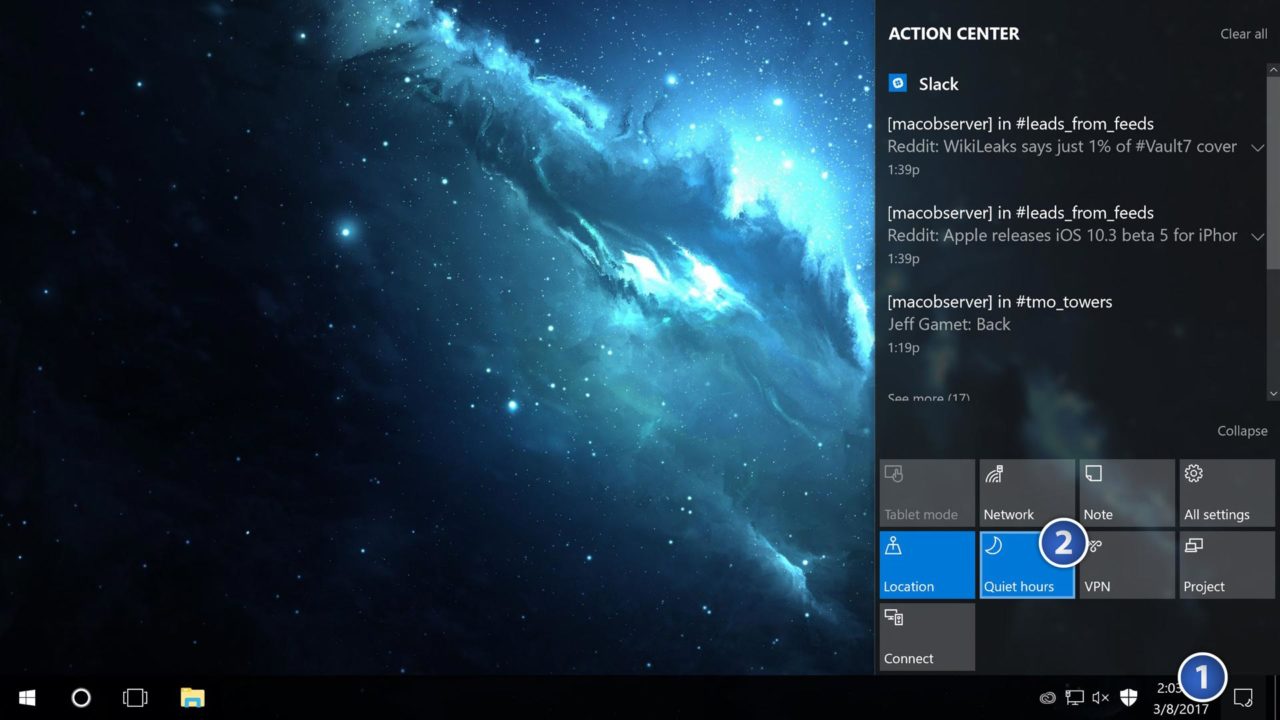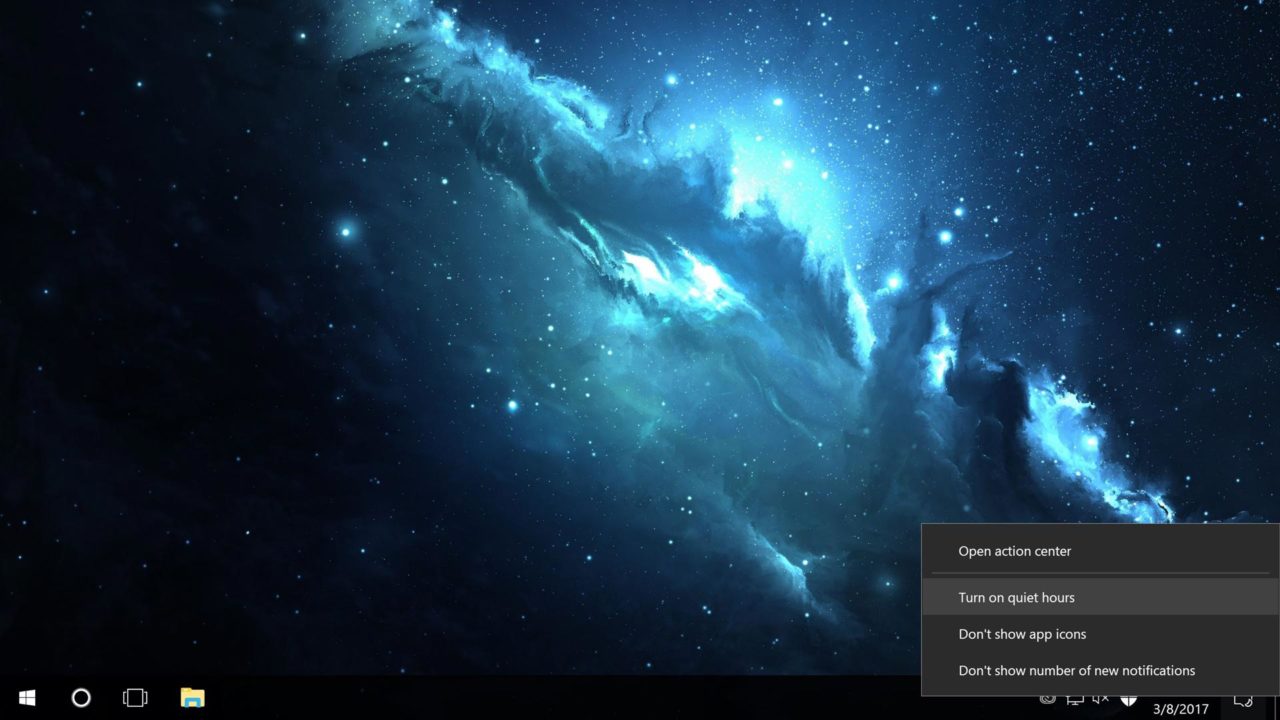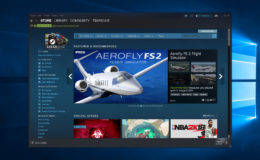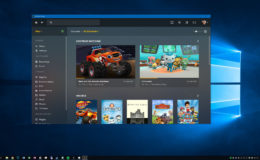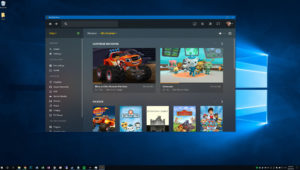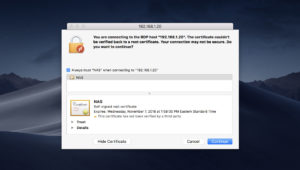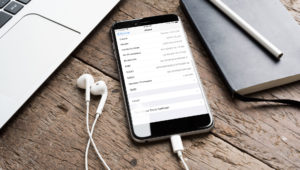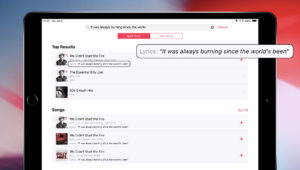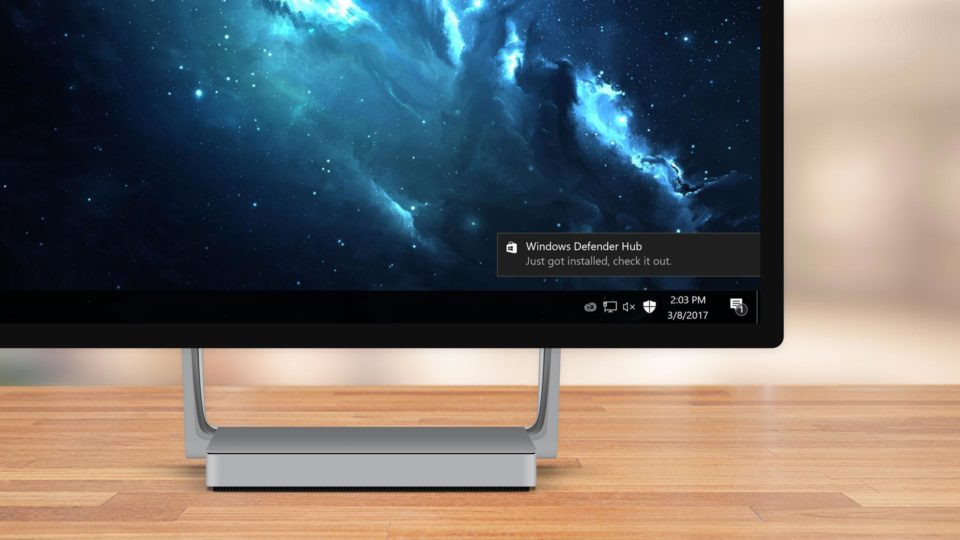
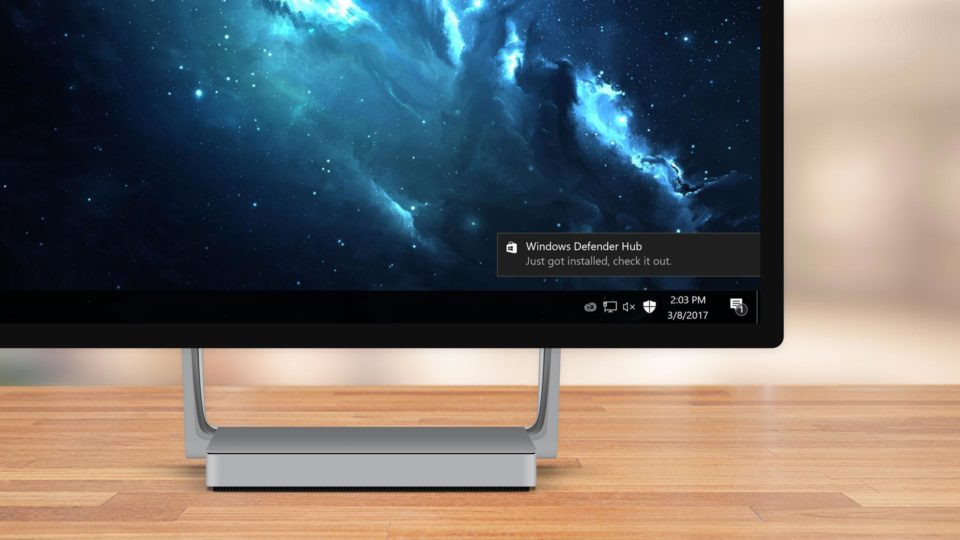
Set Quiet Hours to Temporarily Disable Windows 10 Notifications
Windows 10 uses Action Center notifications to keep you up to date about important system events, such as new emails, Cortana alerts, and application installs. But sometimes these notifications can be more annoying than helpful, especially when you’re trying to focus on work or want to enjoy a movie or game without interruption.
Users can elect to completely disable Windows 10 notifications, although this also isn’t ideal. Instead, Windows includes an option called Quiet Hours that, when enabled, will temporarily disable Windows 10 notifications, preventing them from popping up on your desktop.
The Quiet Hours feature isn’t new to Windows 10, as Windows 8 included a similar feature. The difference is that it’s now manually triggered by the user rather than being automatically triggered by a user-defined time range. Quiet Hours in Windows 10 still kicks in between the hours of 12:00 a.m. and 6:00 a.m. local time, but you can manually enable it at any time via Action Center or your taskbar. Here’s how to do it.
Enable Quiet Hours via Action Center
To enable Quiet Hours and temporarily prevent notifications from displaying on your Windows 10 PC, first head to your desktop and launch Action Center, either by clicking its icon at the far right of your taskbar, or by swiping in from the right side of your display if you’re using a touchscreen-enabled device.
With Action Center open, you’ll see the Quiet Hours button listed there by default. It’s possible to change which buttons appear in Action Center, however, so if you don’t see Quiet Hours listed, head to Settings > System > Notifications & Actions to restore it.
Click the Quiet Hours button in Action Center once to enable it and if you look closely you’ll see a tiny half-moon shape appear at the bottom-right corner of your Action Center icon. As long as Quiet Hours remains enabled, you won’t see any Windows 10 notifications appear on your desktop.
Note: Quiet Hours only manages the default Windows 10 notifications. If you have other applications installed which use their own notification platform, such as Adobe Create Cloud or NVIDIA GeForce Experience, these may still display notifications while Quiet Hours is enabled.
When you’re ready to start receiving Windows 10 notifications again, just repeat the steps above and click on the Quiet Hours button to turn it back off.
Enable Quiet Hours via the Taskbar
Instead of launching Action Center, you can turn Quiet Hours on and off by right-clicking on the Action Center icon in your taskbar and selecting Turn on quiet hours.
What Happens to My Notifications?
With Quiet Hours enabled, you won’t see your notifications, but that doesn’t mean that they’re gone. Windows will still save and categorize your notifications as they arrive in Action Center. You can launch Action Center at any time to check your accumulated notifications and see if you missed anything important.
Want news and tips from TekRevue delivered directly to your inbox? Sign up for the TekRevue Weekly Digest using the box below. Get tips, reviews, news, and giveaways reserved exclusively for subscribers.