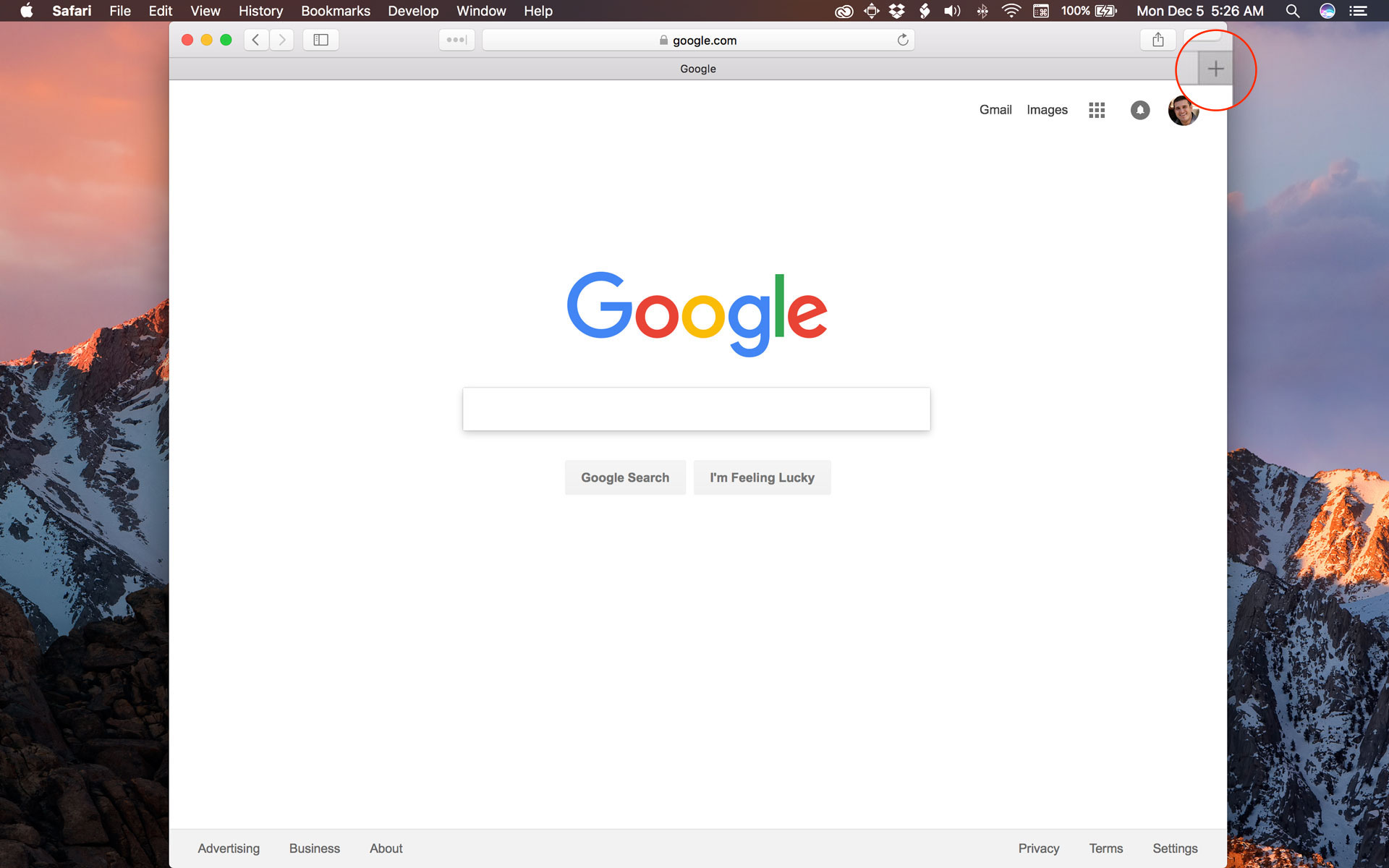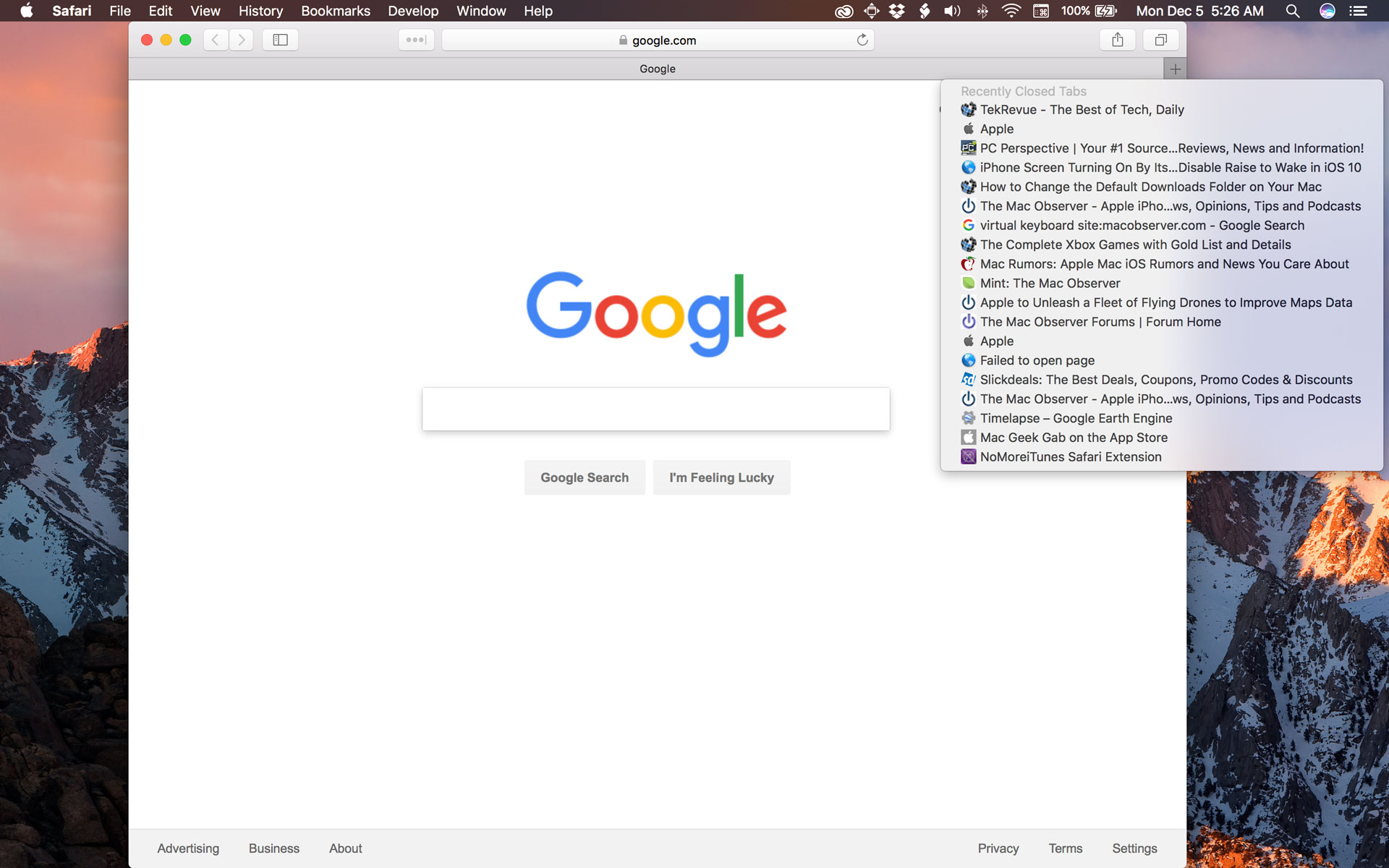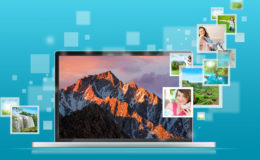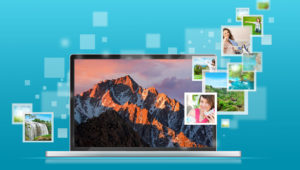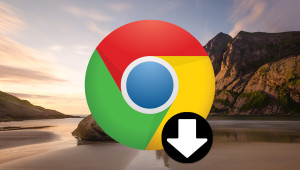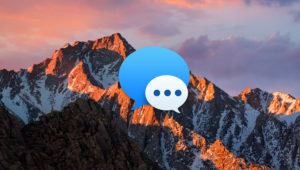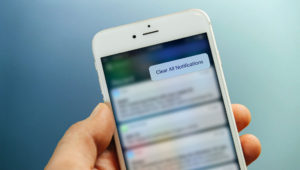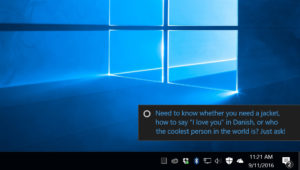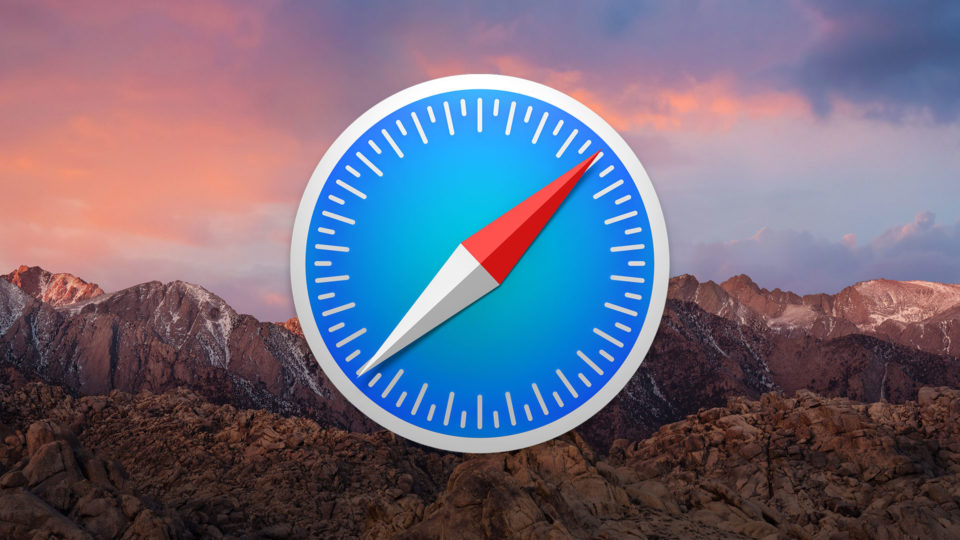
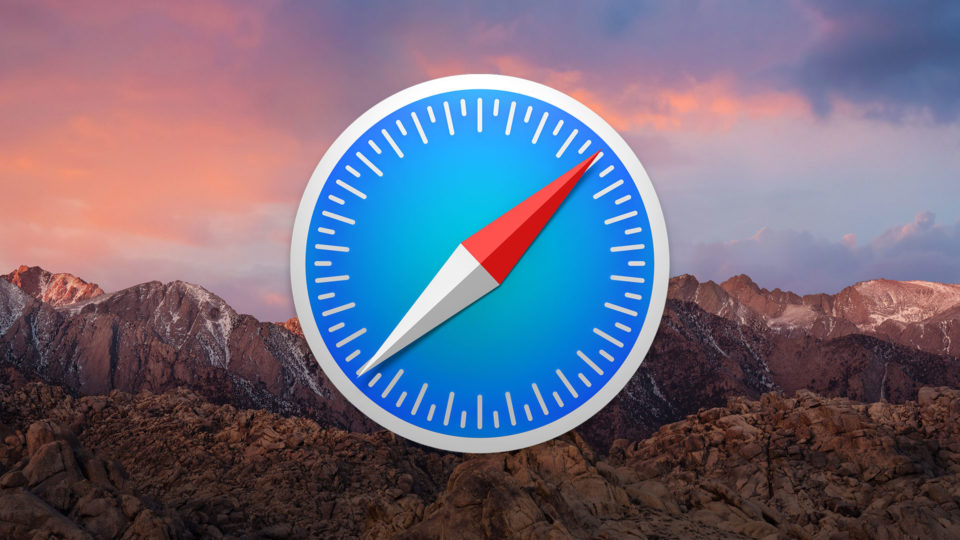
Quickly View a List of Recently Closed Tabs in Safari for macOS Sierra
Have you ever closed a tab in Safari by mistake? Or did you remember later that you needed some information from one of your previous tabs? There are several ways to re-open a closed tab in Safari and, in a worst-case scenario, you could always browse through your history to find what you’re looking for. But there’s an easier way to view your recently closed Safari tabs in macOS Sierra. Here’s how it works.
In macOS Sierra, launch Safari and find the “new tab” button at the far-right of your tab or tool bar.
Clicking this button once creates a new tab, but to view your recently closed tabs, either right-click or click and hold on the new tab button. You’ll see a drop-down list appear of all of your recently closed tabs.
Now, the method of selecting one of your recently closed tabs to load is different depending on how you accessed the menu in the first place. If you right-clicked to bring up the list, you can just move your cursor down to the desired entry and then left-click once to open it. If, however, you used the “click and hold” method, letting go of your mouse or trackpad will close the menu. So, instead, you’ll need to keep holding your mouse or trackpad button down while you move the cursor over the desired item. When you’re there, just let go and the recently closed tab will re-open.
Want news and tips from TekRevue delivered directly to your inbox? Sign up for the TekRevue Weekly Digest using the box below. Get tips, reviews, news, and giveaways reserved exclusively for subscribers.