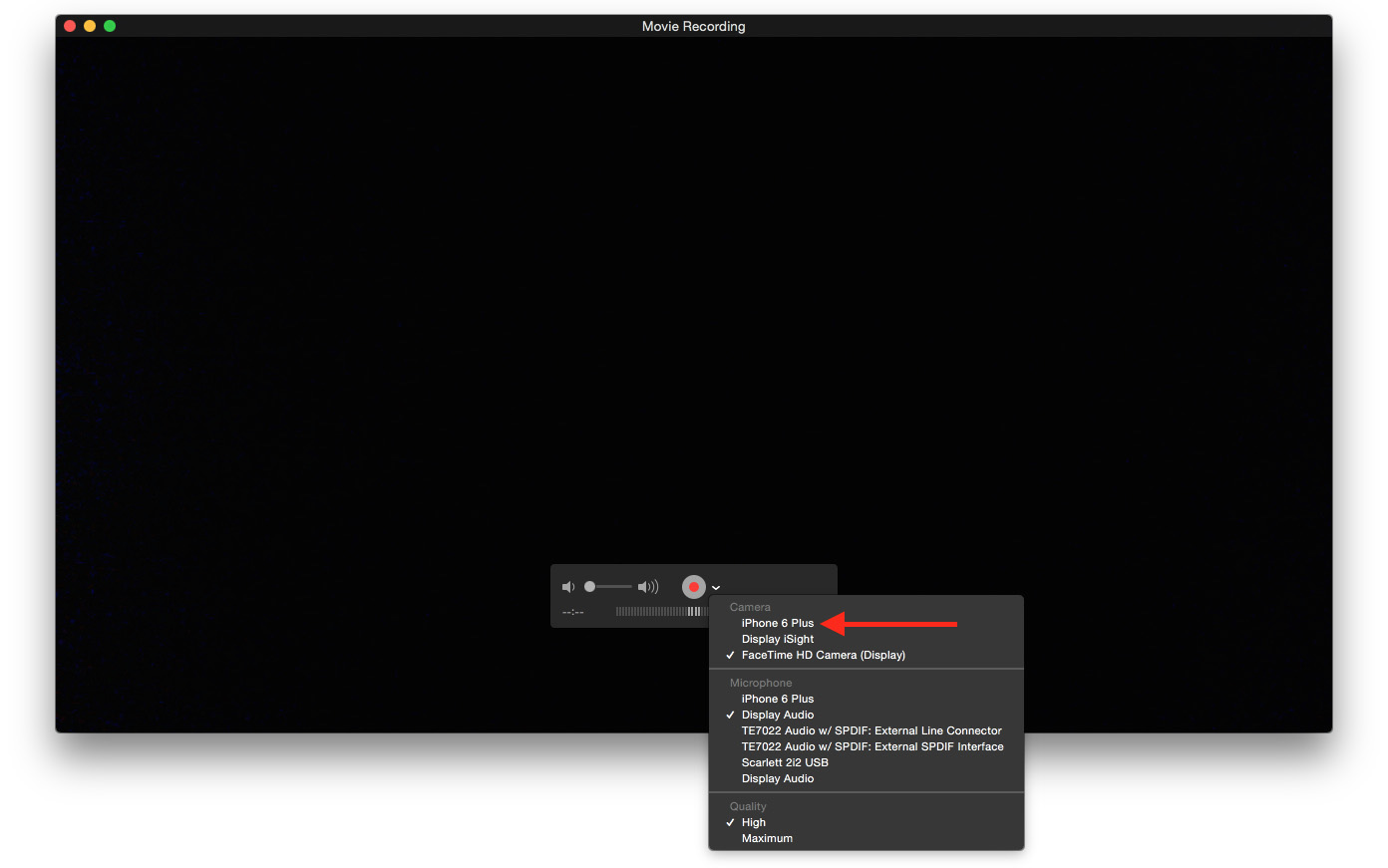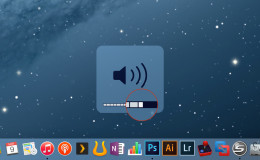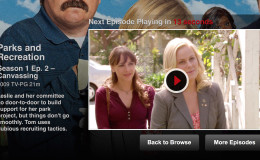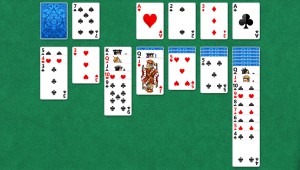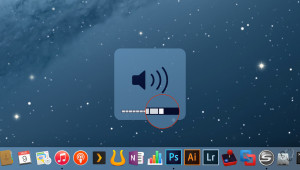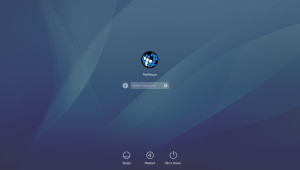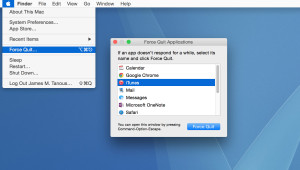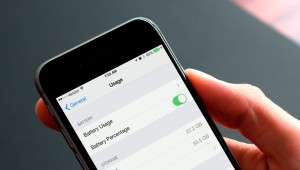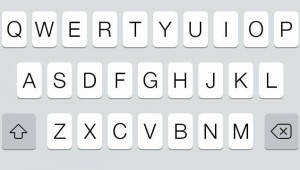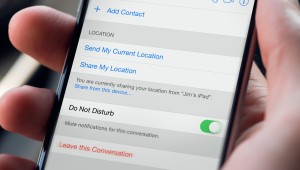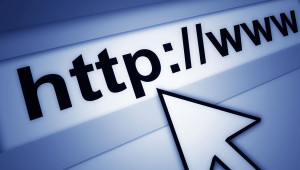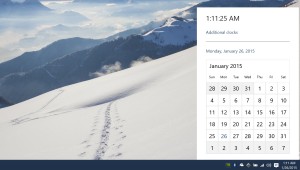The ability to record an iPhone or iPad screen has long been available, but it required some work to get it going, such as jailbreak-only apps or AirPlay. With OS X Yosemite and iOS 8, Apple has now made recording the iPhone or iPad an easy and simple task. The key is QuickTime.
To record iPhone or iPad output on your Mac, make sure you’re running OS X Yosemite and iOS 8. Then connect your iPhone or iPad to your Mac using a Lightning cable. Note that you may need to “Trust” your Mac before the iPhone will work.
Launch QuickTime and select File > New Movie Recording from the menu bar. Alternatively, you can use the keyboard shortcut Option-Command-N. This will launch a new QuickTime window for video recording. By default, QuickTime will activate your Mac’s built-in iSight camera, but ignore that and find and click on the small downward-facing triangle next to the record button. This lets you select an alternate recording source, which now includes your iPhone or iPad.
Select your iPhone or iPad from the list and you’ll see your device’s screen replicated in the QuickTime window. To provide that extra bit of professional polish, Apple automatically shows a clean iOS status bar, with full cellular reception, a full battery, and the historic 9:41 AM time setting, making your own iPhone recordings look just like Apple’s.
The QuickTime recording also recognizes iPhone or iPad rotation, so you’ll see the preview window on your Mac switch aspect ratios as you rotate your device.
The recording itself is near real-time, but there is some noticeable lag between performing an action on your device and seeing the action occur in the QuickTime window. This won’t be an issue for actual iPhone recordings, as the software will sync audio and video for the final output, but this does mean that you won’t want to use this feature while live to play games or perform tasks that require minimal latency.
As for audio, you can either record your iPhone or iPad screen and add audio later during post and editing, or you can record audio live with the video. Using the same drop-down menu from which you selected your iPhone screen, select the desired source you’d like to use for audio. This can be your Mac’s built-in microphone for narration, a third-party audio source, or the iPhone itself if you want to record the sound and music produced by the apps you plan to demonstrate.
When you’re done recording, just hit the stop button in the QuickTime preview window. You can then save the recording as a QuickTime movie (.mov) on your computer, or use the presets at File > Export to create a version optimized for certain resolutions or devices.
Want more tips like this? Sign up for the TekRevue Weekly Digest using the box below. Get tips, reviews, news, and giveaways reserved exclusively for subscribers.