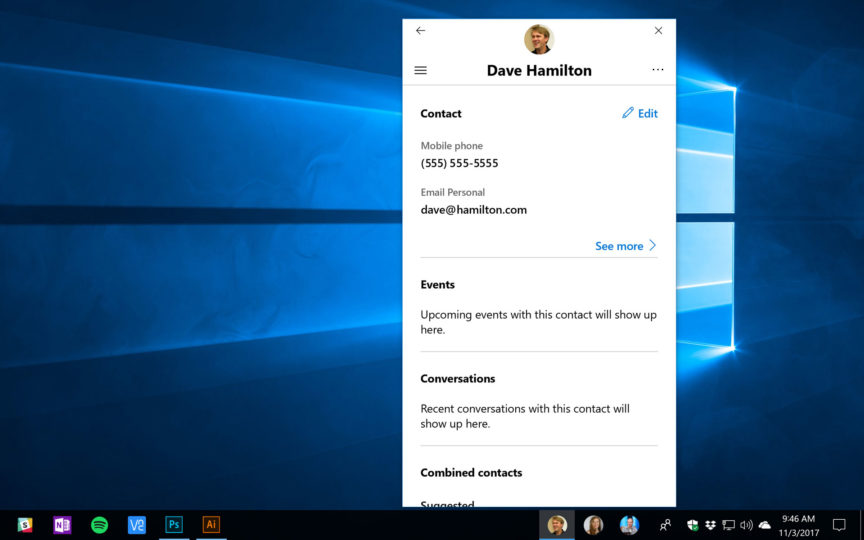
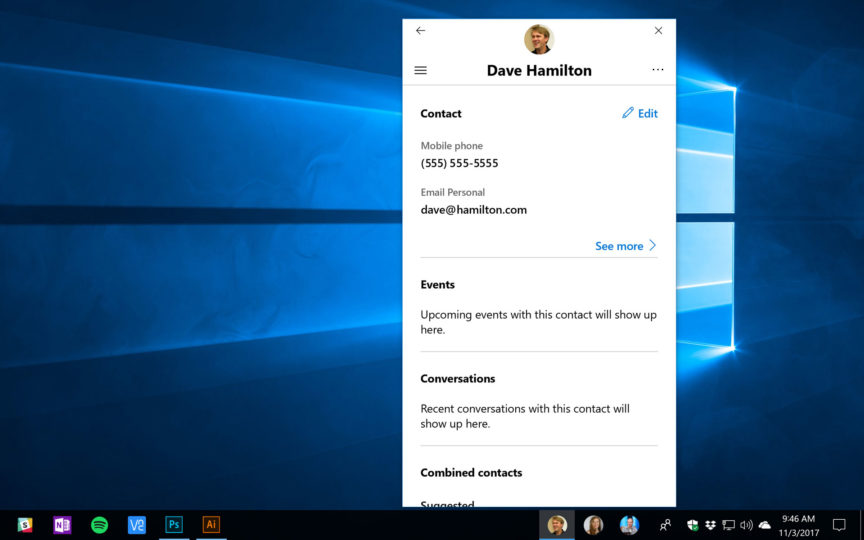
Quick Tip: Remove the People Button From the Windows 10 Taskbar
If you’ve installed the Windows 10 Fall Creators Update, you may have noticed a new icon in your desktop taskbar. The recently released update includes a new feature called My People, which lets you pin contacts to your taskbar just like any other app or service.
This gives you one-click access to your frequently-contacted friends, family, and co-workers, allowing you to initiate a phone or Skype call, send a text message, compose a new email, and view other contact details. It’s an interesting concept — why not treat our contacts like we do with our favorite apps? — but it’s certainly not for everyone. If you have no plans to use the My People feature, there’s no need to keep that My People icon around. Here’s how to remove it.
Remove the People Icon in Windows 10 Fall Creators Update
After upgrading to the Fall Creators Update version of Windows 10 or newer, right-click on an empty section of the desktop taskbar at the bottom of your screen. From the menu that appears, find the new option labeled Show People Button. This will be checked by default.
Simply click it once to un-check it. The menu will disappear and you’ll notice that so too has the People icon in your taskbar. If you had previously set up My People with your favorite contacts, their individual icons will also disappear.
The good news is that Windows 10 remembers your My People settings in the background, so if you later re-enable the feature by repeating the steps above, your previously configured contact icons will all reappear. This means that not only is this tip relevant for those who never plan to use the feature, it also allows fans of My People to easily and quickly turn it off when needed. For example, if you’re about to give a company presentation from your laptop, you may not want a room full of co-workers distracted by the faces of your friends and family smiling at them from your taskbar.
A final note for those new to My People: although you can add many contacts to your My People list, Windows will display no more than three contacts as individual icons in your taskbar. To see the rest, just click on the main My People icon.
Want news and tips from TekRevue delivered directly to your inbox? Sign up for the TekRevue Weekly Digest using the box below. Get tips, reviews, news, and giveaways reserved exclusively for subscribers.
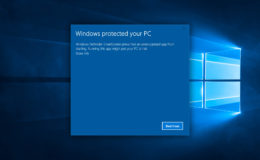













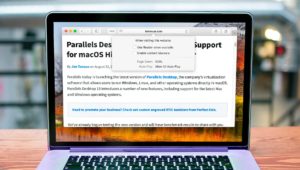
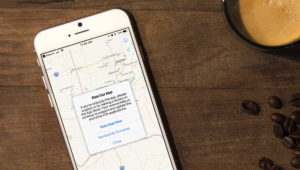


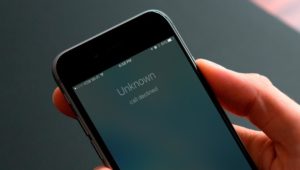




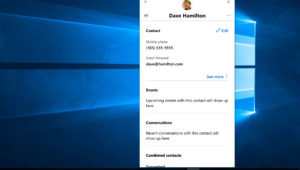
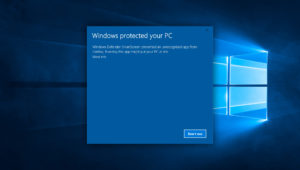


Leave a Reply