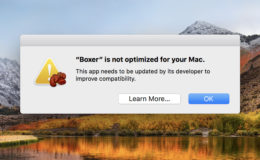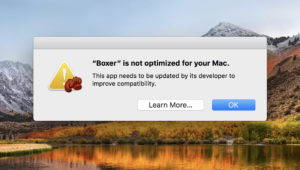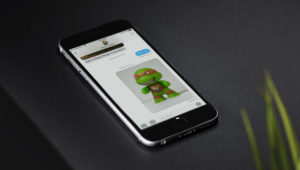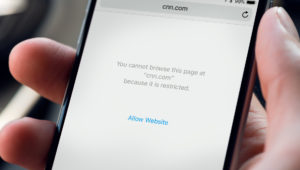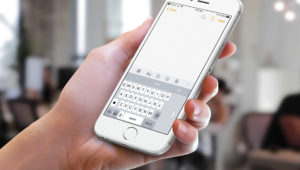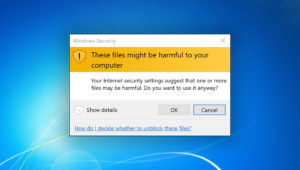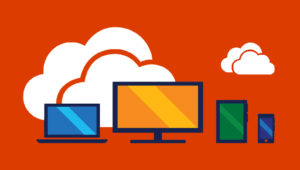How to Configure Safari to Load Multiple Websites on Startup
Most Mac users know that they can configure the Safari web browser to launch with a custom homepage. But did you know that you can also configure Safari to load multiple websites when it loads?
Instead of having just a single homepage, you can opt to have all of the websites you check daily load right up as soon as you click on the Safari icon in your Dock. No more needing to click bookmarks or type in URLs one-by-one! Here’s how to do it.
Create a Bookmarks Folder
The trick to getting multiple websites to load when you launch Safari is to tell it to open a folder of bookmarks rather than a single site. So, the first step to getting this set up on your own Mac is to create a new folder of all of the sites you want to load when you start Safari.
To do so, open Safari and select Bookmarks > Edit Bookmarks from the menu bar at the top of the screen. Alternatively, you can use the keyboard shortcut Option-Command-B.
You’ll see a list of your Safari bookmarks and any existing folders you may have already created. Unless you already have a folder in mind that you’d like to set as your launch folder, click New Folder.
Give your new folder a name and press Return on your keyboard.
Next, add your desired bookmarks to your new folder. If there are websites you want to add to your startup list that aren’t already bookmarked, navigate to them and add them as bookmarks in your startup folder. Otherwise, drag and drop your existing bookmarks to the startup folder as desired.
Configure Safari to Open a Folder of Bookmarks at Launch
When you’ve got your startup folder configured and have added all the sites you want Safari to open for you, go to the menus at the top of your screen and choose Safari > Preferences.
Make sure you’re on the General tab at the top of the screen. Next, find the two options highlighted in the screenshot below: Safari opens with and New windows open with.
Make sure that Safari opens with is set to A new window. Then, in the New windows open with menu, select Choose tabs folder.
A new window will appear showing your bookmarks. Find and select the folder you created in the previous step and then click Choose.
You can confirm the change back in the Safari preferences window. Close the window when you’re done.
Now, to test your new startup bookmarks, close Safari and reopen it. When you do, you should see all of the bookmarks you put in your startup bookmarks folder load as tabs. Safari will load the websites according to their order in the folder, so if you want a particular site to load in the first tab, head back to the Edit Bookmarks screen and drag the desired site to the top of the list.
One caveat, though: I would strongly suggest that you avoid opening too many tabs with this feature. Depending on the speed of your internet connection and of your Mac itself, forcing Safari to launch, say, 20 sites at once can really slow things down. And the last thing you want is to have Safari trying to open so much that it locks up! So I’d say to stick to no more than five or ten of your favorite sites for this feature. How do I know that this can be a problem? Let’s just say that I accidentally chose my “Favorites” folder when I was testing for this tip, and having Safari attempt to load about 150 bookmarks at once wasn’t fun. Maybe that’s a sign that I need a faster Mac. Hmmmm…
Want news and tips from TekRevue delivered directly to your inbox? Sign up for the TekRevue Weekly Digest using the box below. Get tips, reviews, news, and giveaways reserved exclusively for subscribers.