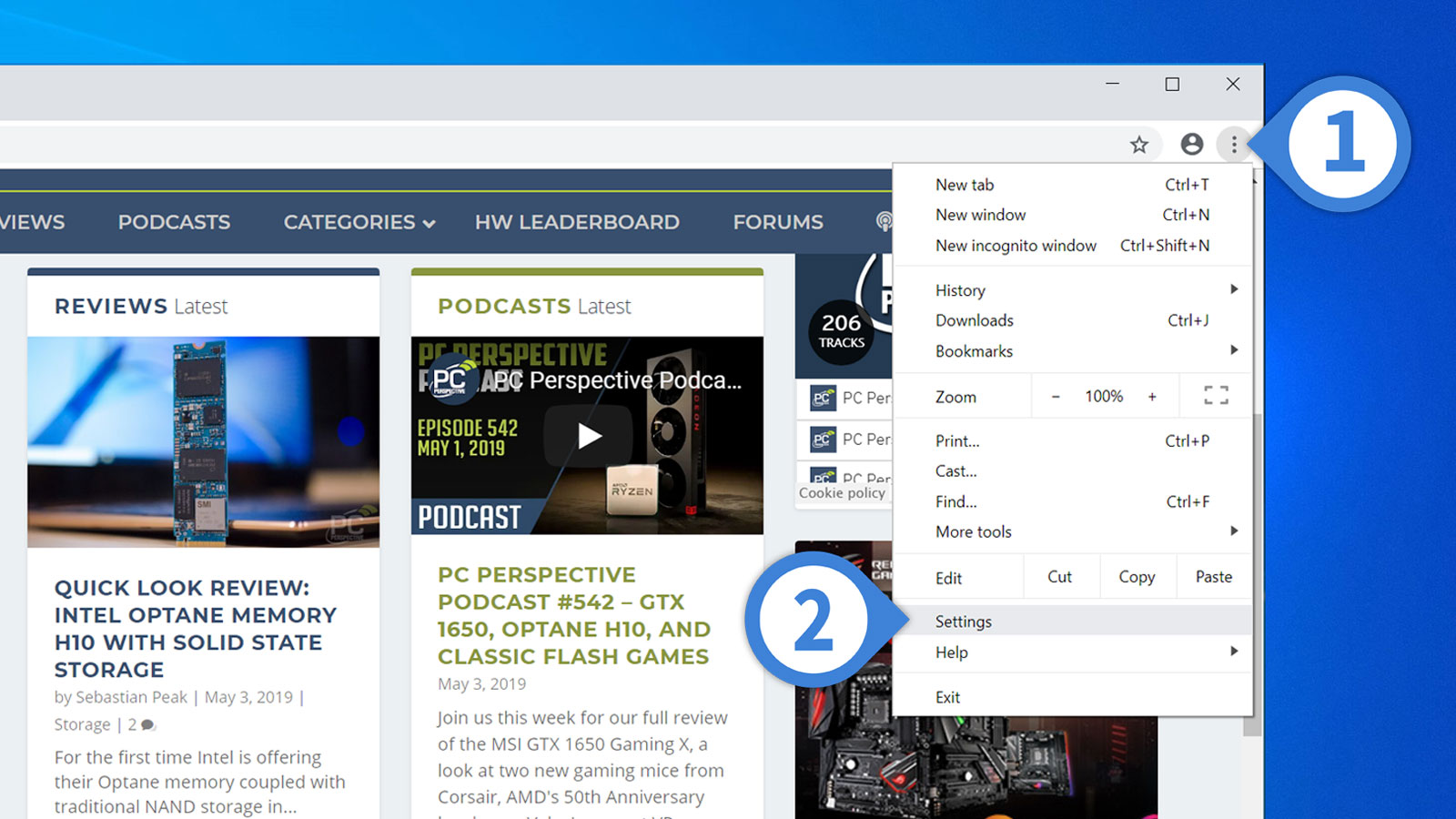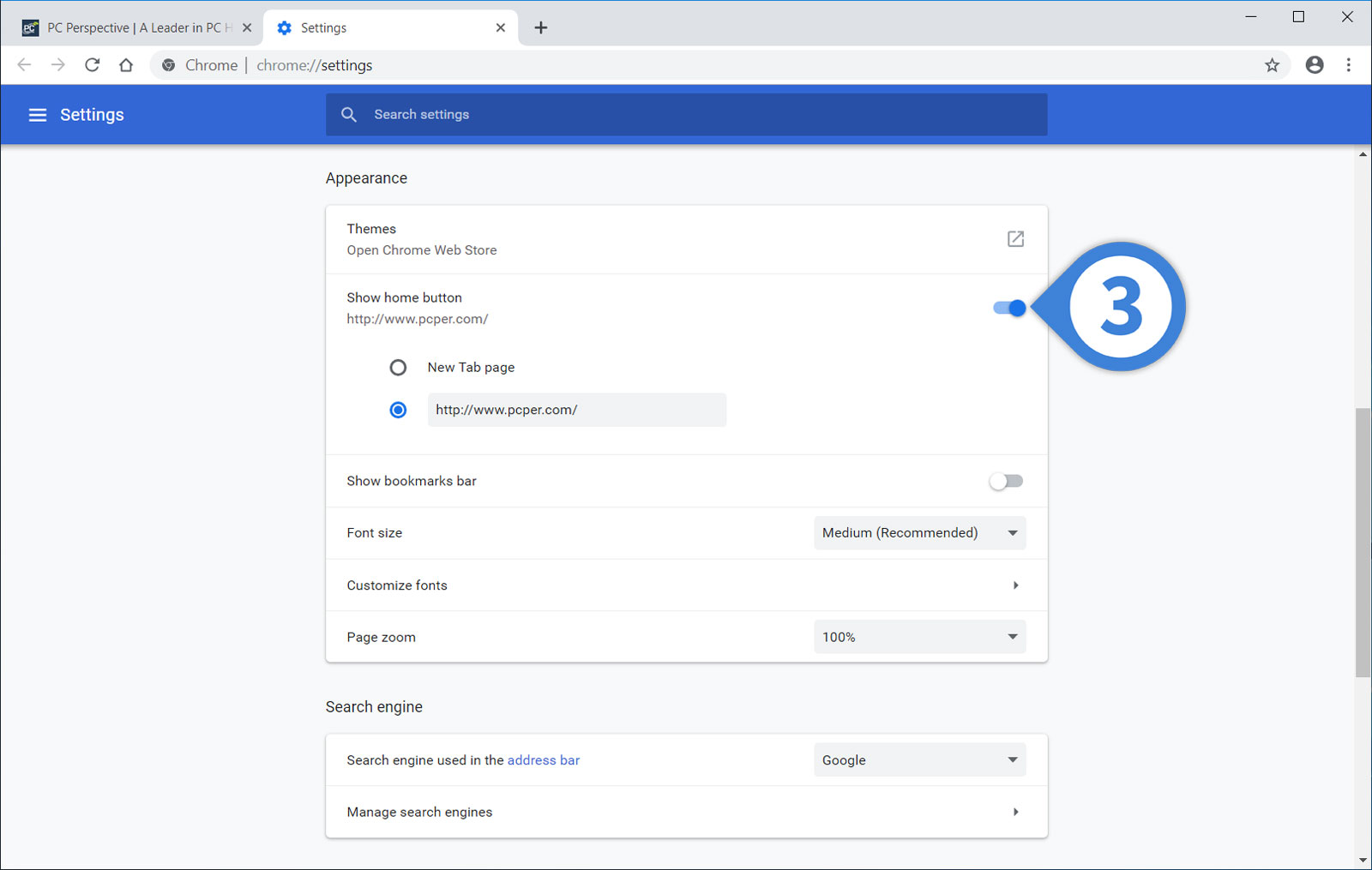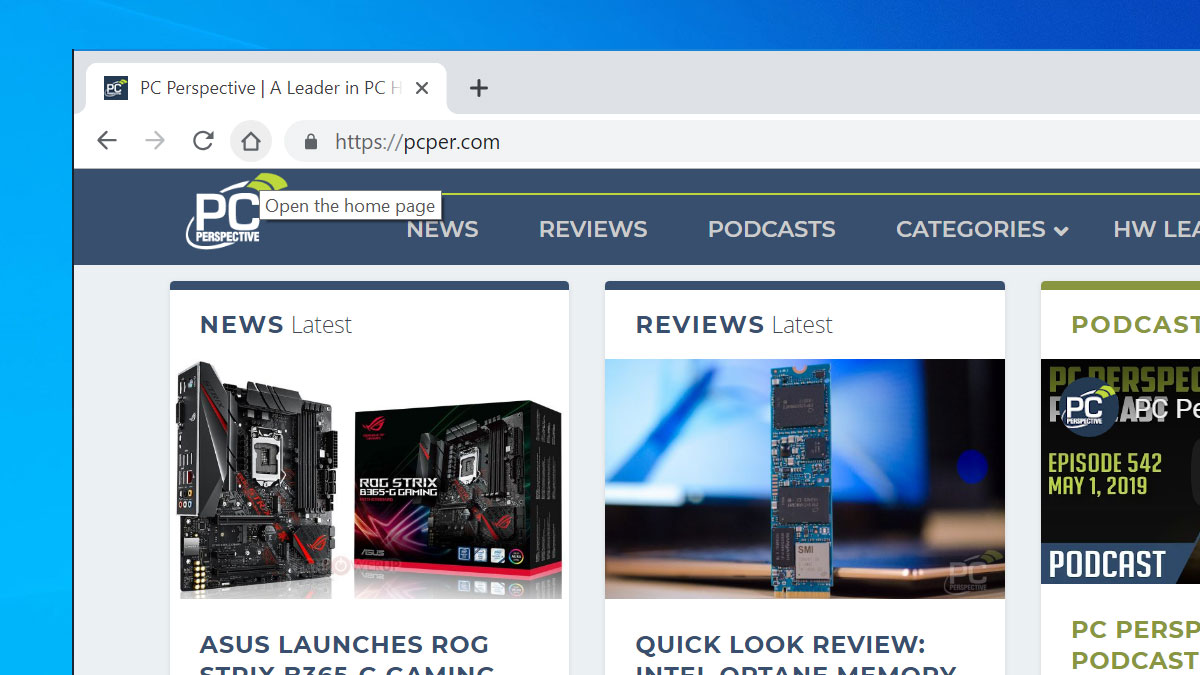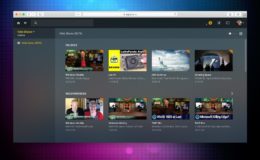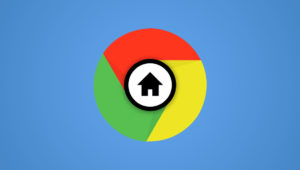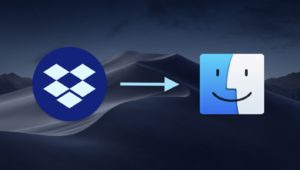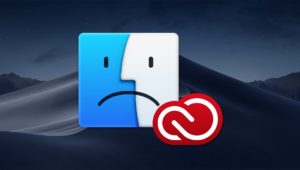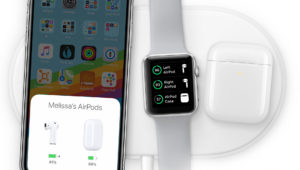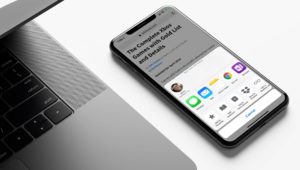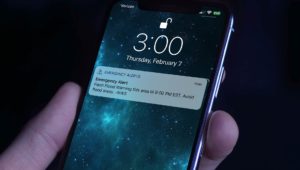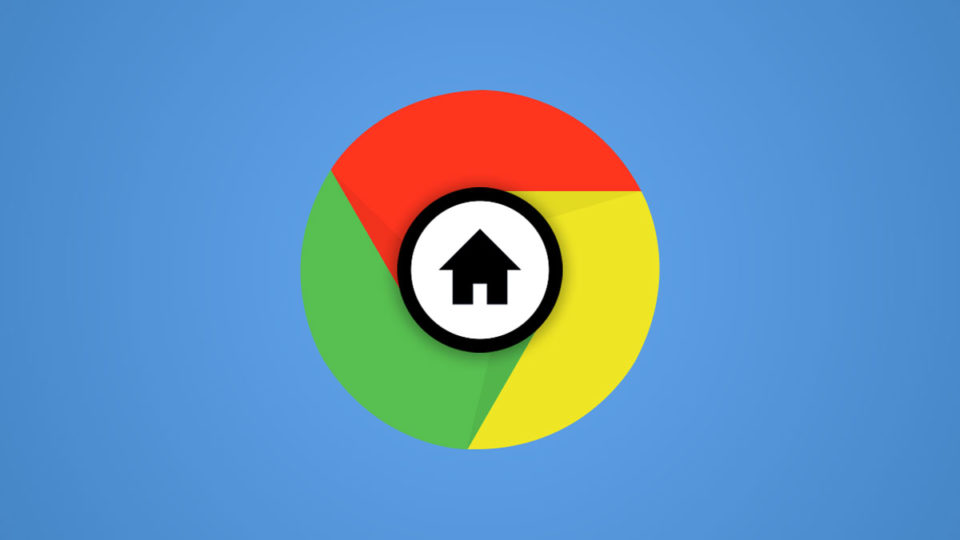
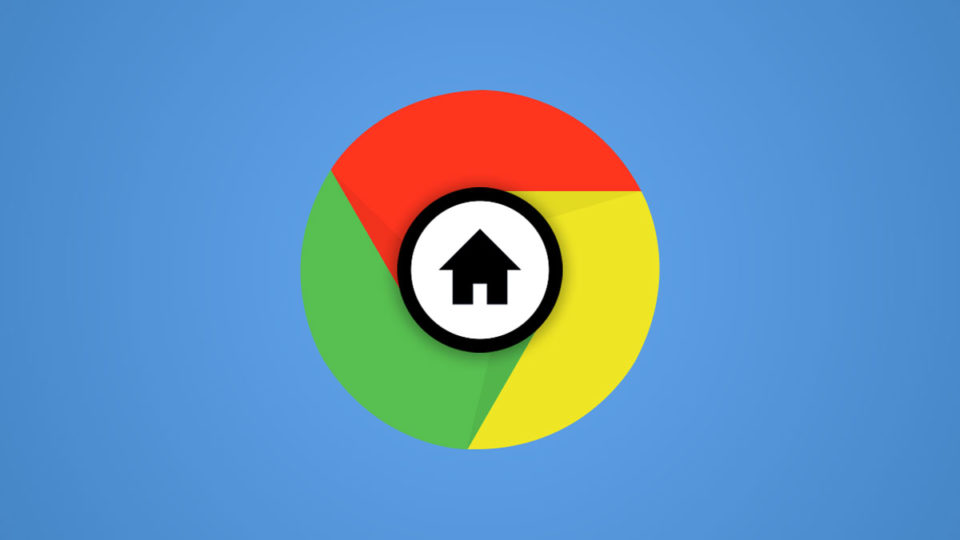
How to Show the Chrome Home Button
Like many other browsers, recent versions of Chrome have removed the Home Button from the default layout. This gives users only forward, back, and reload buttons to the left of the address bar.
But while a Home Button may not be as important as it once was, some users prefer to have one. The good news is that the Chrome Home Button hasn’t been removed entirely; it’s just hidden by default. Here’s how to turn it back on, as well as configure it to load your desired page.
Enable the Chrome Home Button
Before we begin, note that Chrome is frequently updated. We’re using Chrome 74 for these steps. Be sure to check your Chrome version if your browser interface looks significantly different from our screenshots.
- To enable the Home Button in Chrome, launch the browser and click the three dots in the upper-right corner.
- From the drop-down menu that appears, select Settings. As an alternative to this GUI approach, you can jump directly the the Chrome Settings by typing chrome://settings in the address bar.
- On the Settings page, scroll down to find the Appearance section. There, find the toggle switch for Show home button and click to enable it. Once it’s enabled, configure the button to either open a new tab page or your website of choice when pressed.
You’ll now find the Home Button in your browser toolbar, located between the reload button and address bar.
Clicking it will either load the new tab page or the web page you designated in the Settings window. You can repeat the steps above to turn off the Chrome Home Button at any time. Also note that this is a user-level feature, so if you enable it for your Chrome user profile but another user later logs into their profile, the Home Button will once again be hidden unless that user also performs the steps detailed here.
Want news and tips from TekRevue delivered directly to your inbox? Sign up for the TekRevue Weekly Digest using the box below. Get tips, reviews, news, and giveaways reserved exclusively for subscribers.