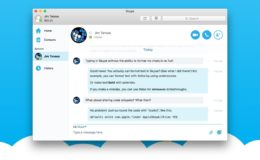Like nearly every operating system, Mac OS X hides certain files and folders from the user by default. These files, which often contain system configuration information, are invisible to the user but can be revealed with a Terminal command. The command to show hidden files on Mac OS X is:
defaults write com.apple.finder AppleShowAllFiles TRUE; killall Finder
While this works really well, unless you plan to frequently access hidden files, showing them will merely clutter up your desktop and folders. If you need to show hidden files only occasionally, there’s an easier way.
First, launch the application with which you’d like to open a hidden file. Next, using the application’s “Open File” function, navigate to the directory where your hidden files are stored. Finally, press Command - Shift - [period] and any hidden files will become visible only in the Open File window.
If you’re done browsing your hidden files, press Command - Shift - [period] again to return the files to their hidden state. This shortcut lets you quickly and easily access and view hidden files without cluttering up your Finder or Desktop.
Personally, I can’t stand to see .DS_Store files all over the place when I’m browsing my Mac, so I use this method most of the time. Occasionally I need to do something that requires changing a lot of hidden files and that’s when I use the command at the beginning of the tip.
What If You’ve Already Run the Command to Show Hidden Files on Mac OS X?
If you’ve run the Terminal command and now you no longer want to see hidden files, you can hide them again by entering the following command:
defaults write com.apple.finder AppleShowAllFiles FALSE; killall Finder
Once you’ve done that, you shouldn’t see any more hidden files on your Mac and you can return to business as usual.
These are my methods for dealing with hidden files, but if you know of any other ways to show hidden files on Mac OSX, let me know in the comments. I’d be more than happy to update the post with more options.
Want news and tips from TekRevue delivered directly to your inbox? Sign up for the TekRevue Weekly Digest using the box below. Get tips, reviews, news, and giveaways reserved exclusively for subscribers.