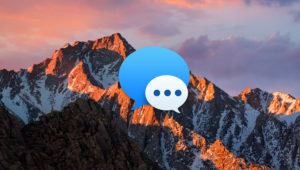15 Cool Ways to Use Siri in macOS Sierra
Siri is finally coming to the Mac with the launch of macOS Sierra this fall. For the first time, Apple’s personal digital assistant will be able to answer your queries and improve your experience both on your iPhone or iPad while on the go, and now on your Mac at home.
Longtime users of Siri on iOS will feel right at home with Siri on the Mac, as she offers much of the same functionality on both platforms. But for those new to Siri, or those who didn’t find much use for Siri on the iPhone, here are 15 cool ways you’ll be able to use Siri in macOS Sierra.
1. Check the Weather
macOS has long offered easy access to weather information via Spotlight, Dashboard widgets, and a multitude of third party applications, but now you can check the latest forecast by asking Siri.
Siri will respond to a variety of weather-related queries, from the standard “What’s the weather forecast for today?” to more conversational requests, such as “Will it rain today?”
2. Enable or Disable ‘Do Not Disturb’
Like Siri itself, Apple’s Do Not Disturb feature first made its appearance in iOS before coming to the Mac in OS X Mavericks. There are already quick shortcuts to enable to disable Do Not Disturb, but now you can manage this feature via a voice command.
Just tell Siri to “Turn On” or “Turn Off” Do Not Disturb and she will respond accordingly. Like many of Siri’s functions, you’ll see a widget appear in the Siri window confirming your request, and you can either issue another verbal command or use your mouse cursor to override the change if necessary.
3. Mute Your Speakers
Mac users know that it’s easy to lower or mute the volume via the keyboard or menu bar, but Siri now offers the ability to do so via your voice. Just tell Siri to “Mute the volume” and she will instantly kill any audio output on your Mac. Combine this with a hands-free “Hey Siri” trick and you’ll be able to mute your music from across the room when the phone rings or the boss walks into your office.
4. Ask a History Question
Thanks in no small part to Apple’s insistence on user privacy, Siri just isn’t as effective as competing services such as Google Now when it comes to answering complex questions. For more straightforward and fact-based questions, however, Siri is surprisingly competent and, thanks to Apple’s cloud-based AI tools, she’s getting better all the time.
This means that Siri in macOS Sierra will be standing by to help you answer those esoteric questions such as “What year was Star Wars released?” or “Who was the fifth U.S. president?”
5. Spell a Word
Computer-based spell-checkers have ruined a generation of potential spelling bee contestants, but they’re not helpful in all situations. For example, some words are easy to pronounce but difficult to spell, and the computer may have no idea what word you’re trying to type in order to offer a spelling suggestion.
Siri to the rescue! Just ask Siri “How do you spell X?” and, assuming you’re at least able to pronounce the word correctly, she’ll display the answer on the screen and also read the spelling back to you letter by letter.
Check the next page for more cool ways to use Siri on the Mac!