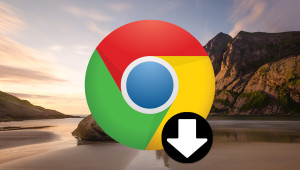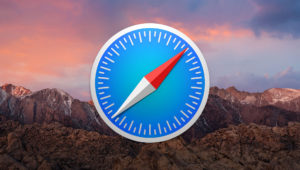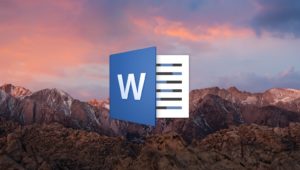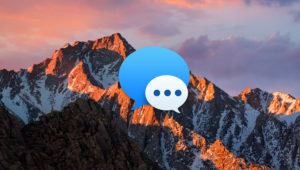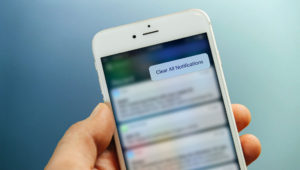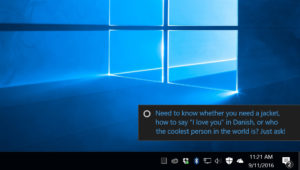The Task Manager is one of the most important system utilities in Windows, providing users with important information about running applications and processes, active user accounts, startup programs and services, and system resource status, such as CPU utilization and the amount of available RAM.
Most Windows users know that they can launch Task Manager by pressing Control-Alt-Delete on their keyboard and selecting Task Manager from the list of options, or by right-clicking on the desktop taskbar and choosing “Task Manager” from the context menu. If you frequently use Task Manager, however, you can access it even faster via two additional methods: a Task Manager keyboard shortcut or a Task Manager icon shortcut in the taskbar or Start Menu. Here’s how to configure both options.
Task Manager Keyboard Shortcut
In older versions of Windows, users could access the Task Manager directly with the handy Control-Alt-Delete shortcut. Starting with Windows Vista, however, pressing Control-Alt-Delete while logged into Windows launches an security screen with options to lock the PC, switch users, or log out. There’s also an option to launch Task Manager, but this screen introduces an intermediate step between pressing the keyboard shortcut and seeing the desired result.
Thankfully, another keyboard shortcut exists which still launches Task Manager directly, even in Windows 10. The Task Manager keyboard shortcut in all recent versions of Windows is Control-Shift-Escape.
Just mash those keys on your keyboard at any time to directly launch the Task Manager, with the default view set to the “Processes Tab.”
Create a Task Manager Shortcut in the Taskbar or Start Menu
For those who prefer a mouse- or touch-friendly icon, you can create a direct Task Manager application shortcut in your taskbar or Start Menu. To do this, you’ll first need to locate the original Task Manager executable, which is located in C:\Windows\System32.
Navigate to that folder in File Explorer and locate Taskmgr.exe. In Windows 10, you can right-click on Taskmgr.exe and choose to pin it to either your taskbar or Start Menu.
In any version of Windows, you can right-click on Taskmgr.exe and choose Create Shortcut. Windows will warn you that it can’t create the shortcut in the protected System32 folder, and will instead offer to create the shortcut on your desktop. Click Yes to continue and you’ll now have a Task Manager shortcut waiting for you on your desktop, and you can then manually place it anywhere on your PC.
With either method, you’ll have fast, one-click access to Task Manager whenever you need it and without having to click or navigate past an additional layer of options.
Want news and tips from TekRevue delivered directly to your inbox? Sign up for the TekRevue Weekly Digest using the box below. Get tips, reviews, news, and giveaways reserved exclusively for subscribers.