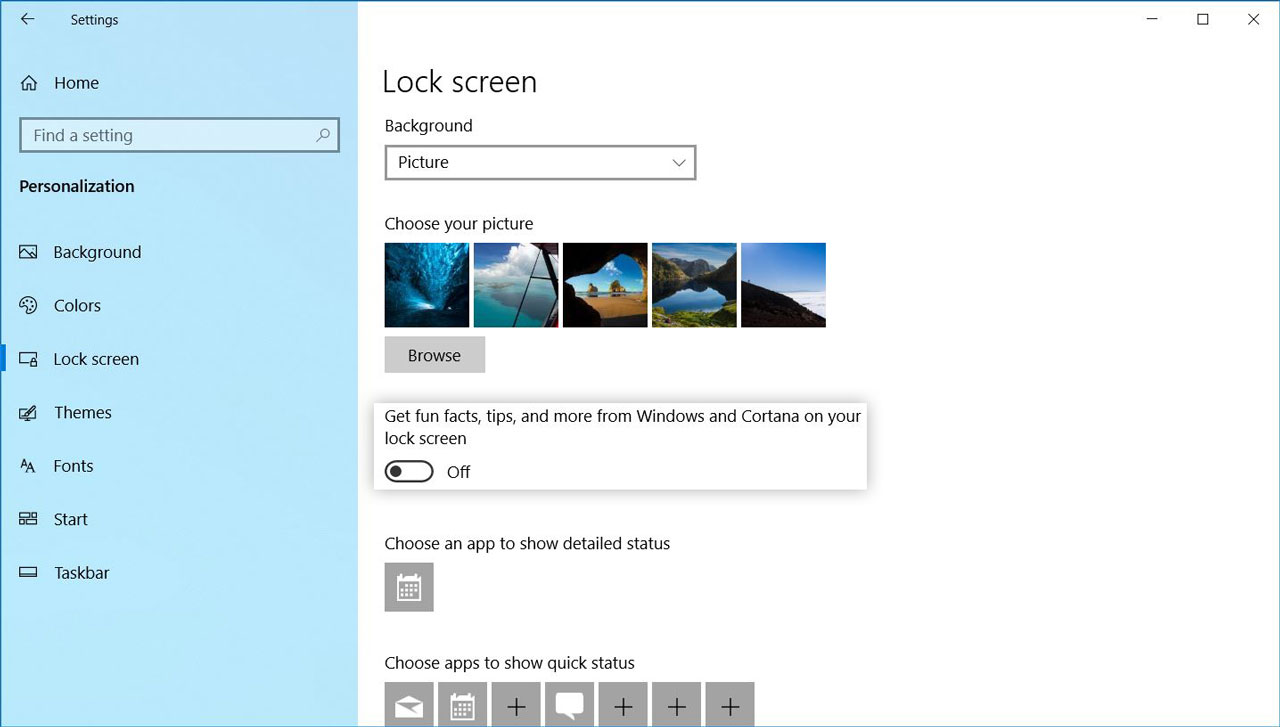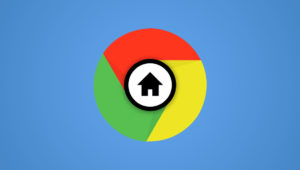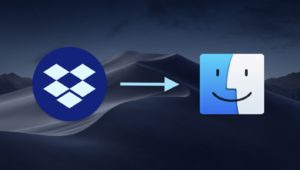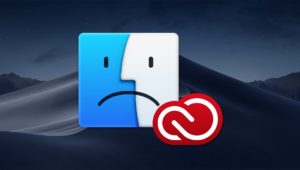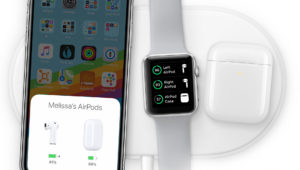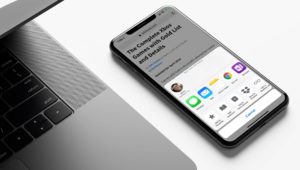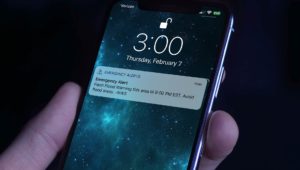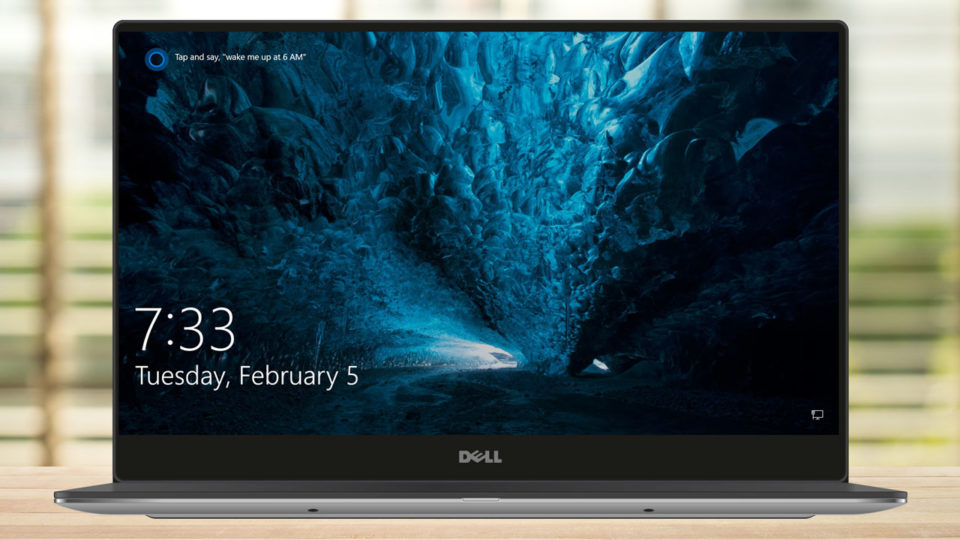
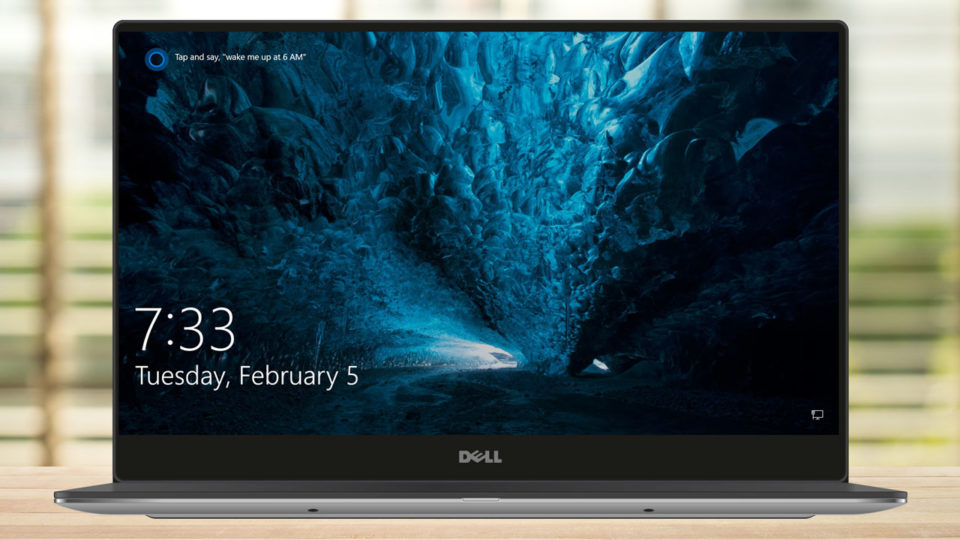
How to Turn Off Windows 10 Lock Screen Tips
You may notice occasional messages on your Windows 10 lock screen, letting you know how to set alarms and reminders with Cortana, or enable Windows Hello for a password-free login experience. Similar to other areas of Windows 10, these messages are Microsoft’s way of providing “fun facts and tips” that the company hopes will educate users on how to get the most from Windows 10 and improve their user experience.
Of course, just like the reaction to Microsoft’s aforementioned similar attempts in other parts of the operating system, many users find these messages to be more annoying than helpful. If you want keep your lock screen free from intrusive messages, here’s how to turn off lock screen tips in Windows 10.
Lock Screen Tips vs. Windows Spotlight Info
First, it’s important to point out that this article is dealing only with the messages you receive when using a picture or slideshow as your Windows 10 lock screen background. If you use Windows Spotlight, which provides access to new images each day, the messages you’re seeing — Like what you see? or text next to magnifying glass icons — are part of the Spotlight feature itself.
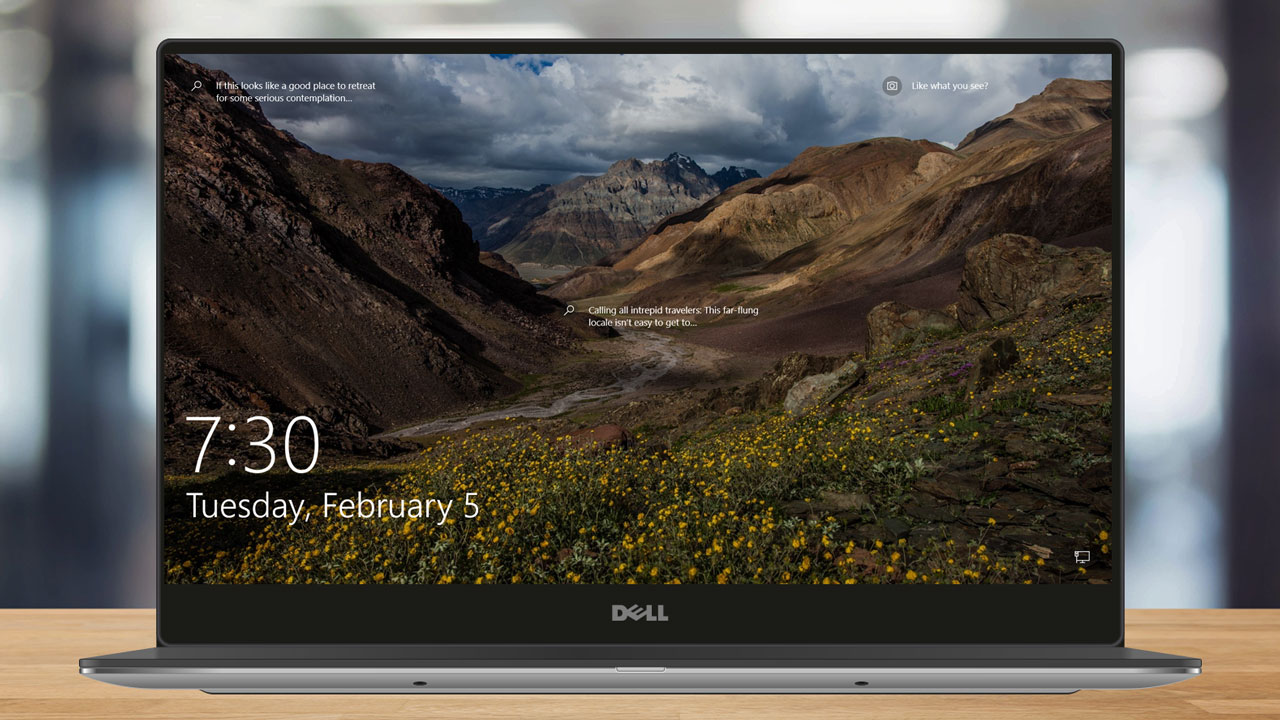
They’re intended to provide users with more information about a particular Spotlight image, let users rate if they like particular images, and suggest searches related to the image. Unfortunately, these cannot be disabled via the method described here. In fact, you won’t even see the relevant option in Settings if you’re using Windows Spotlight for your lock screen.
Disable Lock Screen Tips
With the above caveat about Windows Spotlight out of the way, to disable the lock screen tips log into your Windows 10 PC and launch the Settings app (the small gear icon in the Start Menu or found by searching for it via the Cortana/Search field). From the Settings app, select Personalization > Lock Screen.
Again, as long as you don’t have Windows Spotlight selected in the Background drop-down box, you should see an option below labeled Get fun facts, tips, and more from Windows and Cortana on your lock screen. Click the toggle button to turn this option off. The change should take effect immediately; there’s no need to reboot or log off.
Now, with this option disabled, you should only see your designated lock screen picture or slideshow (along with the status of any apps for which you’ve enabled lock screen updates).
Want news and tips from TekRevue delivered directly to your inbox? Sign up for the TekRevue Weekly Digest using the box below. Get tips, reviews, news, and giveaways reserved exclusively for subscribers.