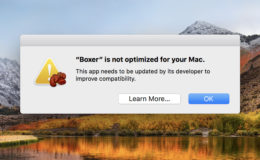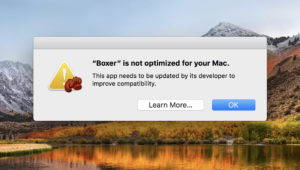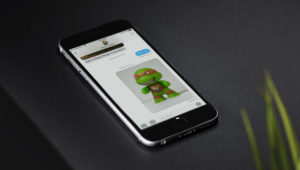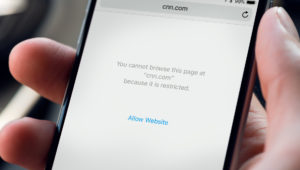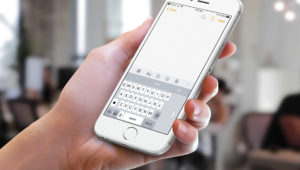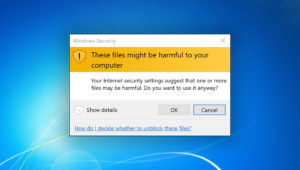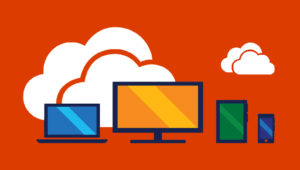Original image via Anthony Boyd Graphics
How to Stream Audio From Windows to HomePod
Apple’s new HomePod has earned high marks for its impressive sound quality, but one area where it lacks is connectivity options. HomePod offers no physical 3.5mm or optical audio inputs, no HDMI, no Bluetooth. Instead, it relies exclusively on Apple’s proprietary AirPlay technology.
Modern Macs have AirPlay capabilities built-in, so it’s easy to stream audio from the Mac to HomePod. But what about Windows? While Microsoft’s operating system unsurprisingly lacks integrated AirPlay capability, there are still a few ways that you can pair your sleek new HomePod with a Windows PC.
Stream Audio from iTunes for Windows to HomePod
iTunes runs natively in Windows and offers its own built-in AirPlay functionality. To use it, just download and install iTunes from Apple’s website if necessary and load a source for music. This can be your iCloud Music Library, your Apple Music subscription, or simply dragging and dropping some compatible audio files from your PC into the iTunes library.
Once your music is playing, click the AirPlay icon to the right of the volume slider. This will display any available audio output interfaces available to iTunes, including your AirPlay-capable speakers like the HomePod. In our example screenshot, our HomePod is named Office. The My Computer entry indicates the speakers physically attached (or built-in) to your PC.
Check the box next to your HomePod to start playing your iTunes music on it. Uncheck “My Computer” to have the audio play only from the HomePod. You can adjust the volume of your HomePod individually by using its small volume slider in the AirPlay list. You can also use the master iTunes volume slider to control the volume output of all speakers and outputs.
Stream Everything Else from Windows to HomePod with AirFoil
The steps above are great if all you want playing on your HomePod is your iTunes-based music, but what about other sources on your Windows PC, such as Spotify, Plex, or YouTube videos in your Web browser? The solution is a third party app called Airfoil from veteran developer Rogue Amoeba.
This neat little app runs in the background and acts as both an AirPlay transmitter as well as receiver (meaning that your PC will show up as an eligible AirPlay device to which other devices can send audio). To get started with Airfoil, download the installer for at least version 5.5 of the app from the Rogue Amoeba website. The app offers a free trial to test it out and costs $29 if you decide that it’s right for you.
Once installed, launch Airfoil and it will scan your network for any AirPlay-compatible devices, including your HomePod. Click the music note icon to select your HomePod from the list of AirPlay devices and then select an audio source.
Airfoil allows you to send the audio from just a single running application, or send everything (just like a standard speaker) with the System Audio source option. The ability to selectively send only certain application audio is great, as it allows you to play, for example, Spotify music for the whole house via the HomePod while keeping the rest of your system sounds and application audio confined to your locally attached speakers.
Another unique feature is the Effects window, which lets you fine-tune volume and channel balance, as well as tweak your audio to suit your personal preferences thanks to a 10-band equalizer. This last feature is especially handy as the HomePod lacks any native user-level equalization options.
The only downside to Airfoil is that it can’t solve the AirPlay latency that is also present when streaming from a Mac to a HomePod. There is a noticeable 2-3 second delay between when the audio is output from your PC and when it is heard on the HomePod. This is merely a minor annoyance when changing tracks or adjusting the volume, but it makes AirPlay via Airfoil unsuitable for tasks like gaming or watching movies, as the video on your screen will be far out of sync with the audio you hear on your HomePod. To reiterate, this latency isn’t exclusive to Airfoil and also plagues macOS.
Airfoil’s $29 price tag may be considered a bit steep for what many users would use as a single-purpose utility, but it frees your HomePod from the connectivity limitations imposed by Apple and lets you stream virtually any audio source via your PC.
Want news and tips from TekRevue delivered directly to your inbox? Sign up for the TekRevue Weekly Digest using the box below. Get tips, reviews, news, and giveaways reserved exclusively for subscribers.