While most Windows users may never actually install the operating system (they’ll likely stick with the copy that was pre-installed when they bought their computer), advanced users are all too familiar with the process. But unless detailed notes are kept with each of the countless installations over the years, most users won’t know exactly how long ago the current Windows installation was performed. Here are two quick and easy commands to determine the Windows installation date.
Determine the Windows Installation Date with Systeminfo
The Systeminfo command can display detailed information about the configuration of your computer and Windows version, but what we’re interested in here is the Windows installation date.
First, you’ll need to be logged in with an Administrator account in order for the following commands to work. Once you’re logged in, launch the Command Prompt:
Windows 8: type “CMD” from the Start Screen and choose “Command Prompt” from the search results.
Windows XP/Vista/7: click Start > Run, type “CMD” in the Run box and press Enter.
In the Command Prompt window type the following command:
systeminfo | find /i "install date"
The command will process for a few moments as it scans your entire configuration. However, since we limited the output to fields that contain “install date,” you’ll see only one result appear once the process is complete: “Original Install Date.”
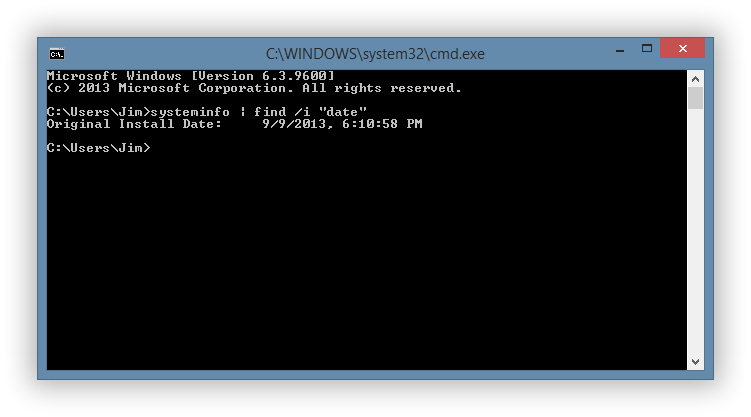
In the case of our example, this particular version of Windows was installed on September 9, 2013 at 6:10:58 PM. The results are displayed according to your system’s date and time preferences so, in our case, that date is Eastern Daylight Time.
In our example, we only wanted to determine the Windows install date, but the Systeminfo command can provide far more information, such as the exact version of Windows, the last boot time, CPU and BIOS information, and the number and designation of any Windows Hotfixes. To see this info, simply run the command “systeminfo” without any trailing parameters.
Determine the Windows Installation Date with WMIC
Another method of obtaining the Windows installation date is to use the Windows Management Instrumentation Command-line (WMIC) tool. This can provide much of the same information as “Systeminfo,” although in a less user-friendly form.
Just as before, make sure you’re logged in as an Administrator, and launch the Command Prompt. This time, type in the following command:
wmic os get installdate
A single “InstallDate” result will be returned with a string of digits. These digits represent the Windows installation date in the format YYYYMMDDHHMMSS, with time displayed in 24 hours.
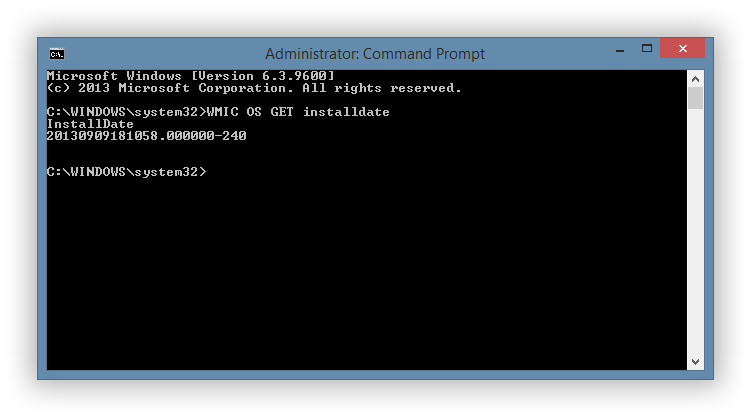
In our example, 20130909181058 equates to September 9, 2013 at 18:10:58 (or 6:10:58 PM), the exact same time that was reported by the SystemInfo command.
Most users will likely prefer the display layout of Systeminfo, although WMIC can produce a result slightly faster, especially on systems with slower or more complex hardware configurations.
Either method is a relatively quick and accurate way to determine how old your Windows installation truly is, and can aid in troubleshooting or reinstallation plans.











