Most Mac users never need to access the hosts file, but this powerful file can let you do some neat things when it comes to mapping website hostnames. Here are two ways to edit your hosts file using TextEdit and the UNIX nano text editor.
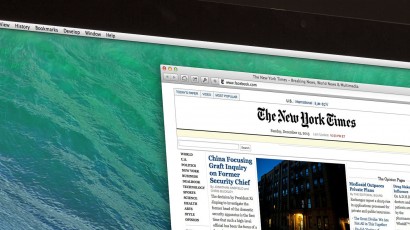
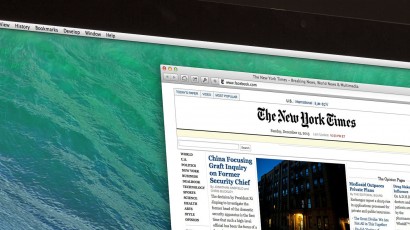
By Jim Tanous •
Most Mac users never need to access the hosts file, but this powerful file can let you do some neat things when it comes to mapping website hostnames. Here are two ways to edit your hosts file using TextEdit and the UNIX nano text editor.

By Jim Tanous •
Although Apple is now phasing them out, most Macs sold in the past eight years include an infrared port for use with a remote control. But if you have multiple Apple devices in the same room, your Macs and Apple TVs might get the IR signals mixed up. Here’s how to pair or disable your Mac’s IR receiver.

By Jim Tanous •
The OS X Dock is a great way to access your applications and files, but Apple insists on keeping apps and folders segregated on the left and right sides. Here’s a small trick that will let you place folders on the left side of the Dock, but there are some caveats.

By Jim Tanous •
Energy efficiency is a key feature of OS X Mavericks, and Apple has created a new Activity Monitor section to help users keep track of exactly what’s going on with their apps. Here’s how to understand and use this info to maximize your battery life.
By Jim Tanous •
Once a major selling point of Mac OS X, the Dashboard has received relatively little attention over the past few years. With OS X Mavericks, however, Apple has given users a bit more control over how the Dashboard Space works in Mission Control.

By Jim Tanous •
OS X Mavericks makes creating a PDF easy with a new “Export to PDF” command right in the File menu. But you can speed the process up even more by assigning it a custom keyboard shortcut. Here’s how.

By Jim Tanous •
App Nap is a novel feature of OS X Mavericks that automatically slows down background apps to save energy and extend battery life. But some users may want to control the power to their apps themselves. Here’s how to disable App Nap in OS X Mavericks.
By Jim Tanous •
Automatic app updates, first introduced in iOS 7, are now available in OS X with Mavericks. While many will find the feature quite handy, power users may want to maintain greater control over what gets installed on their Mac. Here’s how to disable automatic app updates in Mavericks.

By Jim Tanous •
Apple changed the way that users can create custom USB Installers for OS X Mavericks. Here’s a new method that works with Apple’s just-released operating system.
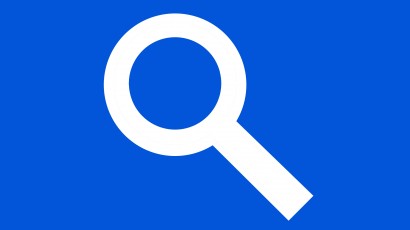
By Jim Tanous •
Spotlight, introduced by Apple with OS X 10.4 Tiger, is a powerful system tool that allows for fast and easy searches of your entire Mac and any attached drives. For single users on secure Macs, it’s one of the best ways to find your files, app data, and even to launch applications. But if you share your Mac with others, or frequently use it in a public place, you may wish to temper Spotlight’s reach. Here are three ways to

By Jim Tanous •
UPDATE: Apple has changed the process for creating a USB installer with OS X Mavericks and the method below no longer works. For OS X Mavericks, see this updated process. With the release of OS X 10.7 Lion in 2011, Apple officially abandoned physical media for its operating system installations. Instead of a traditional disc, customers could now purchase and download OS X directly from the Mac App Store. This approach brought many benefits, such as not having to keep
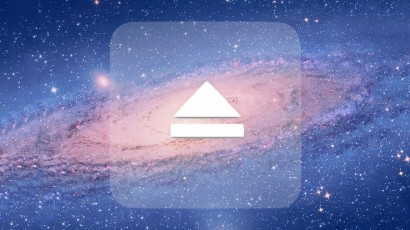
By Jim Tanous •
The popularity of FireWire, Thunderbolt, and USB devices mean that most Mac owners have at least one external hard drive connected to their computer. Depending on the purpose of each drive, however, not all users want to have every drive mounted. In our case, we have a backup drive that holds an exact clone of our system drive. We only use it once per week to perform a clone operation and, to protect the drive from inadvertent changes while we
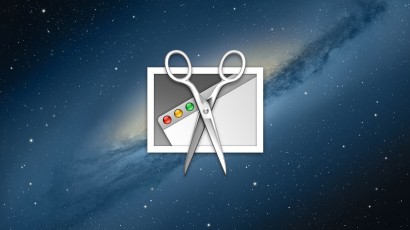
By Jim Tanous •
OS X features powerful built-in tools for taking screenshots, but the default format and location of the captured images may not be suitable for every user. Thankfully, nearly every aspect of OS X screenshots can be customized using the Terminal app. Here’s how. The Basics Before we get in to the customizable settings for screenshots, let’s go over a few basics on exactly how to take screenshots (experienced users can skip this section). There are three primary screenshot types in OS X:
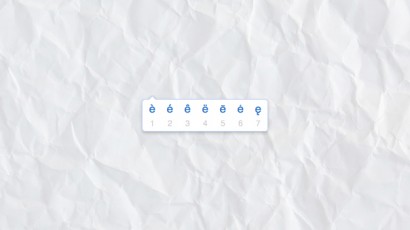
By Jim Tanous •
A handy new feature in OS X 10.8 Mountain Lion is the character accent pop-up menu. Users with English keyboards who frequently type in accent-heavy foreign languages will likely love the new feature, which allows a user to bring up common accents for each character simply by holding the key for the letter you wish to accent. For example, in the screenshot above, we’re trying to spell the world “touché” properly with an acute accent. We typed the word normally