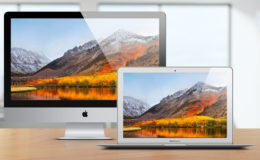The built-in speakers in Apple’s laptops and all-in-one Macs have never been bad but, as the company moves towards thinner and thinner designs, the sound quality has never been great either. There’s only so much that audio processing can do to enhance small, shallow speaker drivers. While Mac owners have always had the option of using a set of external speakers or quality headphones, neither are a perfect solution. External speakers can be bulky and require several additional cables - a problem for users on the go. On the other hand, headphones can offer great sound quality and are relatively portable, but what about those times when you want music to fill a room?
Enter Twelve South, the Mac-only accessory company founded by husband and wife team Andrew and Leigh Ann Green in 2009. The company’s solution to enhancing Mac audio while maintaining portability, design, and simplicity, is the BassJump, an external speaker that expands a Mac’s output to cover mid and low frequencies. Although originally released in late 2009, new software updates that expand Mac compatibility and add Mountain Lion support have warranted another look at this unique device, now called “BassJump 2.” Read on for our full BassJump 2 review and sound comparisons.
Box Contents & Technical Specifications
The BassJump comes packaged with a 30-inch mini USB cable for connecting the device to your Mac, along with a soft fabric travel case that can hold the speaker and the USB cable while on the go.

Unboxed, the BassJump is a surprisingly small device and highly reminiscent of the pre–2010 Mac mini. It measures 5 inches square and 2.25 inches tall and weighs 1.4 pounds. The sides are constructed of aluminum matching the color and texture of that found on modern Macs.

A roughly 3-inch top-firing woofer rests behind a metal mesh grille on top of the device, and a soft rubber bottom keeps it from sliding around on, or scratching, a desk surface.
Setup & Usage
As mentioned above, the included USB cable is used to connect the BassJump to a Mac. The device is powered solely by the cable, meaning that no additional power cables are necessary (although this does mean that Mac battery life will be affected when using the BassJump, which we’ll discuss later on).
Before connecting the BassJump, you’ll need to install the required software. Head over to Twelve South’s BassJump support page to download the correct software for your operating system.
The BassJump software installs as a custom preference pane in System Preferences. With it, users can toggle the BassJump on and off, choose to pair its output with built-in, external, or display speakers, adjust overall volume for the device, and set a crossover frequency. There are four included “presets” that change these settings based on the type of music (Classical, Pop, R&B, or Rock), but users will likely want to create a custom preset suited to their own tastes. There’s also an option to display the BassJump settings in the menu bar, which is handy for turning the device on and off during listening comparisons.
Once the software is installed, simply attach the USB cable between the Mac and the BassJump and use the control panel setting to turn the device on. The software will now begin to analyze and redirect the Mac’s audio output, sending mid- and low-range frequencies to the BassJump and high-range frequencies to the built-in speakers.
Although we found older complaints online from users who had difficulty getting the BassJump to work with other applications besides iTunes, we had no such problems. The most recent BassJump software seems to have addressed these complaints, and with it we were able to play audio via iTunes, Safari, Chrome, QuickTime, VLC, and even the Plex Media Center.
We had to do some tweaking to the settings to make the BassJump sound good; we settled on about 85% volume and a 150 Hz crossover frequency. Audio is highly subjective, and each user’s individual preferences, along with the position of the BassJump relative to the user, results in an inability to provide “recommended” settings. Each user will have to play around with the settings themselves to determine what suits them best.
The BassJump is marketed as a MacBook companion, and we spent most of our time using it with one, but the device also works with iMacs, Mac minis, and Cinema/Thunderbolt Displays. To see what the experience was like with desktop Macs and Displays, we tested it briefly with a 2011 27-inch iMac and a 2011 MacBook Air connected to a 24-inch Cinema Display.
In both configurations, the improvement in sound was noticeable, although not to the degree it was with the MacBooks alone. Displays and iMacs have the benefit of larger speaker drivers but, even so, owners of desktop Mac setups will still be able to add quite a bit of “punch” to their audio with a BassJump.
Audio Quality
While the BassJump may seem too loud and “artificial” sounding out of the box, once you’ve dialed in the appropriate settings, the improvement in sound quality is very impressive. Your MacBook’s or iMac’s speakers, which just minutes ago sounded bright and weak, will suddenly take on an entire new level of depth and warmth. Bass notes and nuances in songs that you simply cannot hear via the internal speakers will instantly reveal themselves.
Trying to convey the difference in audio quality is difficult due to the limitations of the speakers a reader might use to play back the sample file. Still, we’ll give it a shot using a 2011 15-inch MacBook Pro and a Heil PR–40 microphone. The video below shows several audio samples alternating with the BassJump and without. If possible, try to view the video on a system with a subwoofer in order to hear the bass added by the BassJump.
The change in audio is noticeable. The BassJump adds warmth, presence, and a whole new level of lower frequencies. It’s far from perfect, of course. The size of the device naturally limits reproduction of the lowest frequencies; the BassJump won’t replace a full-size dedicated subwoofer. The limitations of the tiny MacBook speakers are also a factor. While they sound undoubtedly better when paired with the BassJump, the overall audio quality is still not as clear as that produced by a nice set of external speakers.
In summary, it’s important to note that adding the BassJump to a MacBook is not going to create an ideal reproduction of audio. Depending on your tastes, even a modest 2.1 desktop speaker system will outperform the MacBook-BassJump combo.
But the beauty of the BassJump is that it can improve sound quality without the hassle, extra wires, and power cord required by external speakers. It’s easy to throw the BassJump in your bag to bring on vacation or business trips. Bus power also means that you can use it just about anywhere. And, for those who prefer the “Apple aesthetic,” the BassJump fits in perfectly. Even when using it with an iMac or Cinema/Thunderbolt Display, the device will look great sitting on your desk.
Battery Life
As we mentioned earlier, the BassJump is bus powered, meaning that your Mac powers the device. For desktop Macs, or MacBooks plugged in to the wall, this is no problem. But the BassJump advertises itself as portable, so we were curious about its effect on our MacBook’s battery life.
To test it, we connected it to our 2012 15-inch MacBook Pro with Retina Display (rMBP) and changed our settings to keep the display on and sleep disabled. We set the screen brightness to 50 percent, the volume to 75 percent, and configured iTunes 11.0.2 to play a single album of Apple Lossless audio files on a continuous loop. We used an Automator script to make a time stamp every 30 seconds, and when the computer finally lost power at the end of the test, we used the time stamps to calculate total running time. The test was performed four times; twice with the BassJump active and twice without. We then averaged the two results for each configuration.
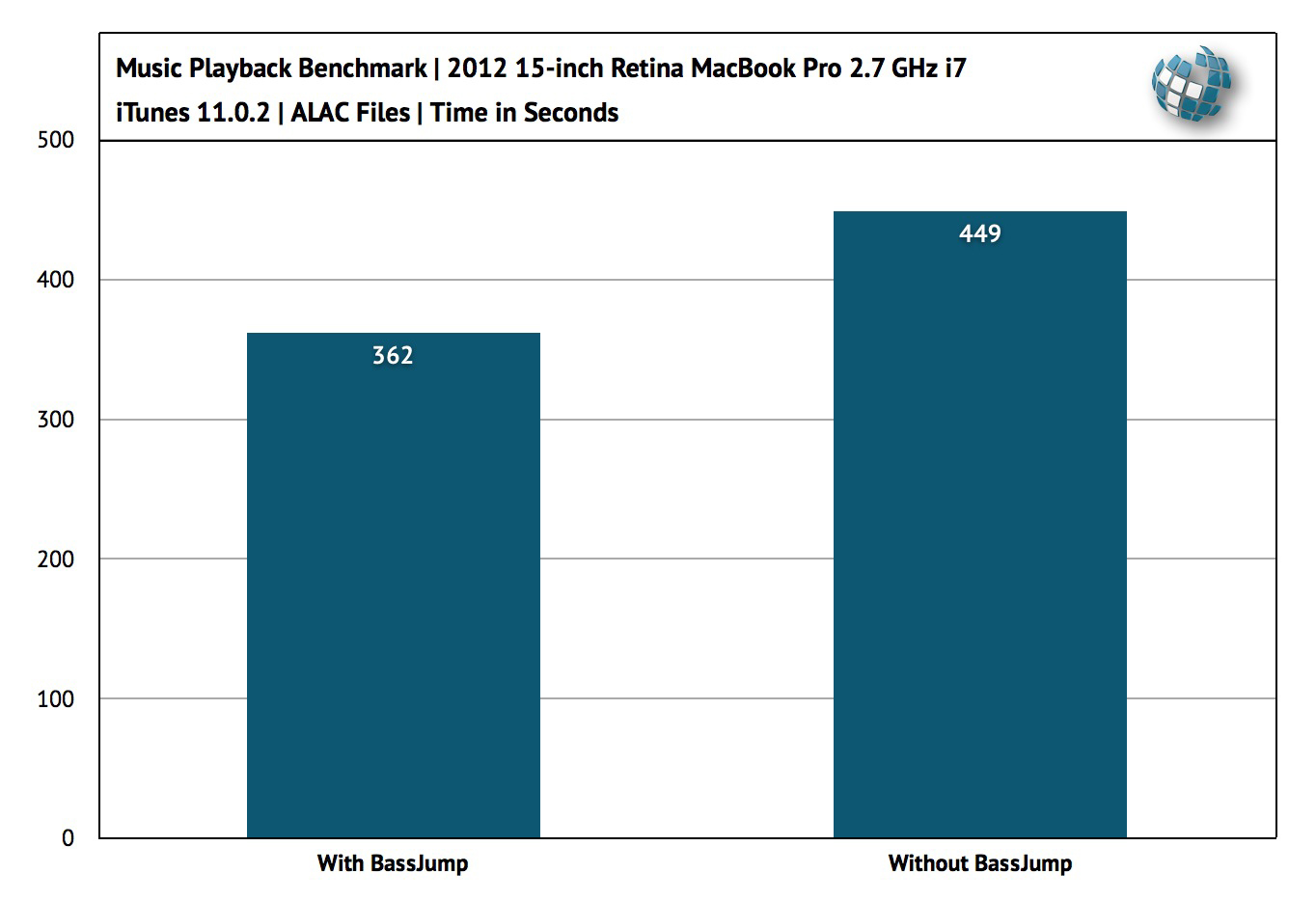
As you can see, the impact on battery life by using the BassJump is significant. Without BassJump, our music playback test ran for an average of 7 hours and 29 minutes. With BassJump enabled, the battery only lasted 6 hours and 2 minutes, a decrease of about 19 percent.
Keep in mind that these results measured the “worst case” scenario, in which music is played continuously while the computer is on. Actual real world usage, involving random starts and stops of music playback, will result in a less significant difference in battery life. However, those interested in adding the BassJump to their setups should be aware of the potential power draw, and will have to weigh the costs and benefits themselves.
Conclusions
The BassJump is a truly unique product. It attempts to improve the sound quality of Macs in the least invasive way possible, and largely succeeds in its mission. After our tests were done, I switched back to my primary iMac setup, which uses the Focal XS Book 2.0 setup for audio playback. I also spent some time listening to the AudioEngine A5+ bookshelf speakers in our living room. Both of these systems definitely produce superior sound, but I can’t easily take them with me. They also clutter up my desk with wires, converters, and power cords.
What matters most is that when I first unpacked the BassJump and planned to do some quick initial listening, I ended up spending about 2 hours just listening to music. The sound quality, while not perfect, was so much better than what I was used to with my MacBook Pro that I was simply drawn into the experience.
If you have the room for dedicated desktop speakers, and don’t plan on moving your Mac often, the BassJump is a hard sell. But for those who want greatly improved sound and a clean and easy setup with beautiful Apple-inspired looks, the BassJump is an ear-opening addition to any portable or all-in-one Mac setup.
The BassJump 2 is available now from directly from Twelve South and third party retailers such as Amazon.
BassJump 2
Manufacturer: Twelve South
Model: 12-1109
Price: $69.99
Requirements: OS X 10.6 or later
Last Updated: February 2013