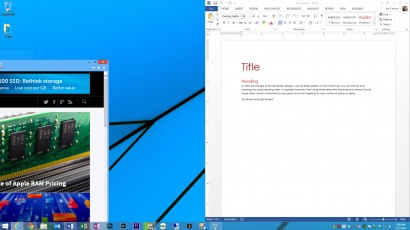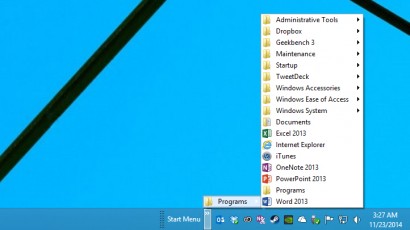After suffering through the end of support for Windows XP last April, there has been some recent alarm over a misinterpreted Windows 7 deadline. But don’t panic! Today is only the end of “Mainstream Support” for Windows 7. Microsoft’s popular operating system will continue to receive free security updates under “Extended Support” until January 14, 2020.
Quickly Launch and Manage Apps with the Windows Taskbar Shortcut
The goal of efficient and safe computing is to keep your hands on the keyboard as much as possible, thereby avoiding frequent reaches for the mouse or trackpad that can contribute to repetitive stress injuries. With that in mind, we’ll show you how to launch, minimize, and manage your most frequently accessed Windows programs without ever having to take your hands off the keyboard.
How to View and Restore Hidden Updates in Windows
Windows updates are important, but sometimes certain updates aren’t applicable to particular systems, or troubleshooting calls for delaying updates. In Windows, you can hide unneeded or unwanted updates, but it’s still a good idea to revisit hidden updates to ensure the latest security patches and bug fixes are applied. Here’s how to view and restore hidden updates in Windows.
How to Disable Aero Snap in Windows
Aero Snap is a feature introduced in Windows 7 that lets users position and resize desktop windows by dragging them to the edges of the screen or double-clicking their title bars. But sometimes Aero Snap is more of a pain than a convenience, and some users may want to fully control the size and position of their desktop windows themselves, without the well-intentioned but often incorrect “help” from Windows. Thankfully, you can disable Aero Snap in Windows 7, 8, and 8.1 with a quick trip to the Control Panel. Here’s how to do it.
Advertisement
How to Fix an Incorrect Windows Clock
Sometimes a user’s Windows clock can go awry and display the incorrect date or time, usually due to hardware issues, a temporary loss of Internet connectivity, or online synchronization problems. If your Windows clock is wrong, but you’re currently able to connect to the Internet, you can easily set the correct time by re-synchronizing your PC with an online time server. Here’s how to do it.
The Ten New Windows 10 Shortcuts You Need to Know
Windows 10 boasts some key new features, including virtual desktops, a multitasking interface called Task View, and better use of predefined snap points for managing the positioning of active windows and applications. Unsurprisingly, these new features require the introduction of some new keyboard shortcuts. Here are ten Windows 10 shortcuts to get you up and running with Microsoft’s upcoming operating system.
How to Shut Down and Reboot Remote PCs via the Command Prompt
Microsoft Remote Desktop gives a user virtually all of the power and capabilities in a remote session that they would enjoy if sitting in front of the remote computer directly, with one notable exception: shutdowns and reboots. Here’s how to use Command Prompt and the shutdown command to easily shut down and reboot remote PCs.
Make Your Own Windows 8 Start Menu with a Custom Toolbar
By now, just about everyone knows that Windows 8 killed the Start Menu, and that Windows 10 will bring it back next year. But those who miss the Start Menu don’t need to wait for Windows 10. While there are several third party software options that can restore Start Menu functionality in Windows 8, you can also hack together your own Start Menu-like quick launcher using Taskbar toolbars.
How to Stay Up to Date and Get the Latest Windows 10 Technical Preview Builds
The Windows 10 Technical Preview gives consumers and businesses unprecedented access to Microsoft’s upcoming operating system and an opportunity to provide valuable feedback before it launches next year. But this access is only valuable if you’re running the latest Windows 10 builds. Here’s how to check for and install the latest Windows 10 Technical Preview builds so that you’ve always got the latest changes to play with.
Group Devices and Drives by File System in Windows 8.1 File Explorer
The File Explorer in Windows 8.1 groups all of a PC’s devices and drives together by default, which isn’t ideal for users with a large number of drives. Here’s how to make managing multiple devices and drives easier by grouping them according to file system.