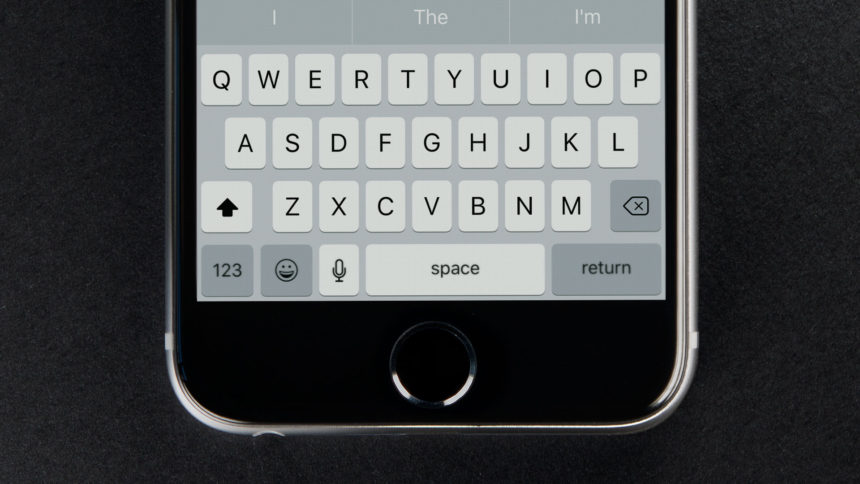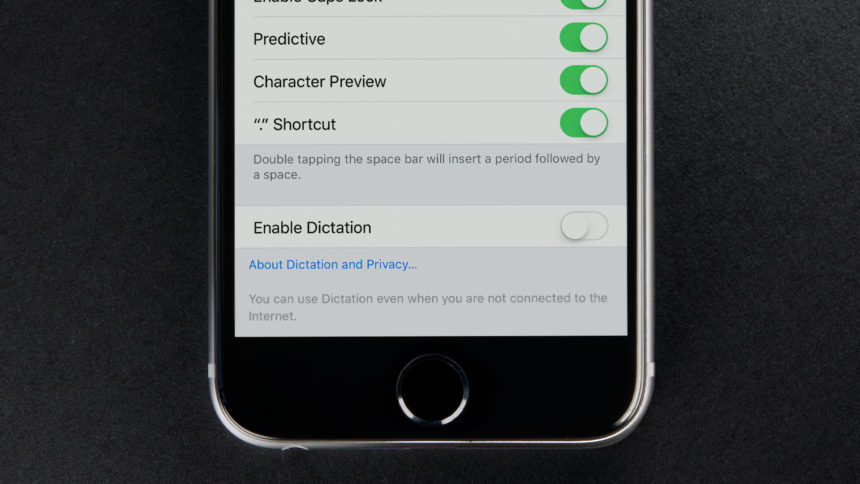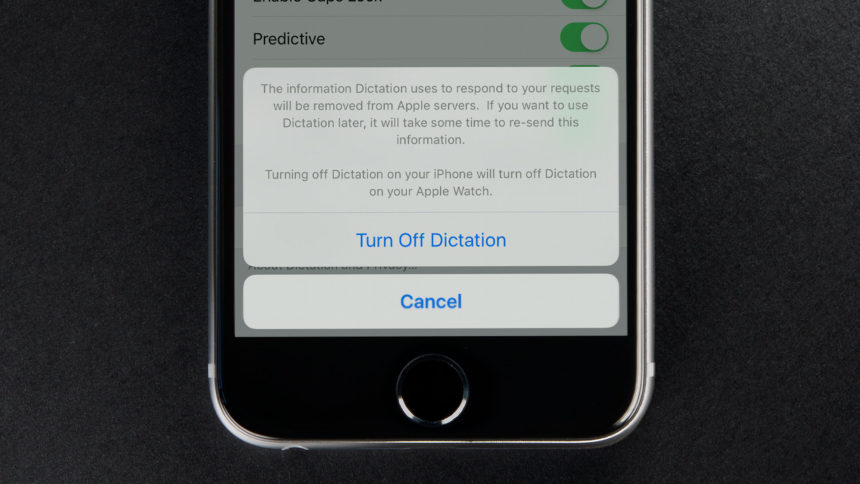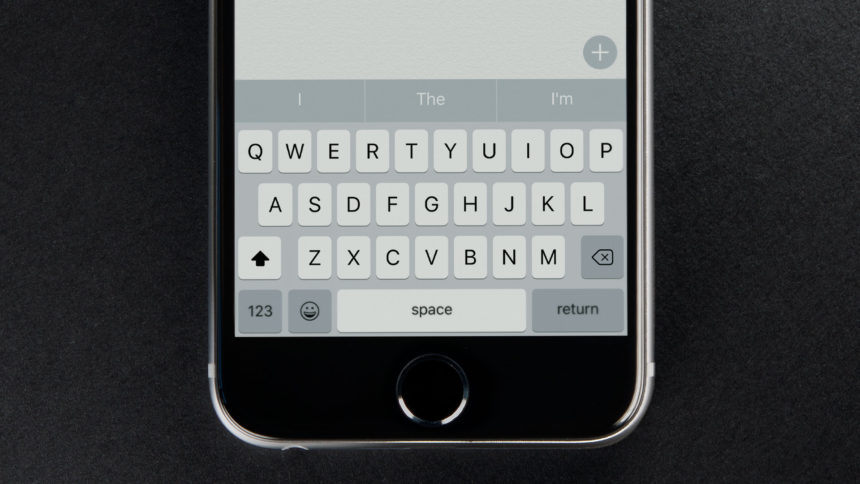How to Disable iPhone Dictation in iOS
Lots of iPhone owners know about Siri, Apple’s voice-controlled personal assistant. But iOS also includes robust dictation support regardless of whether Siri is enabled.
Stand out at the party or promote your business with colorful powder coated and custom engraved Yeti tumblers from Perfect Etch.
iPhone dictation allows users to enter text in various applications using only their voice. Dictation is activated by tapping the microphone icon on the iOS keyboard.
For users who don’t need this feature, however, that small dictation icon can often be tapped accidentally due to its prime location next to the spacebar. Therefore, if you find the feature more frustrating than helpful, here’s how you can disable dictation on your iPhone.
Disable iPhone Dictation via Settings
From the iOS home screen, first head to Settings > General > Keyboard. At the bottom of the Keyboard screen is an option labeled Enable Dictation.
Tap the toggle to switch it from On (green) to Off (white). You’ll receive a confirmation box notifying you that disabling dictation will remove the server-side information that Apple stores to enhance the feature’s capabilities and accuracy.
You can always re-enable iPhone dictation, but it will take some time, depending on your location and network speed, to send this data back to Apple’s servers when you do. If you have an Apple Watch, disabling dictation on your iPhone will also disable it in watchOS.
If you’re OK with these caveats, tap Turn Off Dictation to complete the process. Now, launch any app which supports dictation and you’ll notice that the microphone icon is absent from the virtual keyboard.
In addition to any privacy-focused reasons for disabling dictation, a secondary benefit is that the spacebar is wider and easier to use in the absence of the dictation icon.
To turn iPhone dictation back on, just head back to the same location in Settings. You’ll again receive a confirmation box, this time notifying you about the same server-side information that was removed when you first disabled the feature. For more information about the type of data Apple collects for users with dictation enabled, see the company’s privacy statement.
Want news and tips from TekRevue delivered directly to your inbox? Sign up for the TekRevue Weekly Digest using the box below. Get tips, reviews, news, and giveaways reserved exclusively for subscribers.