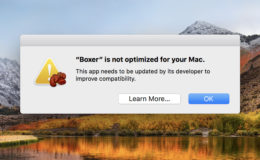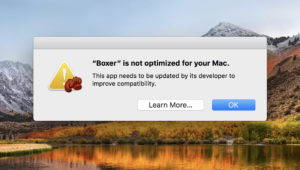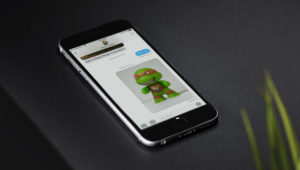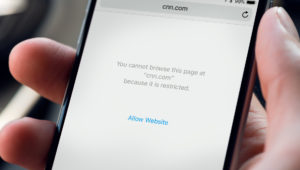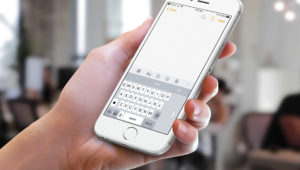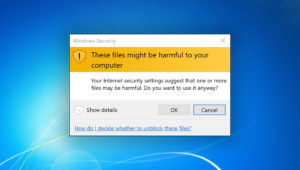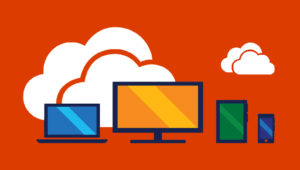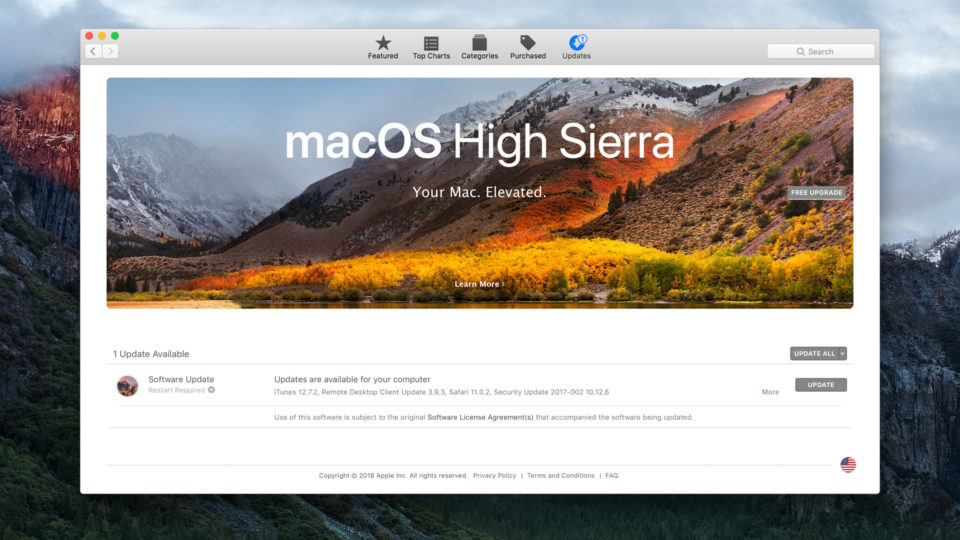
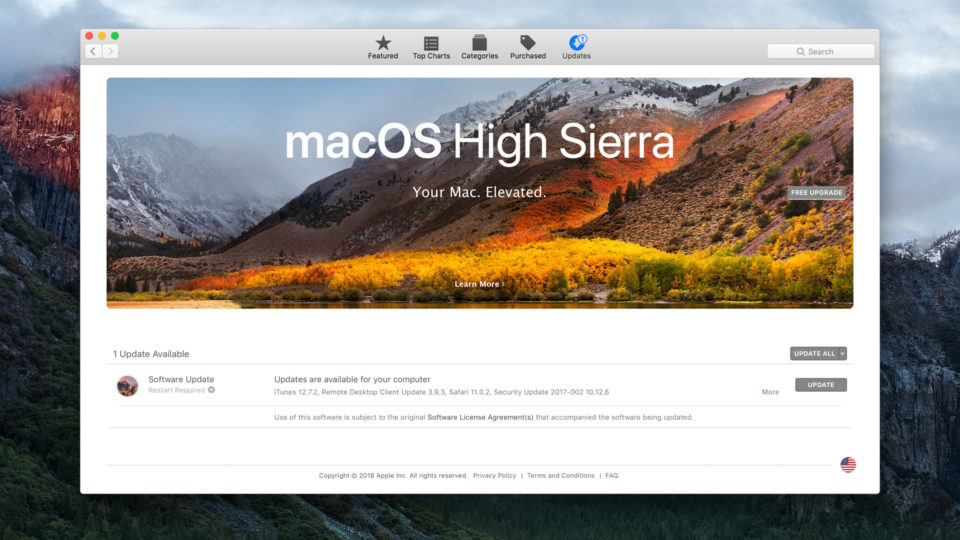
How to Hide the High Sierra Upgrade Banner in the Mac App Store
If you have a Mac that is compatible with macOS High Sierra, but you haven’t yet upgraded, you’re treated to a huge banner advertising Apple’s latest desktop operating system every time you check for software updates in the Mac App Store. This is helpful if you want to upgrade to macOS High Sierra, but it can quickly become annoying if you’ve intentionally chosen to keep your Mac on its current version of macOS.
Although Apple now releases macOS updates for free, there are many good reasons for declining, or at least delaying, the upgrades. Common reasons include software compatibility (the software you rely on hasn’t yet been updated to work with the latest version of macOS), a desire to avoid the bugs and other technical issues that inevitably accompany every Apple software update, or simple personal preference for the way that a particular version of macOS looks and feels.
Remove the High Sierra Upgrade Banner
Fortunately, if you’re one of the folks who doesn’t want to upgrade to High Sierra, you can at least get rid of that banner at the top of the software update section of the Mac App Store. To do so, launch the Mac App Store and click on the Updates button in the toolbar at the top of the window.
You’ll see the High Sierra upgrade banner at the top and a list of any other available software updates below. Right-click (or Control-click) anywhere on the High Sierra banner except for the Free Upgrade or Learn More buttons. A new button labeled Hide Update will appear. Left-click on this button and the macOS High Sierra upgrade banner will disappear.
This doesn’t mean you can never upgrade to High Sierra, of course. If you later decide to grab the upgrade, just search for it in the Mac App Store, or find it listed in the sidebar of the store’s “Featured” section.
I Want to Upgrade to High Sierra But I Don’t See the Banner
Tackling this problem from a different perspective, what if you want to upgrade to macOS High Sierra but you don’t see this banner in your Mac App Store? The reason is that not every Mac is compatible with Apple’s latest desktop operating system, and the company only shows this banner on Macs that it has detected meet High Sierra’s requirements.
To verify if your Mac is indeed too old for High Sierra, here are the macOS High Sierra system requirements:
Compatible Macs
- MacBook (Late 2009 or newer)
- MacBook Pro (Mid 2010 or newer)
- MacBook Air (Late 2010 or newer)
- Mac mini (Mid 2010 or newer)
- iMac (Late 2009 or newer)
- Mac Pro (Mid 2010 or newer)
General Requirements
- OS X 10.8 Mountain Lion or later
- 2GB of RAM
- 14.3GB of available storage
If your Mac meets these requirements but you still can’t upgrade to High Sierra via the Mac App Store, you may consider using another Mac to create a High Sierra USB installer and performing the upgrade via that method. Just be sure to back up all of your important data before making any changes to your Mac’s operating system!
Want news and tips from TekRevue delivered directly to your inbox? Sign up for the TekRevue Weekly Digest using the box below. Get tips, reviews, news, and giveaways reserved exclusively for subscribers.