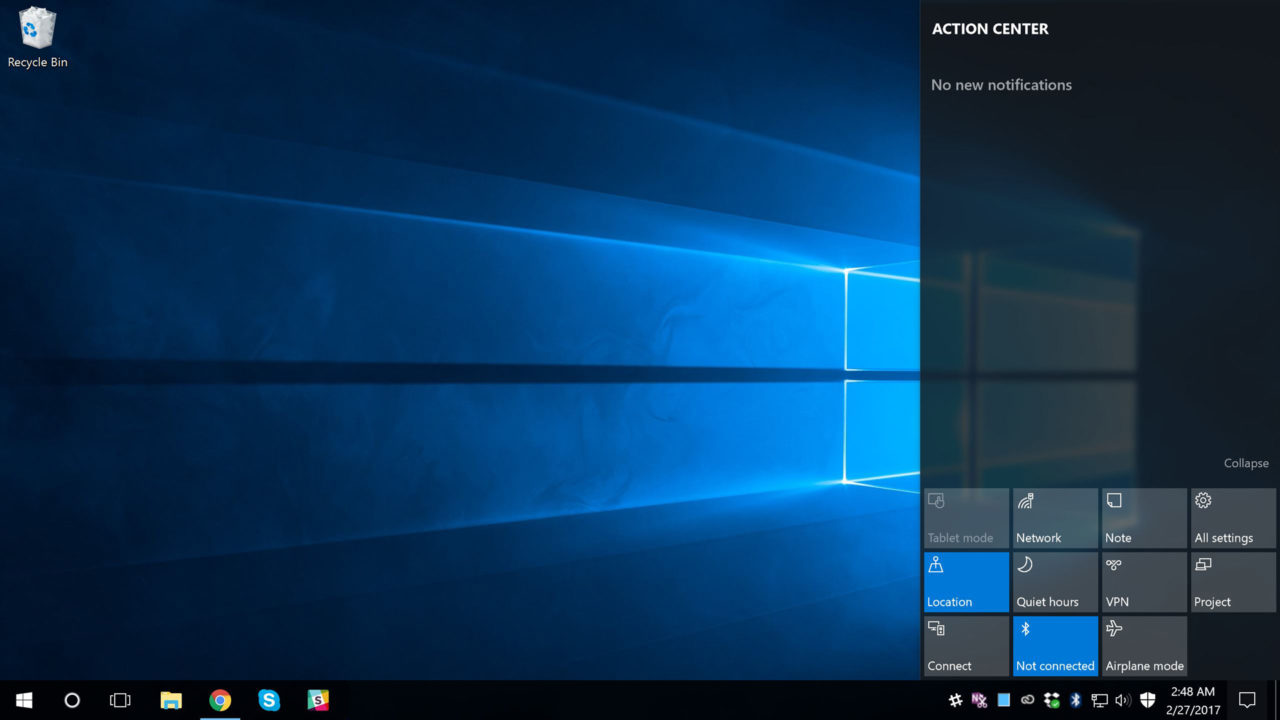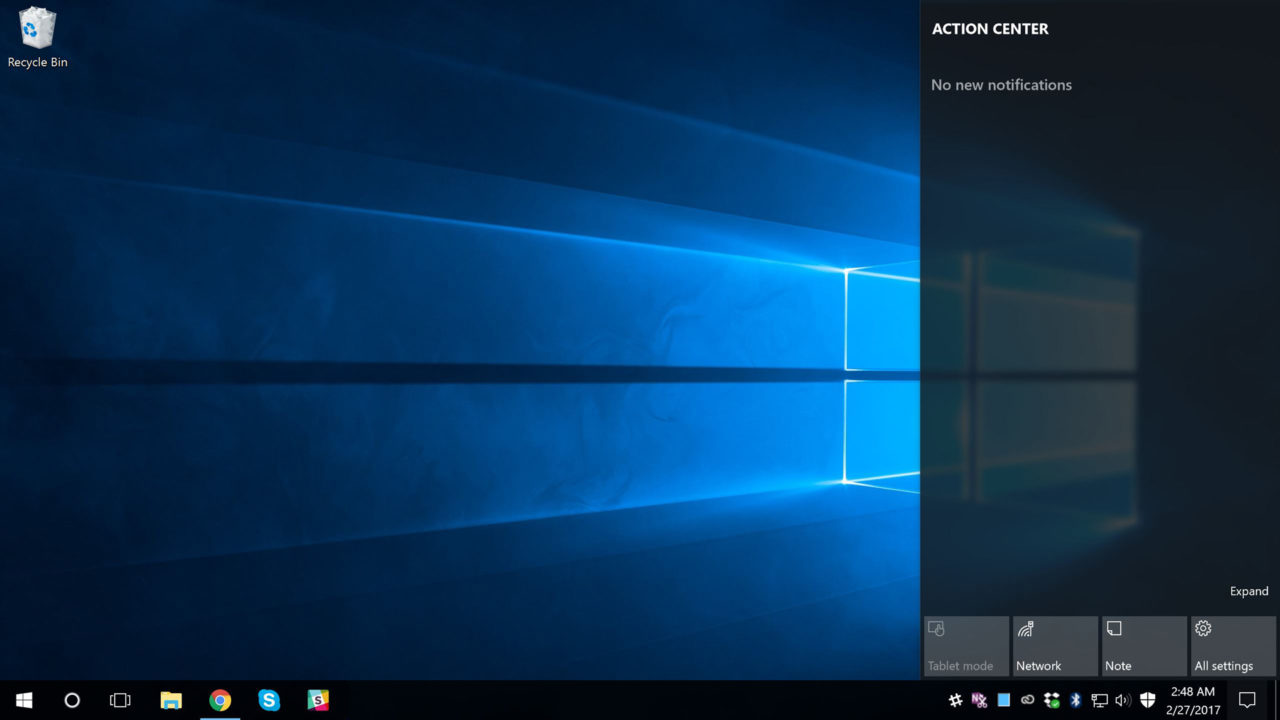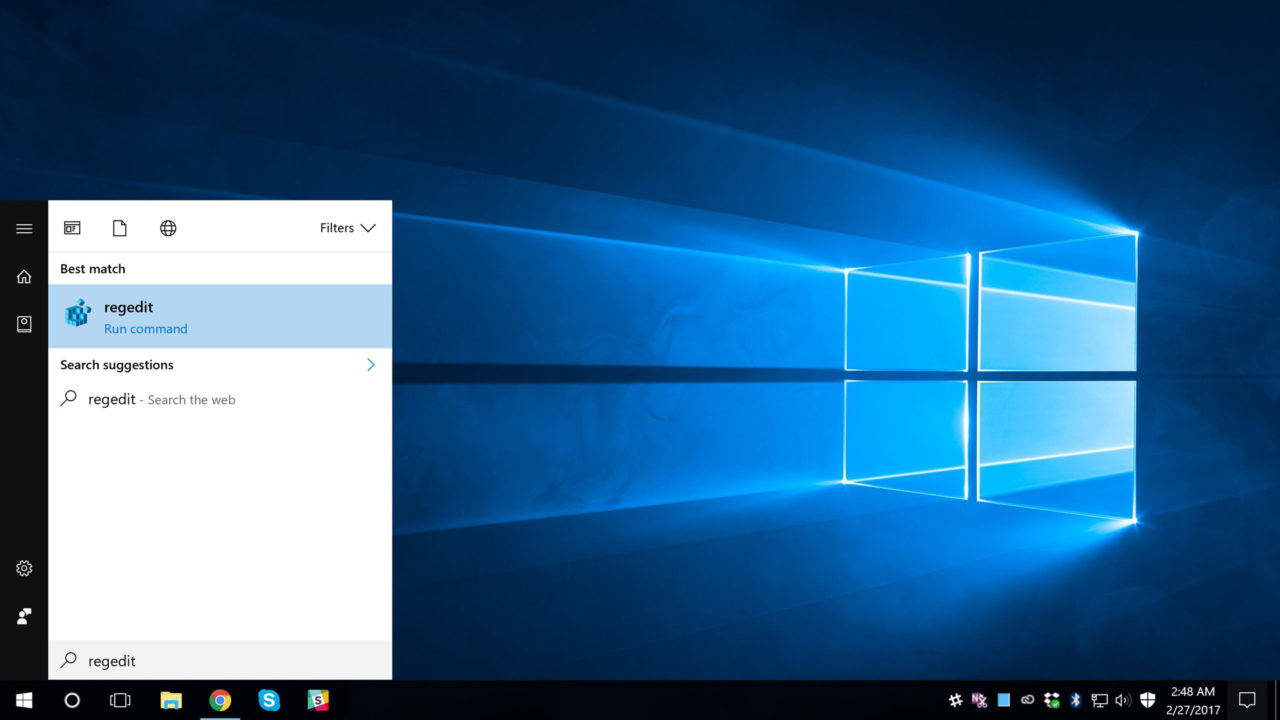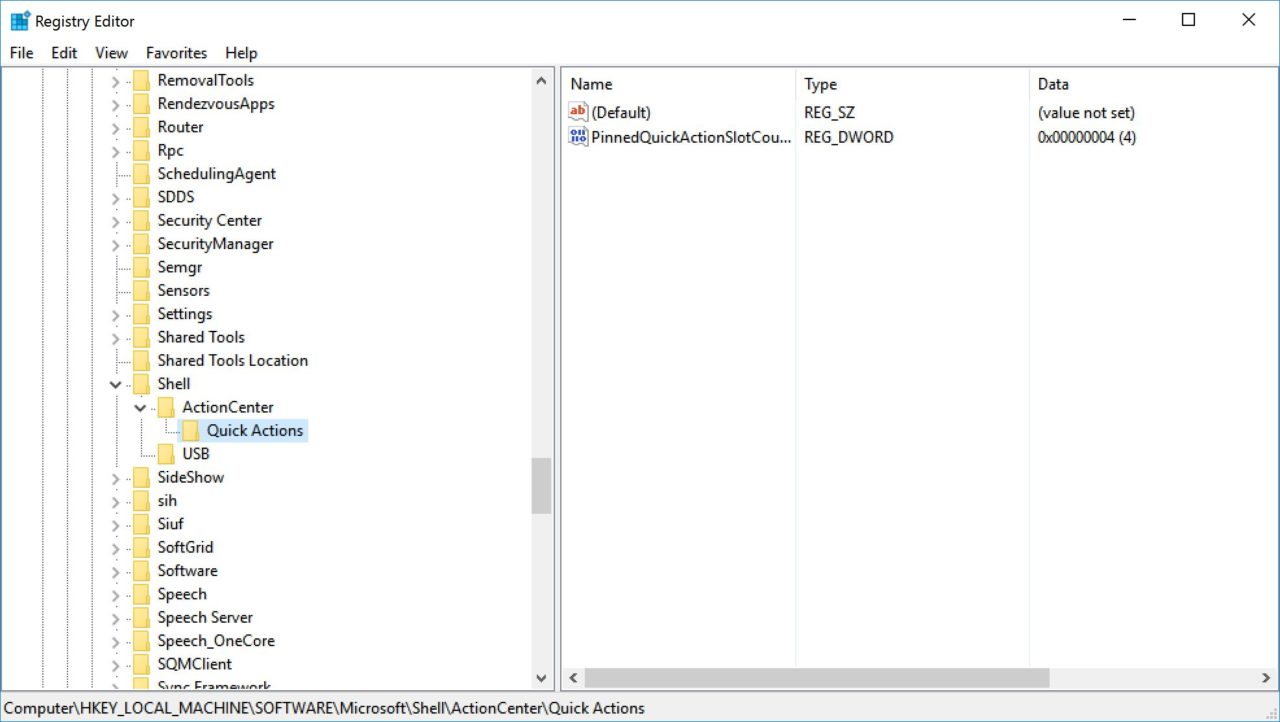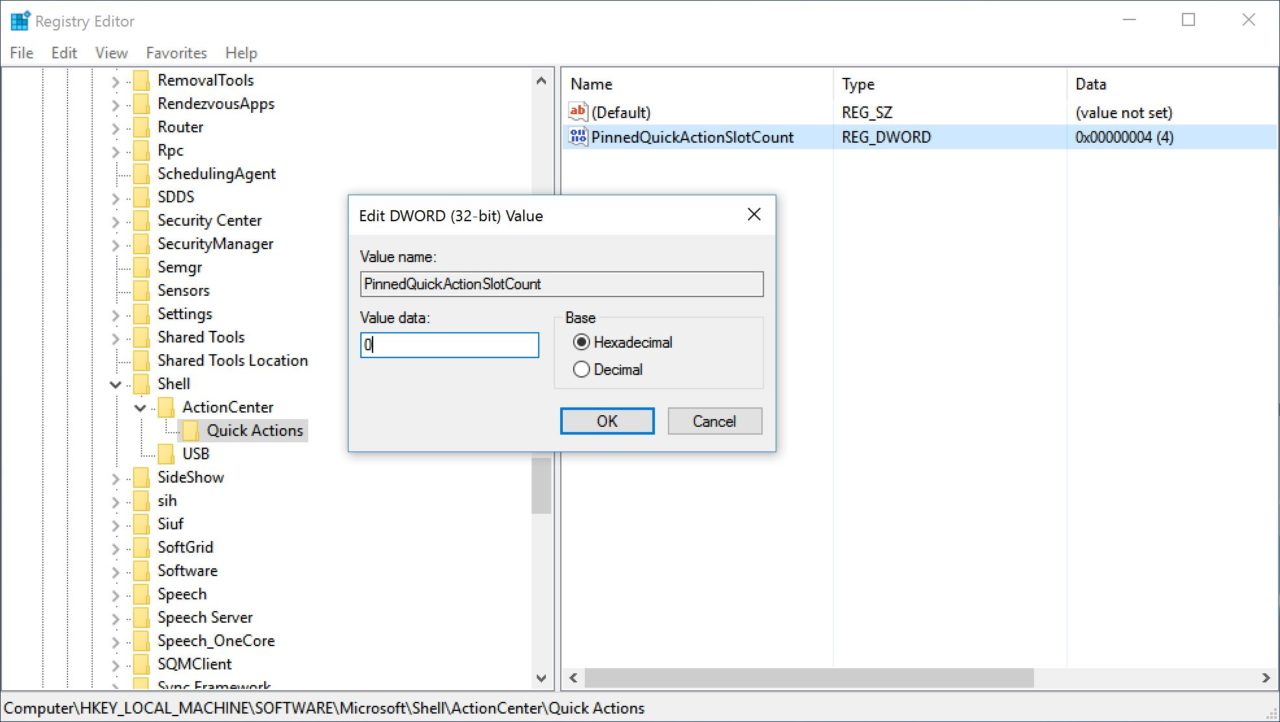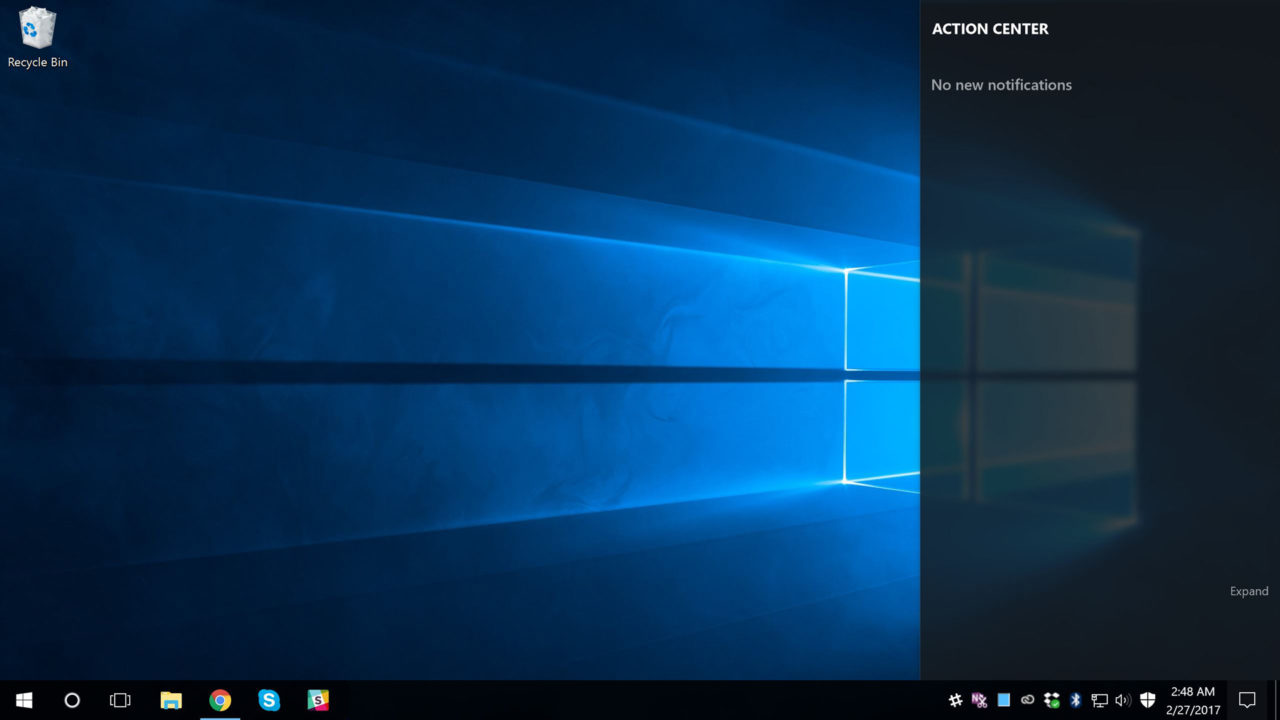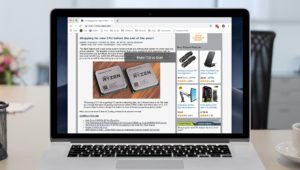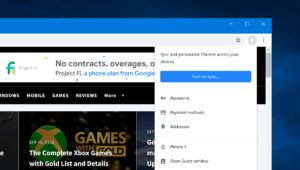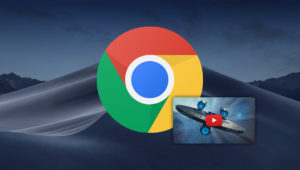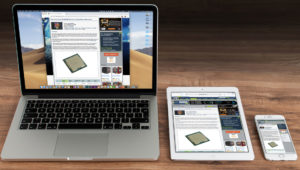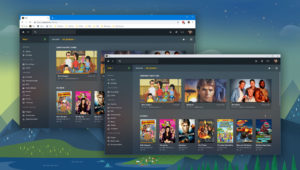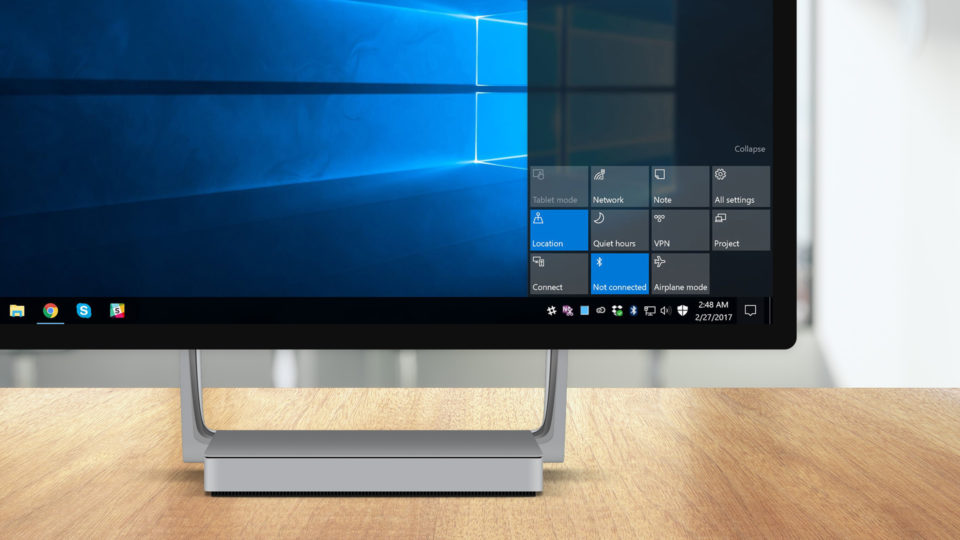
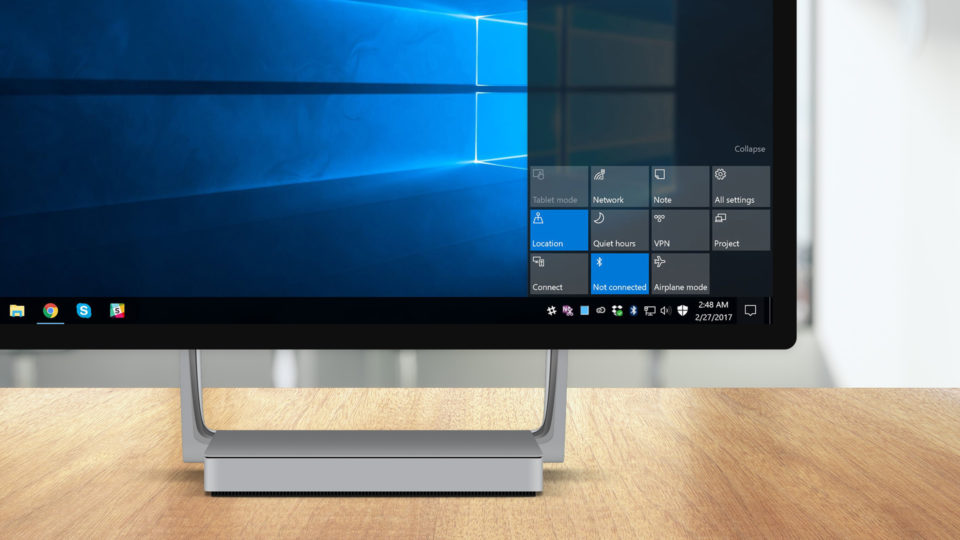
How to Hide Quick Actions in the Windows 10 Action Center
The Windows 10 Action Center is the home of your PC’s notifications, but it also includes a series of “Quick Actions.” These are touch-friendly buttons that let you quickly access common options and functions, such as switching to tablet mode, making a quick note, changing your network, and enabling airplane mode.
While these Quick Actions are handy for many users, some users may prefer to keep them hidden, either to reduce the complexity of the Action Center or to avoid accidentally selecting one of the Quick Action buttons, particularly when using Windows 10 on a touch-screen device. By default, Windows 10 allows you to “Collapse” the list of Quick Actions, but this still displays the top four Actions. For those who want to hide Quick Actions completely, this can be accomplished with a quick trip to the Windows Registry.
Hide Quick Actions in Action Center
Before we begin, it’s important to note that the Windows Registry is a crucial component of your PC’s operating system. Deleting or modifying the wrong Registry entries could result in corruption of your Windows installation and the loss of your personal data. Therefore, before making any changes to the Registry, make sure to back up your data and take care when modifying entries.
To get started, first launch the Registry Editor by searching for regedit from the Start Menu.
Once the Registry Editor is open, use the hierarchy on the left side of the window to navigate to the following location:
HKEY_LOCAL_MACHINE\SOFTWARE\Microsoft\Shell\ActionCenter\Quick Actions
Left-click once to select the Quick Actions key and you’ll see an entry on the right side of the screen labeled “PinnedQuickActionSlotCount.” Double-click this entry and you’ll see a “4” in the Value data box. This indicates the number of Quick Actions which are shown when the list is “Collapsed” in the Action Center.
To hide all Quick Actions, change this value to “0” (zero). Click OK to save your change. Now, log out of your user account and then back in, or restart Explorer.exe from the Task Manager. Once you’ve logged back in or restarted Explorer, open Action Center and you’ll see that all Quick Action icons are hidden when the list is “Collapsed.”
But don’t worry! All of your Quick Actions are still there, and can be accessed by clicking “Expand.”
Restore Quick Actions in Action Center
Once you’ve hidden your Quick Action icons from Action Center, you can restore the default behavior by returning to the location identified above in the Windows Registry and changing the Value data for the DWORD value back to “4.” Alternatively, you can change that value to customize the number of Quick Actions displayed when the list is “Collapsed” in Action Center. For example, changing the value to “2” will display only your first two Quick Action icons.
Just remember that each time you make a change to the Quick Action slot count, you must either log off or restart Explorer to see the change.
Want news and tips from TekRevue delivered directly to your inbox? Sign up for the TekRevue Weekly Digest using the box below. Get tips, reviews, news, and giveaways reserved exclusively for subscribers.