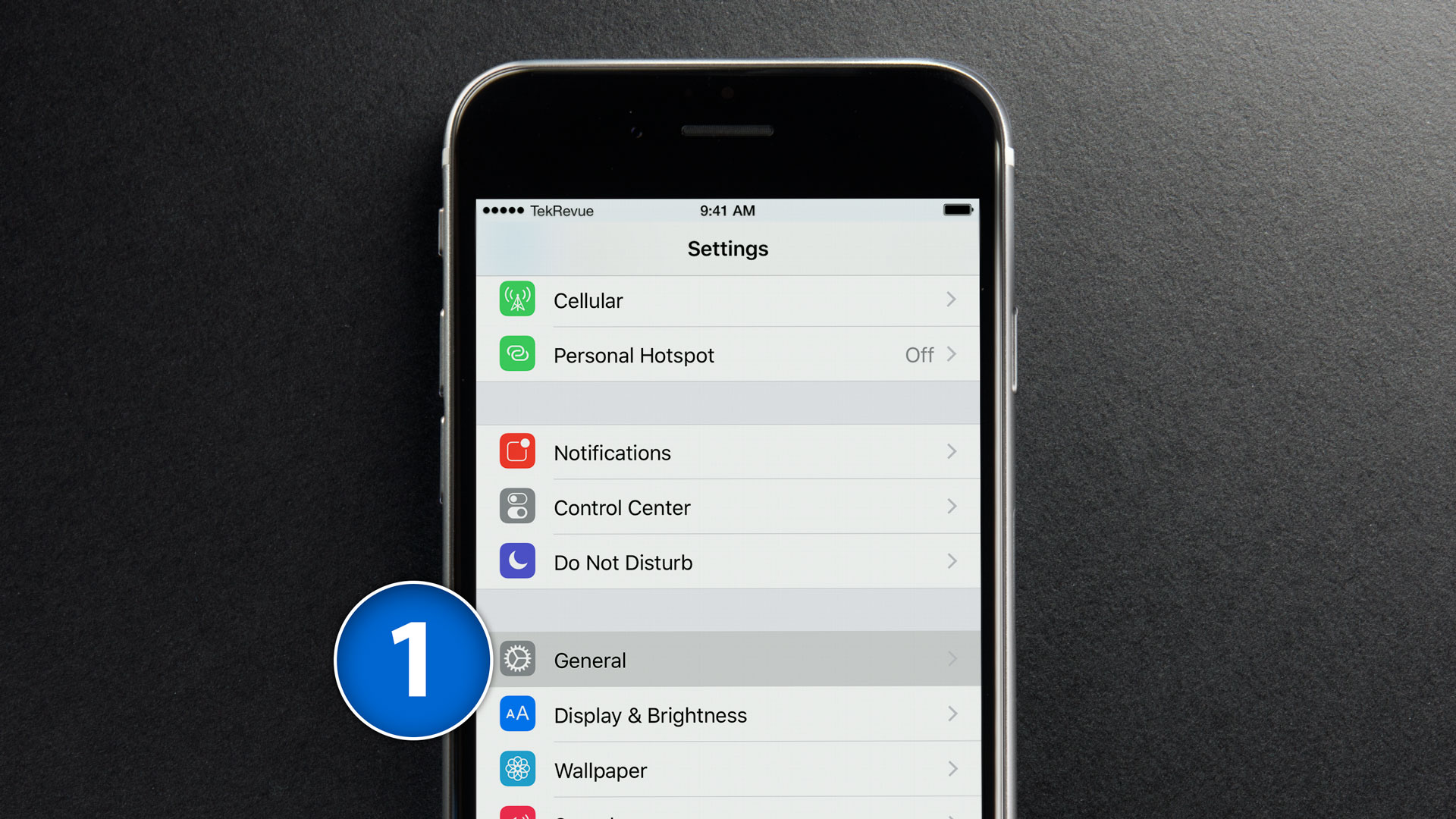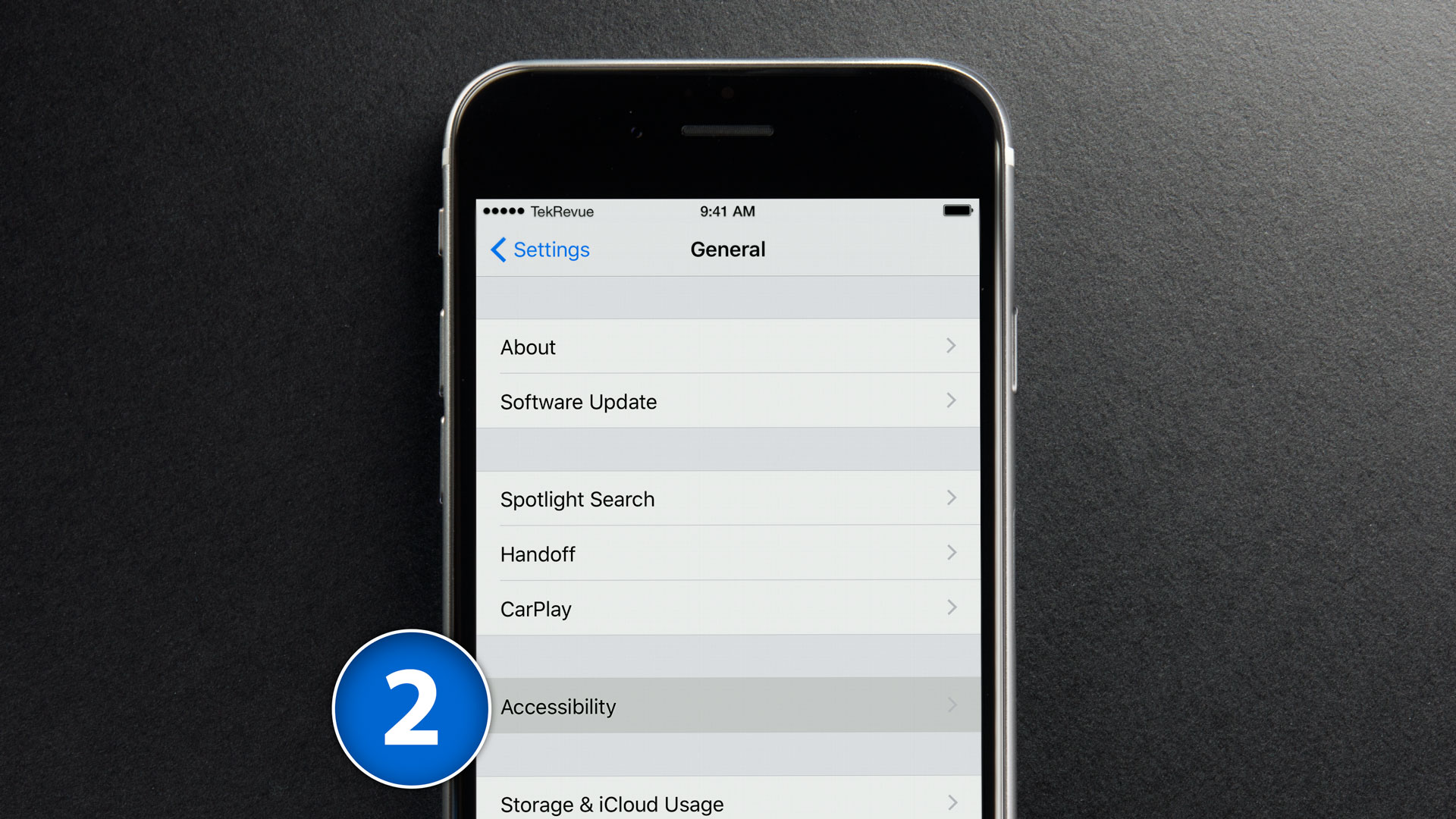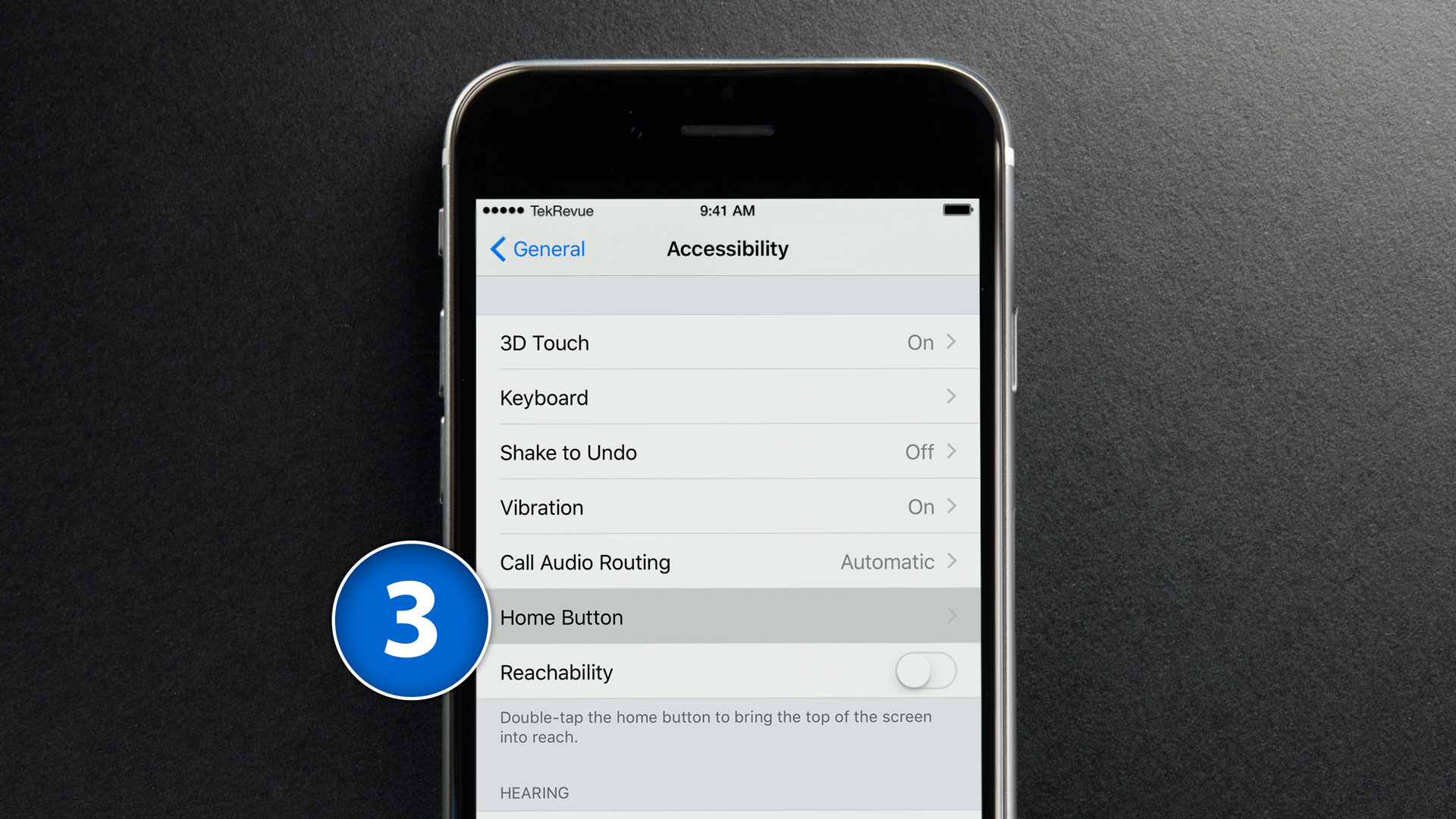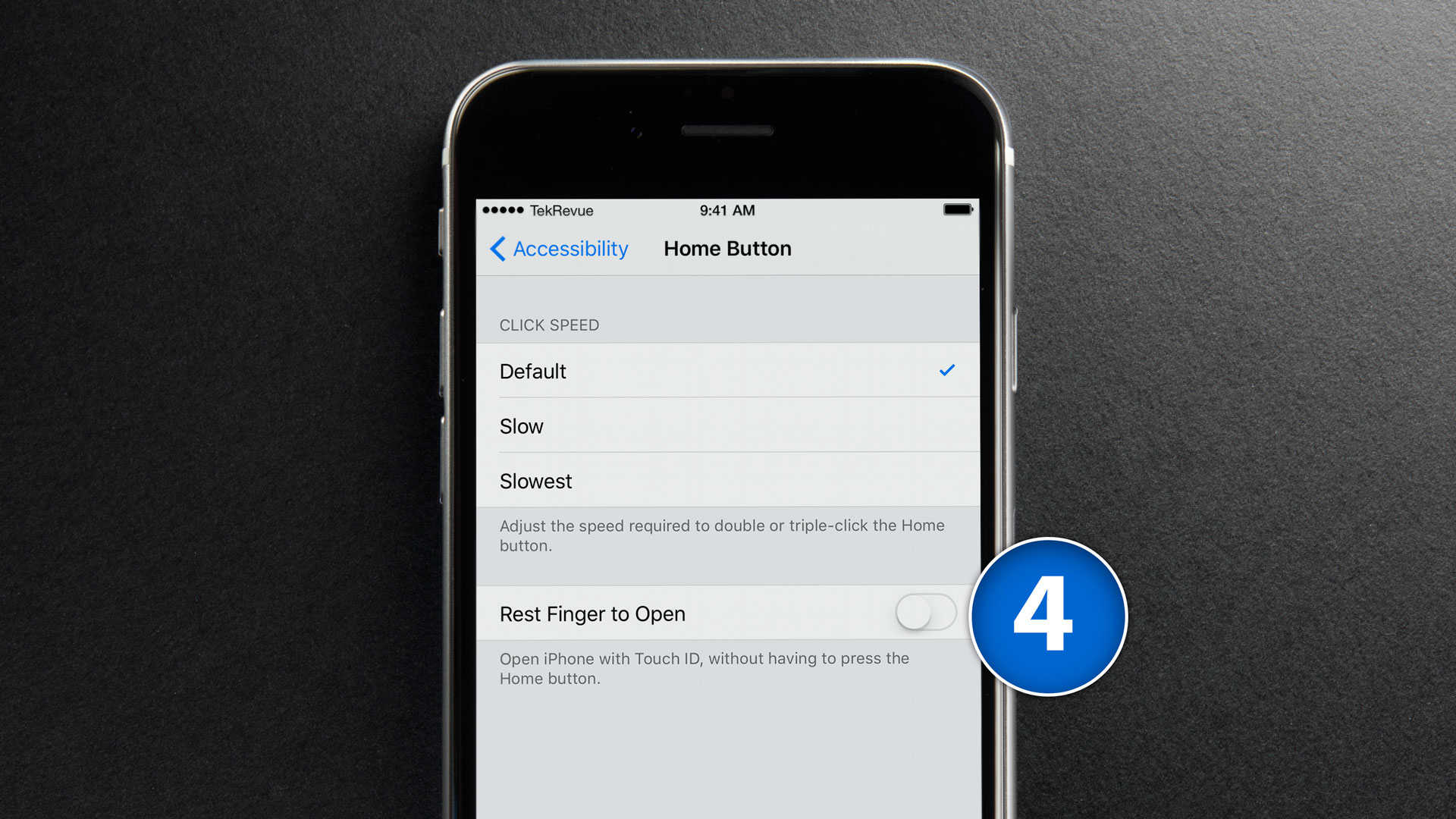If you installed iOS 10 this week, you may have noticed that your phone doesn’t quite behave like it used to, especially when it comes to unlocking via the home button.
Stand out at the party or promote your business with colorful powder coated and custom engraved Yeti tumblers from Perfect Etch.
As part of a revamped notification system, Apple changed the default process for unlocking and opening your iPhone, and now you have to “Press Home to Open,” instead of jumping right into the action. But don’t worry! Here’s how to revert things back to how they worked in iOS 9.
Why Press Home to Open?
Prior to iOS 10, users with a TouchID-enabled device would simply need to rest their thumb or finger on the home button to unlock and open their iPhone. This would take the user to the home screen or the last running app. In iOS 10, however, resting your thumb or finger on the home button unlocks the iPhone, but doesn’t open it. Instead, the device remains at the lock screen, allowing the user to see any notifications. To proceed to the home screen, the user must then press the home button, or “press home to open,” as the screen informs.
Apple made this change because the TouchID sensor in last year’s iPhone 6s was too fast. Users would pick up their iPhone, barely rest their finger on the home button, and before they had a chance to read their pending notifications, the device would unlock. Talk about too much of a good thing!
While this new “Press Home to Open” method in iOS 10 fixes the problem of the ultra-fast TouchID sensor, some users prefer the old method of unlocking their iPhone and getting to work right away. Thankfully, Apple allows users to change the home button and unlock behavior in iOS 10, basically reverting the functionality back to the way it worked in iOS 9.
Disable Press Home to Open in iOS 10
To disable Press Home to Unlock and change the behavior of your home button, open Settings and tap on General:
In the General menu, find and tap on Accessibility:
From the Accessibility options, scroll down and select Home Button:
Finally, find the toggle for Rest Finger to Open:
When Rest Finger to Open is disabled (the default setting in iOS 10), the iPhone will unlock to notification screen but will not open when you rest your finger or thumb on the home button’s TouchID sensor. When Rest Finger to Open is enabled, resting your finger or thumb on the home button will both unlock and open your iPhone, taking you to the home screen or your last open application. In other words, disabling this option makes your iPhone behavior similarly to iOS 9 in terms of unlocking.
So if you’re not the biggest fan of this particular iOS 10 change, then you don’t have to live with it. Whew!
Want news and tips from TekRevue delivered directly to your inbox? Sign up for the TekRevue Weekly Digest using the box below. Get tips, reviews, news, and giveaways reserved exclusively for subscribers.