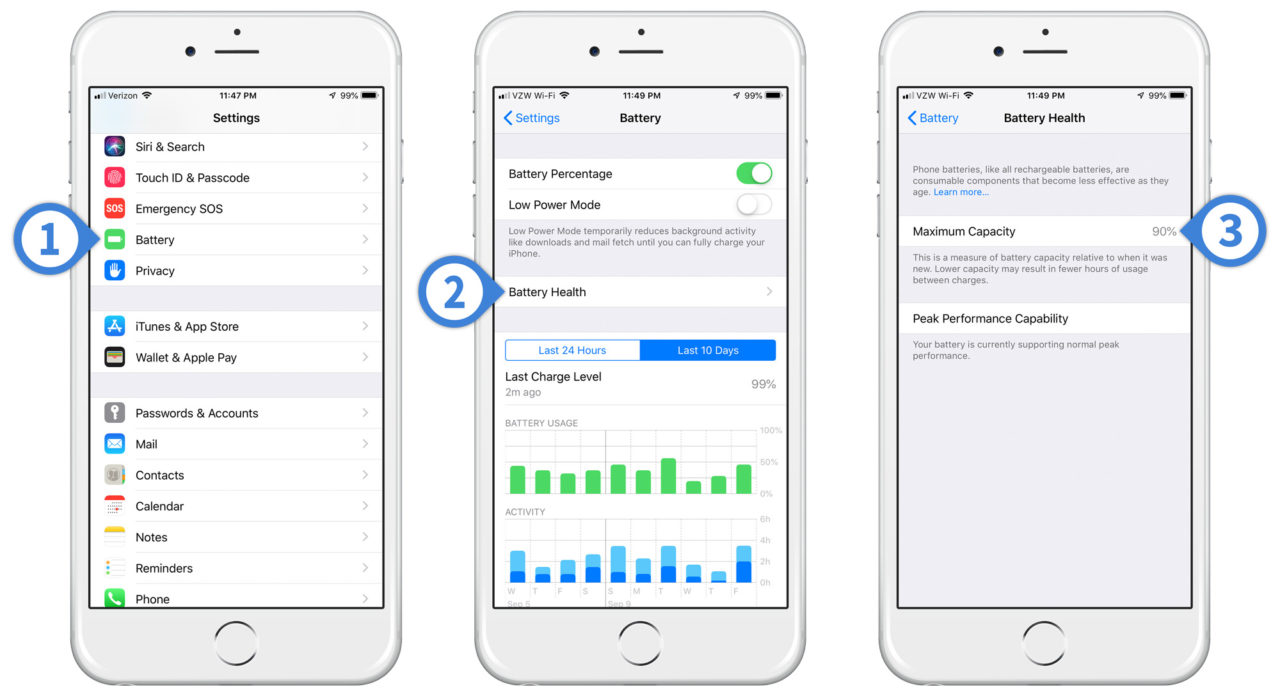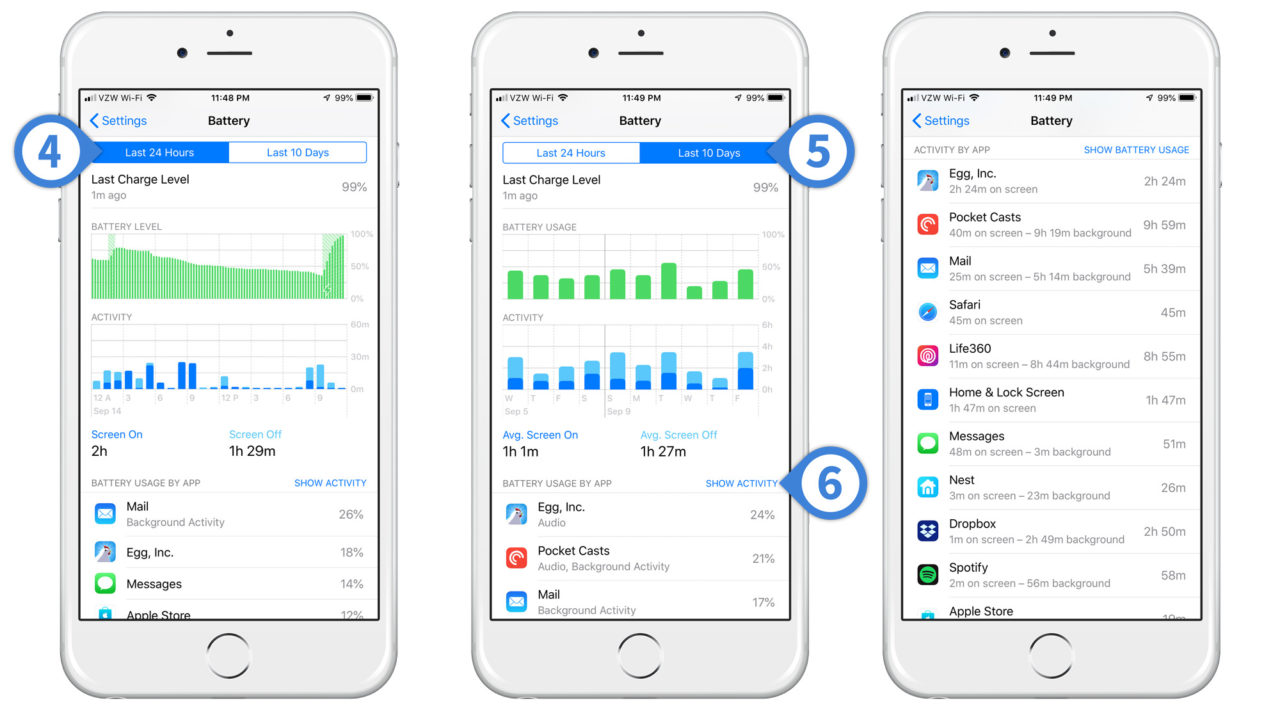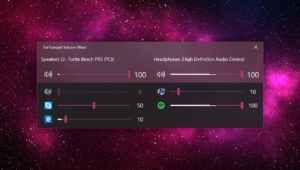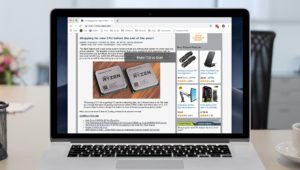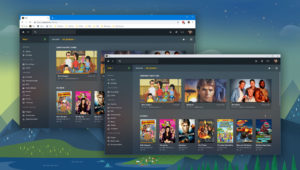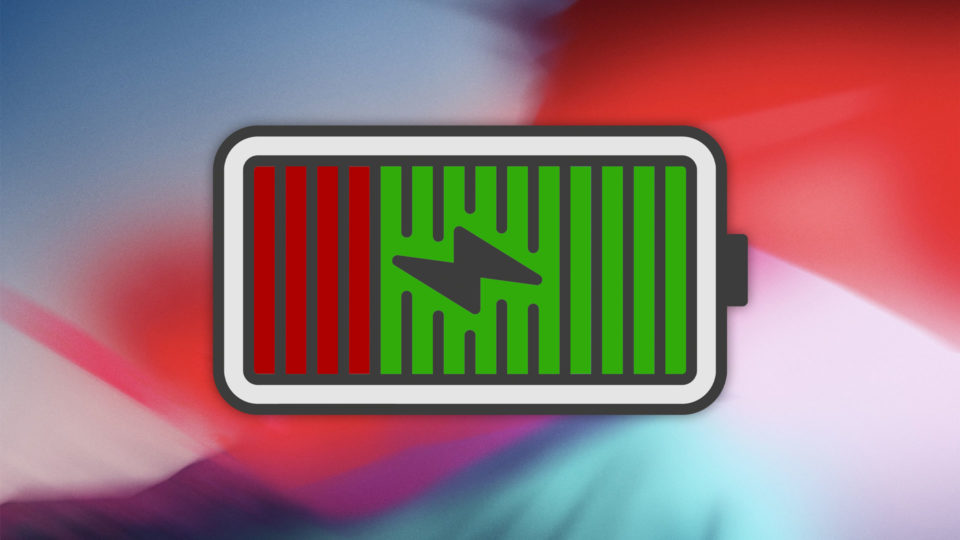
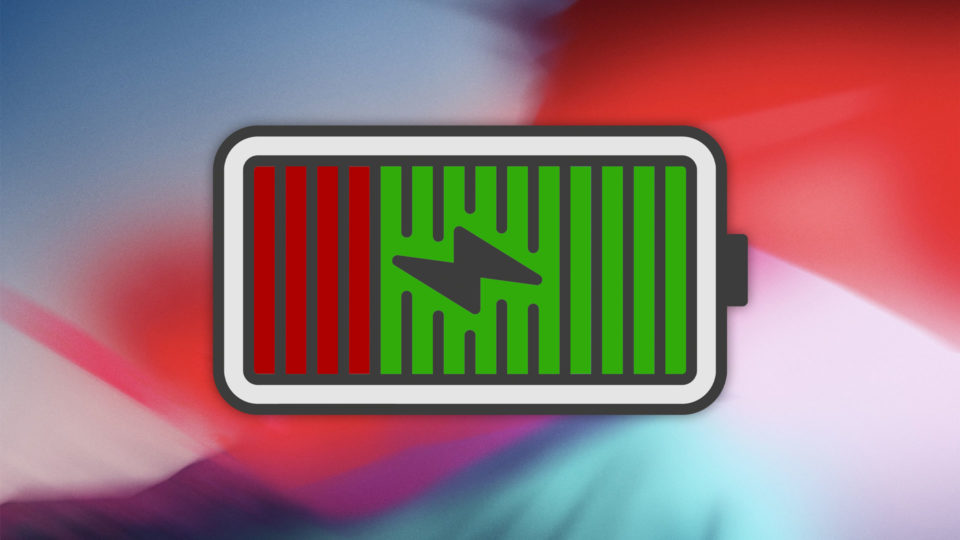
How to Use iOS 12 iPhone Battery Usage and Battery Health Information
As iOS grows increasingly complex and we rely on our iPhone and apps more and more, battery life has emerged as one of the most important features in Apple’s mobile ecosystem. To help users monitor and manage their battery life, Apple has introduced new battery usage information in iOS 12.
This new info, which provides battery usage by time and app, follows the company’s introduction of a battery health feature in iOS 11.3. While battery health remains in iOS 12, the new battery usage statistics offer much more information for users interested in helping their iPhones run as long as possible each day.
iOS 12 Battery Health
First, let’s take a look at the battery health feature. This won’t be new to users of current devices with iOS 11.3 and up, but it’s helpful to get a reminder of where to find this information.
-
- To see the approximate health of your iPhone battery, launch Settings and select Battery.
- From the Battery screen, tap on Battery Health.
- You’ll be given the approximate health of your iPhone battery as a percentage, with a brand new battery equaling 100 percent. Apple will also tell you if your battery is strong enough to operate at “peak performance,” which is the short bursts of maximum power when demanding apps call for it. As you battery degrades over time, your device may no longer be able to hit peak performance as the battery won’t be capable of delivering that short-term higher power level.
- By default, iOS will show the last 24 hours of your iPhone battery usage, both as a graph of battery level (as a percentage) as well as by actual usage minutes over time. Beneath the graphs you’ll see the total usage time for both “screen on” (actually using the phone while looking at it) and “screen off” (listening to podcasts, playing music, etc.) situations.
- For those who want a longer-term look at iPhone battery usage trends, you can also see average stats over the past ten days.
- Beneath the iPhone battery usage graphs is a list of all installed apps that ran during the defined time period, letting you know which apps are using the most battery life. By default this list shows battery usage as a percentage for each app, but if you tap on Show Activity, it will instead show usage in terms of actual time.
iOS 12 Battery Usage
New in iOS 12 is more detailed iPhone battery usage beyond simply its health. You’ll find this new info from the aforementioned Settings > Battery page.
Battery usage activity helps you identify the efficiency of your apps. For example, in the example screenshot above, the iOS game Egg, Inc. accounted for 24 percent of battery usage over the past ten days, but was only used a total of 2 hours and 24 minutes during that time. Comparatively, the podcast app Pocket Casts accounted for 21 percent of battery usage during the same period, but was used for just under 10 hours.
Obviously there are more factors at play in this specific example (game vs. audio player, on-screen vs. off-screen usage, etc.) but this information applied to your own applications can help you identify apps that are battery hogs and make decisions about which apps to prioritize when battery life is an issue.
Information about app-specific battery usage was available in previous version of iOS, but putting it all together along with usage graphs and battery health information in iOS 12 means that users now have a single, easy to understand indicator of exactly what’s going on with their iPhone battery.
iPhone Battery Replacement
Mobile device batteries are consumable components that naturally degrade in performance over time. If you have an older iPhone, therefore, you may have noticed a decrease in battery life. If the iOS 12 battery health indicator shows that your battery health percentage is low, or if you notice that battery life is short despite running power-efficient apps, you may want to consider having your iPhone battery replaced.

Adam O’Camb / iFixit Many third-party retailers offer iPhone battery replacements, but the safest bet is to have it done by Apple, especially before the end of 2018. That’s because Apple normally charges $79 for an out-of-warranty iPhone battery replacement, but thanks to a one-year deal that Apple made last December, anyone with an iPhone 6 or newer can have their battery replaced by Apple for $29. But again, that offer ends December 2018, at which point the cost goes back up to $79.
If you want to go the third-party route, it’s best to stick with an Apple Authorized Service Provider. Companies that hold this qualification are specifically trained and certified by Apple, which means that you won’t void your warranty if they mess something up. You can still go with an unauthorized provider, but make sure that the company performing the service itself has some kind of warranty and that it’s established enough that you can be confident that the warranty will be honored in the event of a claim (i.e., someone doing iPhone battery replacements out of their van or at a temporary mall kiosk might not be the way to go). Also note that this service may void any warranty you have with Apple so be prepared to have future warranty claims denied if you need to return to Apple for another type of service later.
Finally, if you’re technically inclined and simply don’t care about warranties, it’s possible to perform iPhone battery upgrades yourself in many cases. Just make sure you purchase the correct battery model from a reputable vendor, acquire the correct tools, and find the appropriate guide, such as this one for the iPhone 8 from the folks at iFixit.
Want news and tips from TekRevue delivered directly to your inbox? Sign up for the TekRevue Weekly Digest using the box below. Get tips, reviews, news, and giveaways reserved exclusively for subscribers.