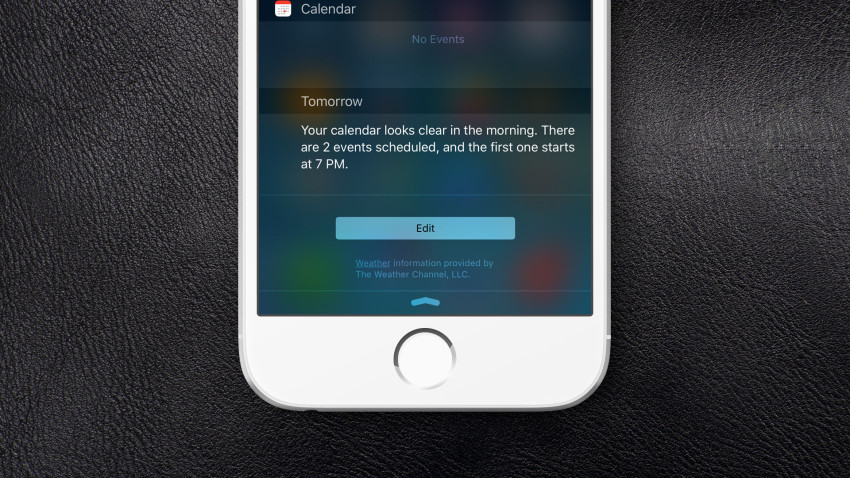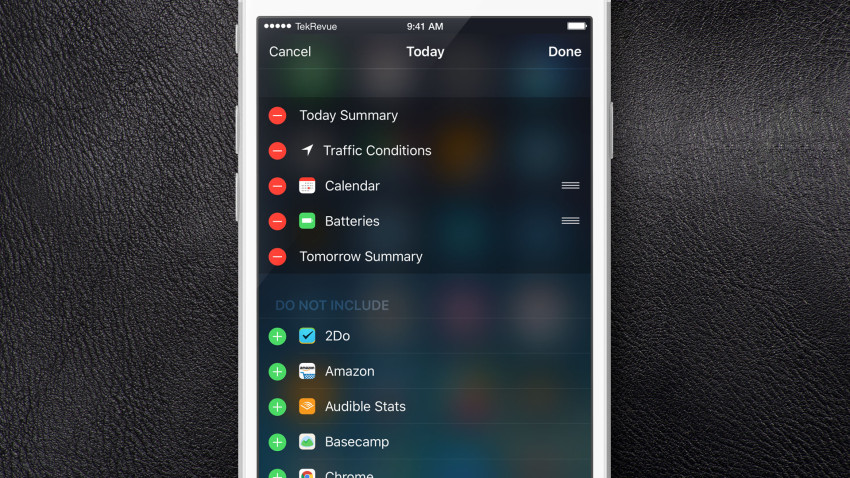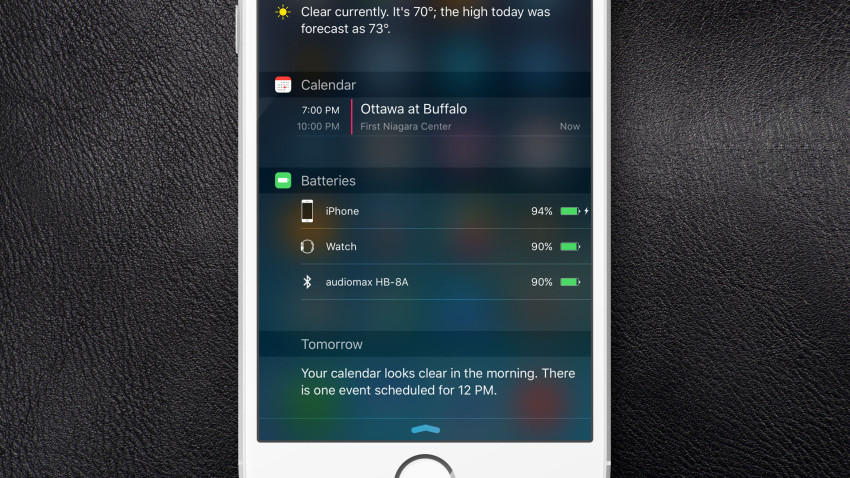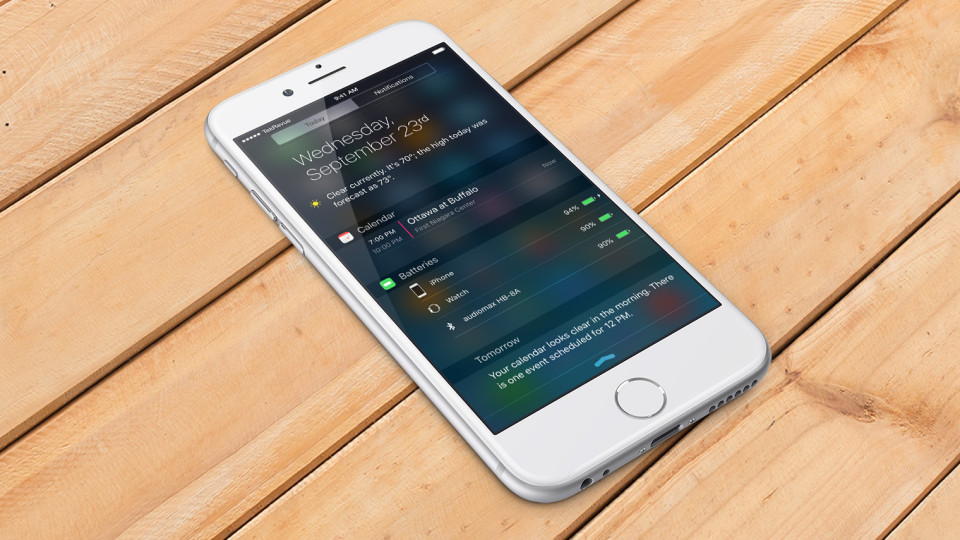
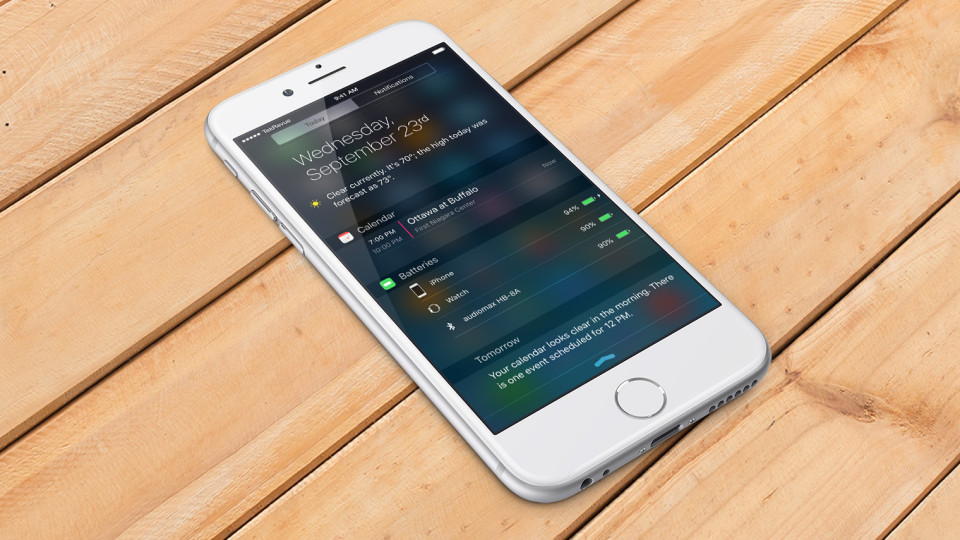
New in iOS 9: Track iPhone Accessory Battery Life in Notification Center
Once just an accessory to a user’s Mac- or PC-centered life, the iPhone has quickly become a digital hub of its own, able to act as a central point of control for a multitude of peripherals and devices. As most of these iPhone accessories are themselves portable, Apple has sought to make it easier to keep track of their current battery status with a new widget in the iOS 9 Notification Center. This handy widget shows the current battery life and charging status of any devices connected to your iPhone, such as the Apple Watch, a wireless speaker, or a Bluetooth headset. Here’s how it works.
There are a few conditions that must be met before you’ll be able to see and enable the Batteries widget in the iOS Notification Center. First, this is an iOS 9 feature, so you must be running at least iOS 9.0. Second, the Batteries widget will only appear in your Notification Center if you actually have devices paired and connected to your iPhone. Examples include Apple Watch, a Jambox speaker, or a pair of Bluetooth headphones. If you don’t have any devices connected, if you’re in Airplane Mode, or if you have Bluetooth disabled in Settings, you won’t see the Batteries widget.
Assuming you have Bluetooth enabled and at least one device connected, you can enable and use the Batteries widget by activating Notification Center (swiping down from the top of your iPhone screen), making sure you’re on the “Today” tab, and scrolling down to the bottom of the screen (the length and complexity of the Today screen will depend on how many widgets you have enabled).
At the bottom of the Today screen, you’ll see a button labeled Edit. Tap it to change the appearance and layout of your Notification Center widgets. These widgets are divided into two sections: at the top are widgets that will be displayed on the Today tab of your Notification Center while the list of widgets on the bottom, in the aptly titled “Do Not Include” section, won’t be displayed. You can add a widget by locating it in your Do Not Include section and tapping the green ‘plus’ icon, while you can similarly remove a widget from the top section by tapping its red ‘minus’ icon.
Depending on your specific iPhone configuration, you may already have the Batteries widget in your top “included” section. If so, you can rearrange it relative to your other Notification Center widgets by tapping and holding on the three horizontal lines to the right of the entry, and then dragging it into its desired position. If you don’t have the Batteries widget already enabled, find it in the Do Not Include section and tap the green plus icon to add it, as described above.
Once you’ve added and positioned the Batteries widget as desired, tap Done at the top-right of the screen to close the edit window. You should now see a new section in your Notification Center which displays a list of all currently connected devices, their current battery percentage, and their charging status, if applicable.
While most devices like the Apple Watch and Bluetooth speakers have their own built-in methods for determining remaining battery life, this new Batteries widget gives you a convenient central location from which to track all of your devices at once, helping to ensure that you never leave home or the office with a nearly depleted headset or smartwatch.
Want news and tips from TekRevue delivered directly to your inbox? Sign up for the TekRevue Weekly Digest using the box below. Get tips, reviews, news, and giveaways reserved exclusively for subscribers.