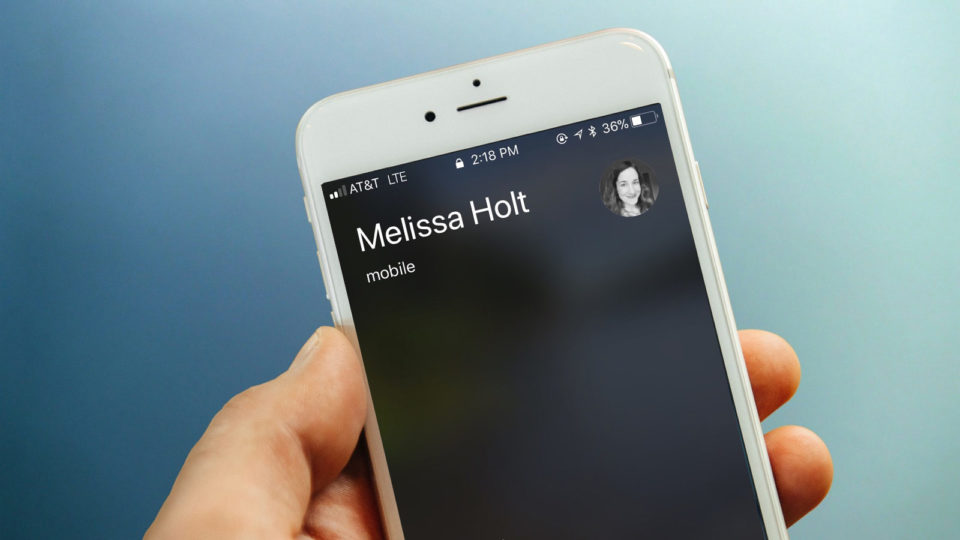
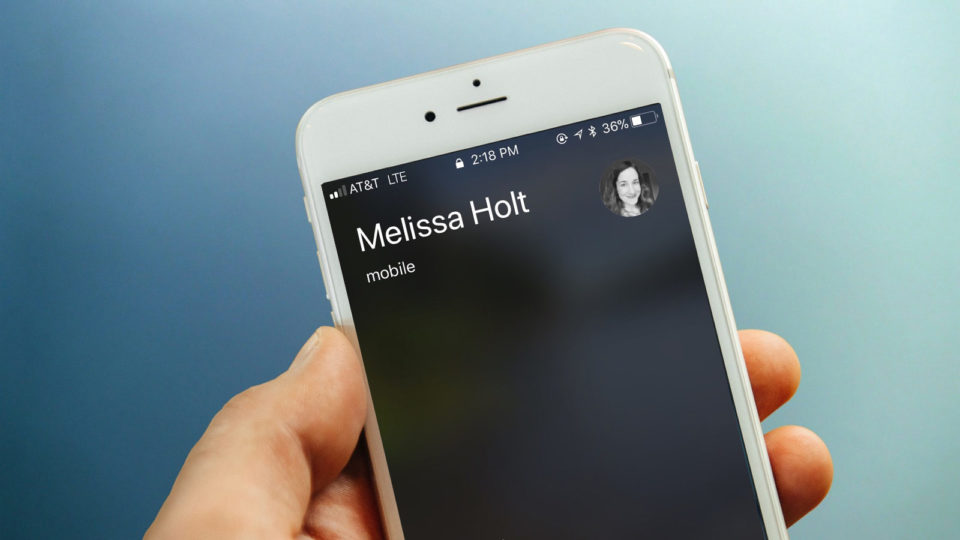
Never Miss Another Call: Configure Your iPhone to Announce Incoming Calls
Our iPhones are marvels of multitasking power, capable of streaming high definition video, taking and managing our most precious photos, tracking our workouts, reading books, keeping up with the latest news, and so much more. In fact, the iPhone does so much that sometimes we forget that it’s actually a phone, and that the phone part of the device is actually pretty important from time to time.
To help you remember the old fashioned calling aspects of the iPhone, Apple includes a nifty feature in iOS where the iPhone will audibly announce your calls for you. With the feature enabled, your iPhone will speak the name of the contact (or the number, if it’s not in your contacts list) during incoming calls. Here’s how to set it up.
Configure iPhone to Announce Calls
To turn on the iPhone’s “Announce Calls” feature, first grab your iPhone and head to the Settings app (the gray gear icon located by default on the first home screen). If you have lots of apps and can’t find the Settings app right away, try searching for it with a swipe.
From the Settings app, scroll down and select Phone.
In the Phone Settings is an option labeled Announce Calls. Tap to select it.
Here you have four options for if and when your iPhone will announce your incoming calls:
- Always: With this option, your iPhone will audibly announce all of your calls. Use this only if you’re OK with that info being called out wherever you are.
- Headphones & Car: This setting will announce your calls when you’re in a car with a Bluetooth connection to your phone OR when you’ve got headphones on.
- Headphones Only: Removes the car component from the previous option and only announces calls when you’re using headphones with your iPhone. This is the most private (enabled) setting for this feature.
- Never: The default option in iOS; none of your calls will be announced in any situation.
Pick whichever choice you like, and that’s all there is to it! You can then have one of your friends give you a buzz to see what it’s like to have a caller’s name announced under the circumstances you set. At least, that’s what I did several times for the purposes of this tip. I think I owe my poor, long-suffering, tip-testing pals a coffee or two for all of their help lately.
Want news and tips from TekRevue delivered directly to your inbox? Sign up for the TekRevue Weekly Digest using the box below. Get tips, reviews, news, and giveaways reserved exclusively for subscribers.

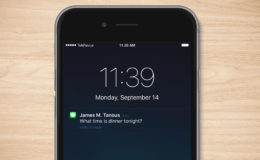











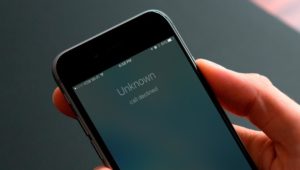
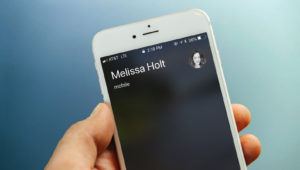
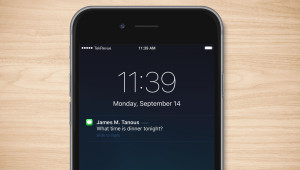




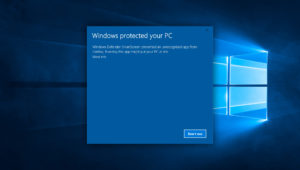


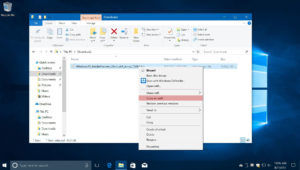
Leave a Reply