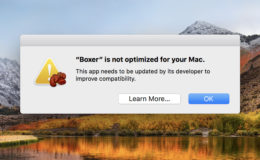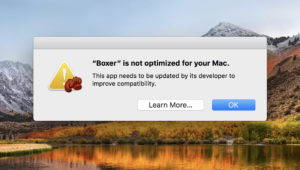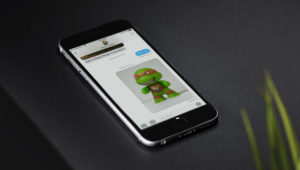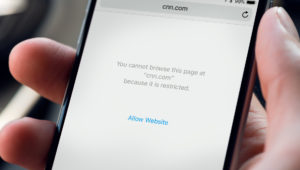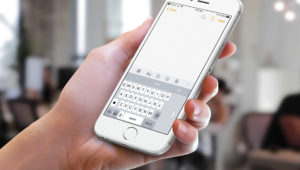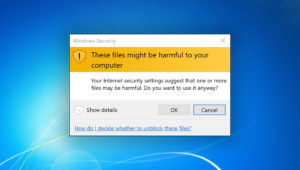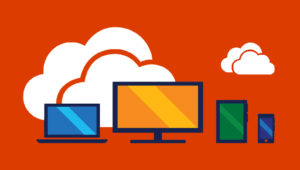How to View and Manage Your iTunes and App Store Subscriptions
If you’re like me, you may decide to sign up for a premium app service, forget you did so, and then get billed for a few months before you realize that you need to unsubscribe. (Don’t be like me.) In fact, many apps, like Pandora, Netflix, and the official MLB one can bill you directly through your Apple ID, so it’s good to know that there’s a place where you can check your iTunes and App Store subscriptions and cancel any of them that you no longer want.
Check App Store Subscriptions on the Mac
If you have a Mac, you can see a list of the subscriptions currently billed to your Apple ID via the App Store. Launch the App Store and then select Store from the menu bar at the top of the screen. From the drop-down menu, select View My Account. Of course, if you’re not signed in, or if you’re signed in with a different account from the one you want to check, you’ll need to sign in with the correct account first.
Since we’re about to access private account details, you’ll next be asked to verify your account password.
After verifying your Apple ID password and clicking Sign In, you’ll be taken to the Account Information screen. Look down under the Manage section and you’ll see an item called Subscriptions. Don’t necessarily be alarmed by the number of subscriptions listed, as this includes both your active and expired subscriptions. To see your Apple ID subscription details, click Manage.
This will show you a list of subscriptions separated by Active and Expired. For either category, find the subscription you’re interested in and click the small Edit button to its right.
When you click Edit, you’ll see the details of that particular subscription, including the type, options to upgrade or downgrade tiers, and renewal dates. If you want to cancel a subscription, click the Cancel Subscription button at the bottom.
If you’re looking at the details for an expired subscription, you may instead see options to resubscribe (depending on the type of subscription and whether it is still being offered by the developer or service).
Check App Store Subscriptions via iTunes
If you don’t have a Mac, or don’t want to use the App Store, another way to access your Apple ID subscription information is via iTunes in both macOS and Windows. The process is similar: launch iTunes and select Account > View My Account from the toolbar (or menu bar in macOS).
Verify your Apple ID password and then, from the Account Information screen, look in the Settings section for the Subscription entry. Click Manage and you’ll see the same list of Active and Expired subscriptions described above.
Check App Store Subscriptions via iOS
Finally, if you don’t have a Mac or a Windows PC, or if you don’t want to use iTunes, you can check and manage your Apple subscriptions via your iOS device. Just grab your iPhone or iPad, and head to Settings > iTunes & App Store. Tap your Apple ID at the top of the page, select View Apple ID, and verify your access with your password or Touch ID. Finally, scroll down until you see the Subscriptions button.
Here, just like with the previous methods described above, you’ll see a list of your Active and Expired subscriptions. Tap on any one to see the details, price, and cancellation or renewal information.
The iCloud Storage Exception
The steps above let you manage most of your subscriptions, including both those sold directly by Apple and third party app developers. But one important subscription that’s missing is iCloud storage. To check that from your Mac, launch System Preferences and select iCloud.
Within the iCloud preferences, you’ll see a multicolored bar at the bottom showing how much iCloud storage you have and how it’s being used by category. Click Manage to see the iCloud storage details.
From the window that appears, click Change Storage Plan.
Here you’ll see which plan you’re currently subscribed to and the capacity and pricing details of any storage upgrades. To downgrade your storage (which includes canceling by reverting to the 5GB “free” plan), click the Downgrade Options button in the lower left.
When considering an iCloud storage downgrade, however, keep in mind how much storage you’re using. Apple will mark any plans that have insufficient capacity for your current usage level with a warning icon.
That doesn’t mean that you can’t downgrade, but just make sure you backup all of your excess iCloud data to a non-iCloud source first. If you do exceed your iCloud storage limit, you’re devices will no longer be backed up and new content (photos, videos, etc.) will no longer upload.
Want news and tips from TekRevue delivered directly to your inbox? Sign up for the TekRevue Weekly Digest using the box below. Get tips, reviews, news, and giveaways reserved exclusively for subscribers.