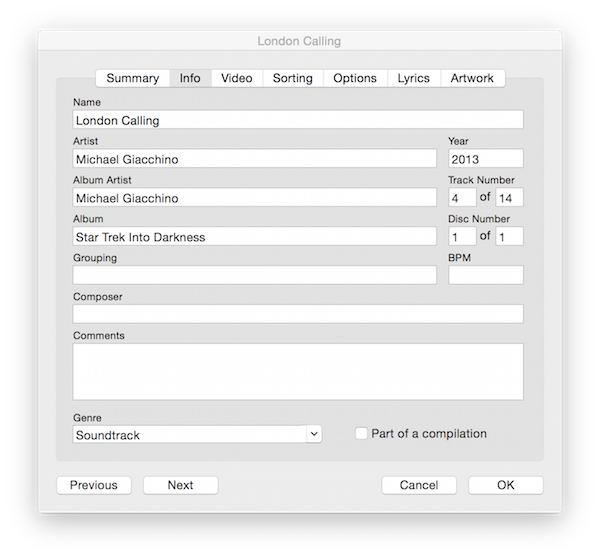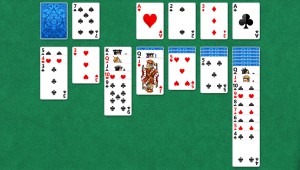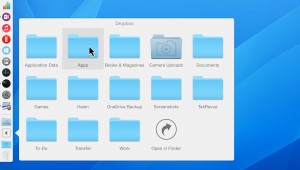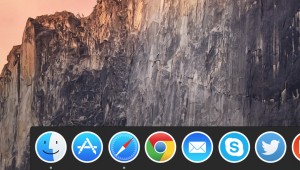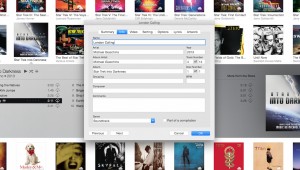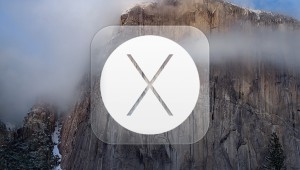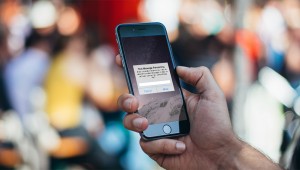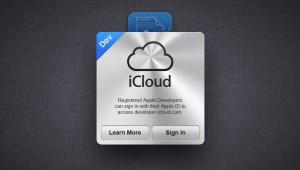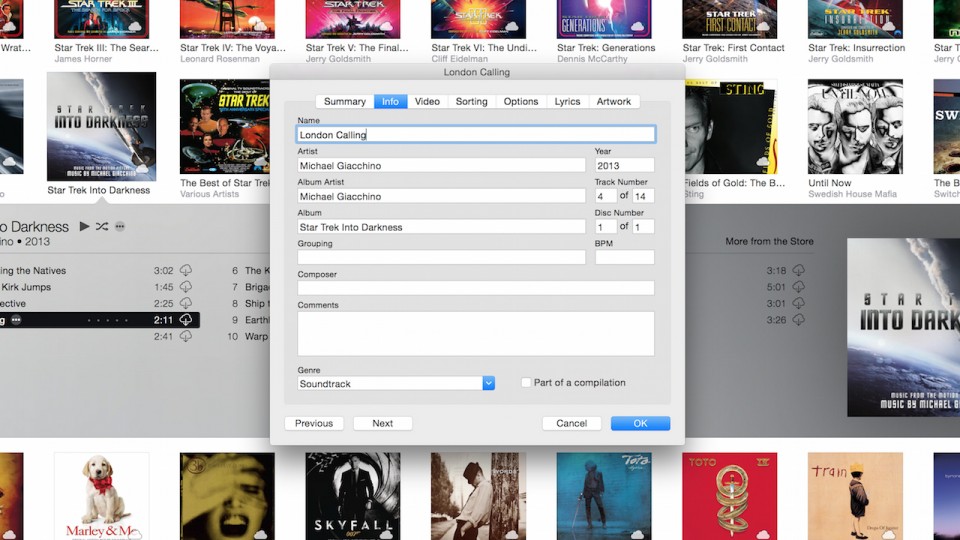
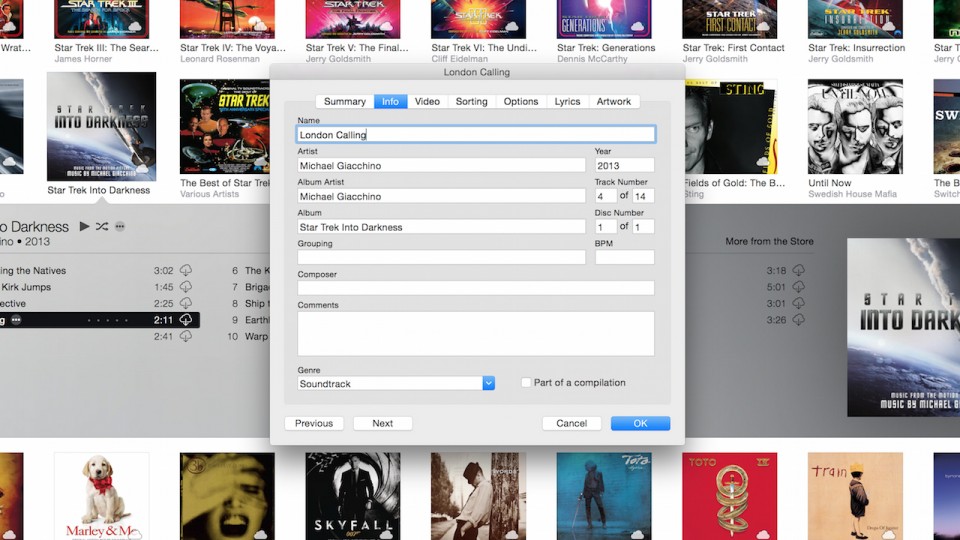
How to Use the Old Get Info Window in iTunes 12
Apple’s changes to iTunes over the past few years have certainly been controversial, especially the recent jump to iTunes 12 in OS X Yosemite. Some users bemoan the limited sidebar functionality in the new version, others hate the album-focused and effects-heavy album views. Here at TekRevue, however, the thing we dislike the most is the new Get Info window. Apple completely redesigned it for iTunes 12, and we’ve found it to be buggy, less attractive, and overall just plain harder to work with.
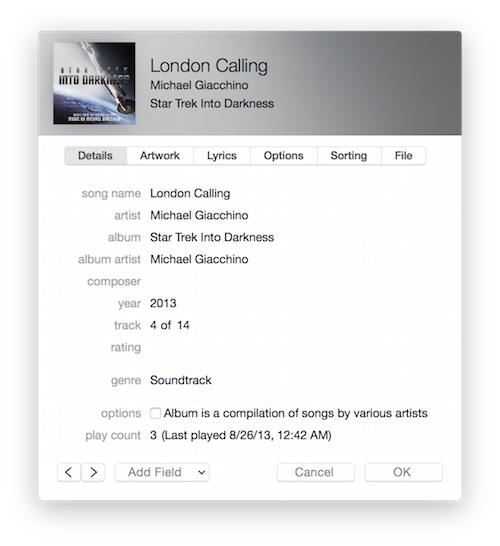 Thankfully, there’s still a way to get the old Get Info window back in iTunes 12. As noted Thursday by writer and podcaster Kirk McElhearn, users can view the old Get Info window by highlighting a track or album, holding the Option key, right-clicking on the track(s) and selecting Get Info.
Thankfully, there’s still a way to get the old Get Info window back in iTunes 12. As noted Thursday by writer and podcaster Kirk McElhearn, users can view the old Get Info window by highlighting a track or album, holding the Option key, right-clicking on the track(s) and selecting Get Info.
The old iTunes Get Info window will appear, fully functional just as we remember it, with a bit of styling to match the new look in OS X Yosemite. One caveat, however, is that you must perform these steps with the mouse. Longtime iTunes users know that you can normally open the Get Info window by pressing Command-I, but adding the Option key to that shortcut doesn’t work in iTunes 12. In fact, nothing happens at all. You need to use the right-click menu and select Get Info to see the traditional Get Info window. Of course, pressing just Command-I works in iTunes 12, but it brings up the new Get Info window.
It’s not clear why Apple preserved the old Get Info interface in iTunes 12, although Mr. McElhearn proposes that it might be an indication that Apple isn’t entirely set on the new design, and may return to the old design as the default in the future. Until then, users who prefer the traditional Get Info interface will have to use this (admittedly inconvenient) workaround. We’re still hoping that a hidden preference file or Terminal command will let users choose the old window design by default, but we haven’t seen any progress there just yet. We’ll be sure to update this article if another workaround is found.
Want more tips like this? Sign up for the TekRevue Weekly Digest using the box below. Get tips, reviews, news, and giveaways reserved exclusively for subscribers.