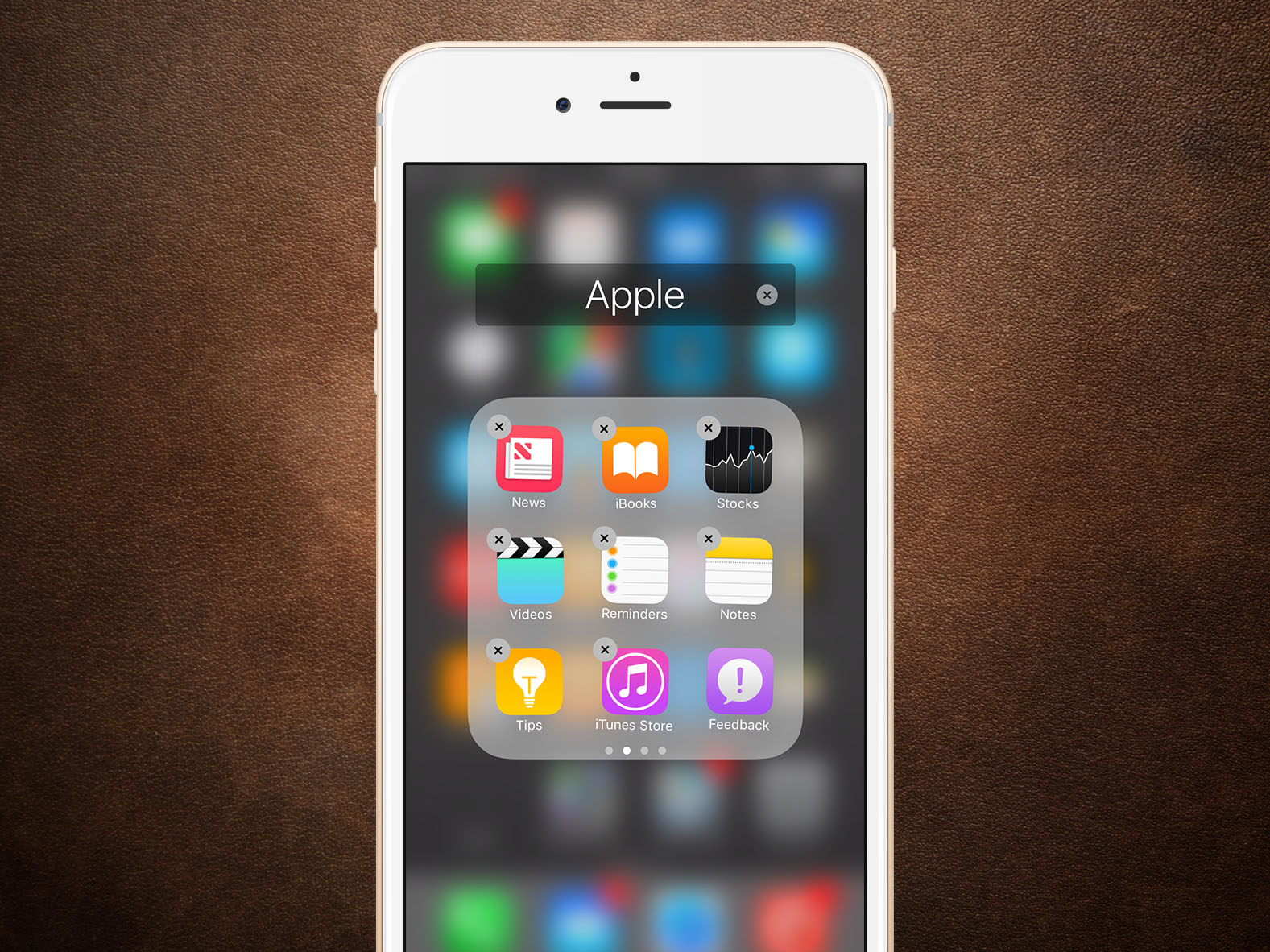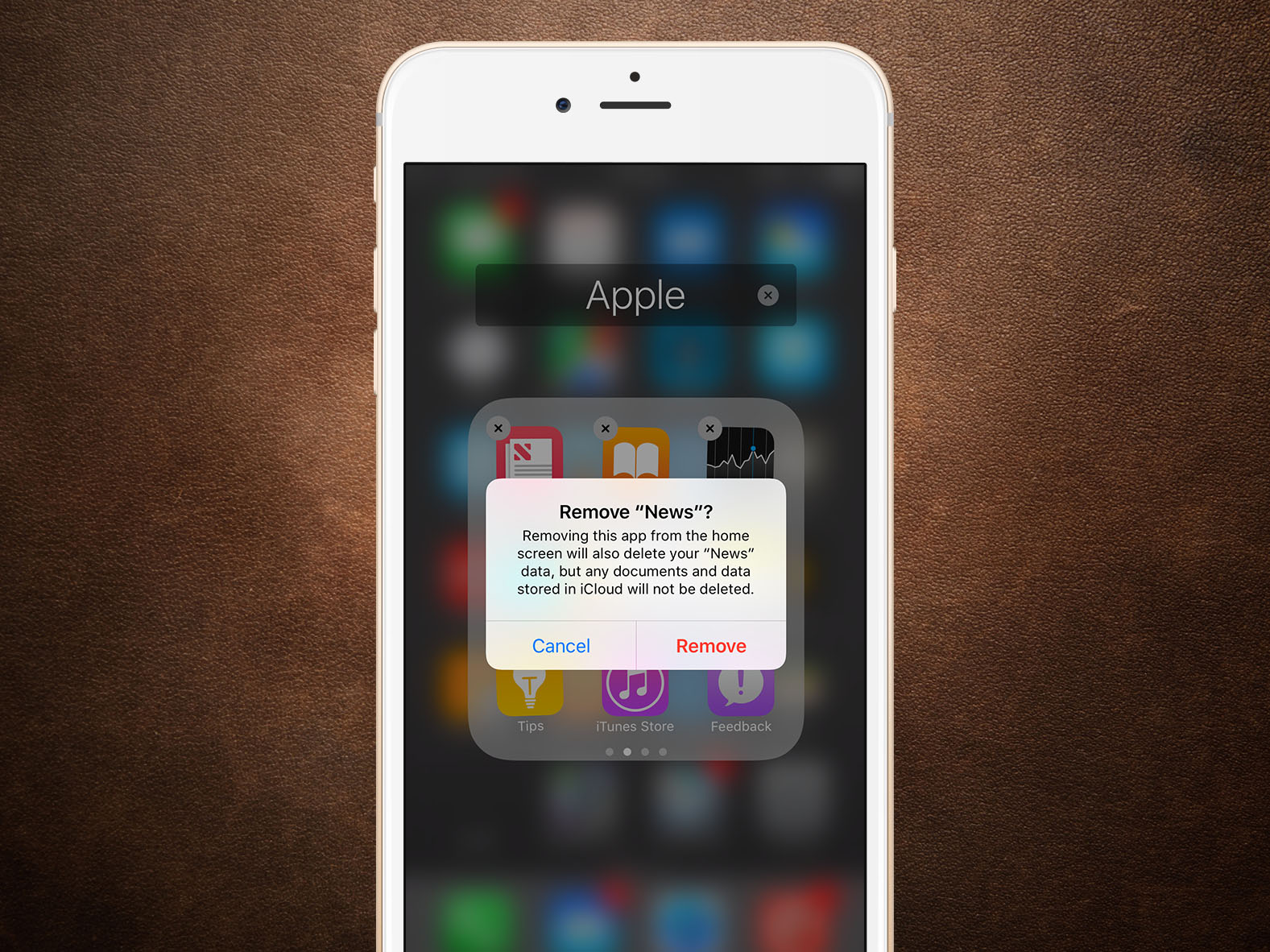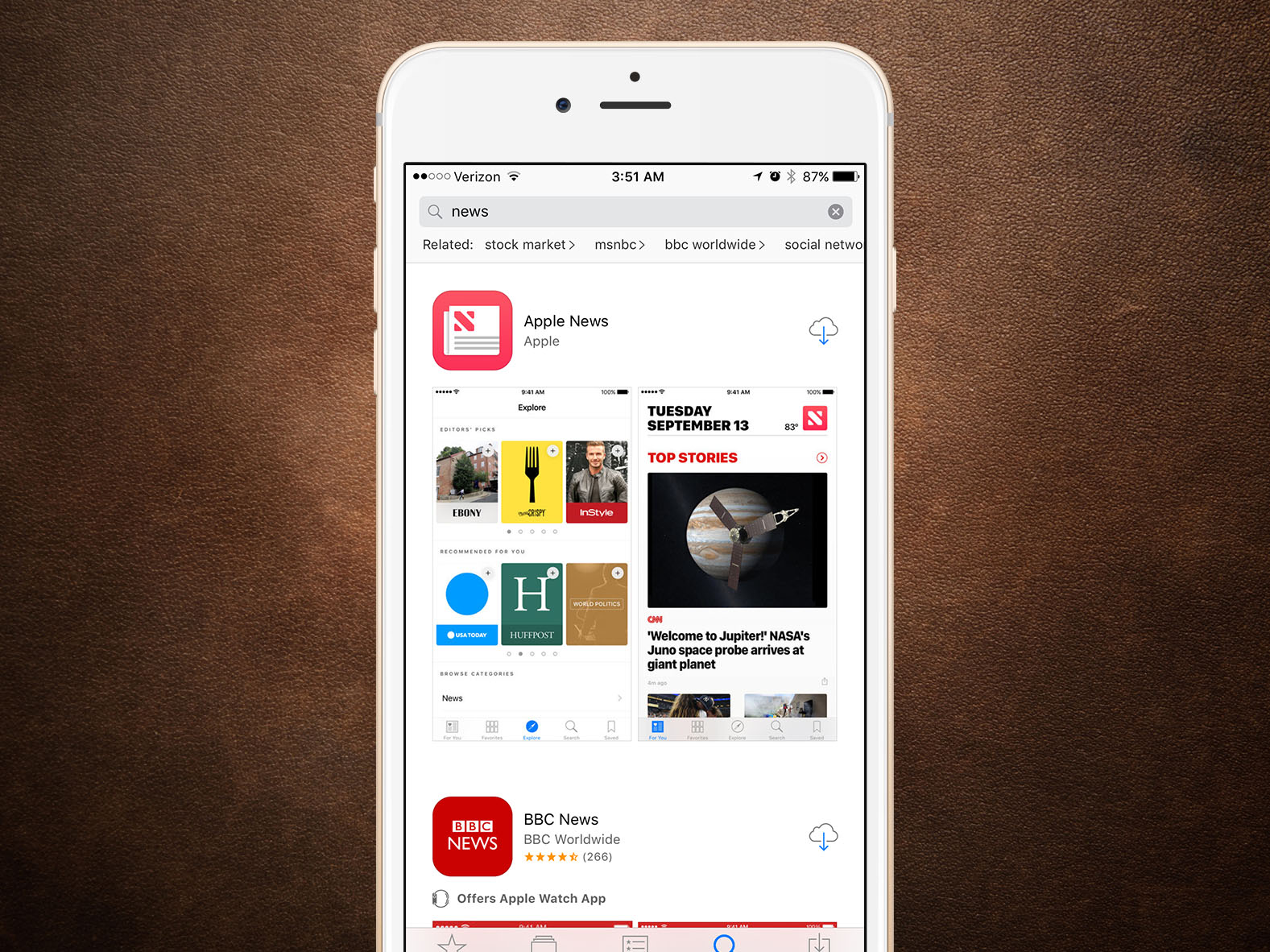How to Remove Built-In Apple Apps in iOS 10
With the launch of iOS 10, Apple has finally delivered a long-requested feature: the ability to remove the default apps on the iPhone and iPad. Well, sort of. In reality, Apple now lets users hide most of the built-in apps which, for most users, is just as good as deleting them. Here’s how it works.
Stand out at the party or promote your business with colorful powder coated and custom engraved Yeti tumblers from Perfect Etch.
Once you’ve upgraded to iOS 10, unlock your iPhone or iPad and find one of the default, built-in apps. In our example, we’ll use the Apple News app. Press and hold your finger down on the app until they start to wiggle (if you have an iPhone with 3D Touch, don’t press hard enough to activate it).
Longtime iOS users will recognize this as the way to move apps and, until today, delete third party apps downloaded from the App Store. Now, however, you’ll notice that most of the built-in Apple apps also display an “x” which lets you know it can be removed. Tap the “x” and you’ll receive a warning that any local data on the app will also be removed. Note, however, that if you sync app data to the cloud, that data will be preserved after removal.
Tap Remove to confirm and the built-in Apple app will disappear. Unlike third party apps, however, removing Apple apps doesn’t actually delete them from your iOS device. Instead, they’re simply hidden from the end-user experience and if you ever restore your iPhone or iPad, they’ll pop right back up.
Reinstall the Built-In Apple Apps
But what if you want to bring those Apple apps back without restoring your device? Simply launch the App Store and search for the hidden Apple app. All of the removable Apple apps are now searchable via the Store. Once you find it, just tap the download and install icon as you normally would for an already purchased third party app.
Because, as mentioned, the app was never really deleted from your device, the installation process via the App Store is nearly instantaneous. All this action does is “unhide” the app in iOS, and you’ll be back to seeing the default app immediately.
You Can’t Kill Every Apple App
As mentioned earlier, you can now remove most of the stock, built-in Apple apps from your iPhone or iPad. There are a few exceptions which Apple won’t let you remove. The first is obviously the App Store, as without it you wouldn’t be able to restore removed apps. But other crucial apps such as the Phone, Clock, Messages, Settings, and Safari are also immune from removal.
Here’s the list, as of the date of this tip, of the built-in Apple apps which can be removed:
- Calculator
- Calendar
- Compass
- Contacts
- FaceTime
- Find My Friends
- Home
- iBooks
- iTunes Store
- Maps
- Music
- News
- Notes
- Podcasts
- Reminders
- Stocks
- Tips
- Videos
- Voice Memos
- Watch
- Weather
And here are the apps which cannot be removed:
- Activity
- App Store
- Camera
- Clock
- Find My iPhone
- Health
- Messages
- Phone
- Photos
- Safari
- Settings
- Wallet
Here are a few things to consider when removing the built-in Apple apps:
Contacts: removing the Contacts app won’t delete your contacts from your device, and your complete list of contacts can still be viewed and managed via the Phone app.
Watch: for users with an Apple Watch, you’ll need to unpair it first before you can remove the Watch app from your iPhone or iPad.
Storage Space: because this “removal” process only hides the apps and doesn’t actually remove them, you won’t free up any storage space on your device by performing these steps. The only point of “removing” stock apps is to keep your iPhone or iPad free of clutter in the case of unwanted apps or if you prefer to use a third party app in lieu of a built-in app, such as Google Maps instead of Apple Maps, or Outlook instead of Mail, Contacts, and Calendar.
Want news and tips from TekRevue delivered directly to your inbox? Sign up for the TekRevue Weekly Digest using the box below. Get tips, reviews, news, and giveaways reserved exclusively for subscribers.