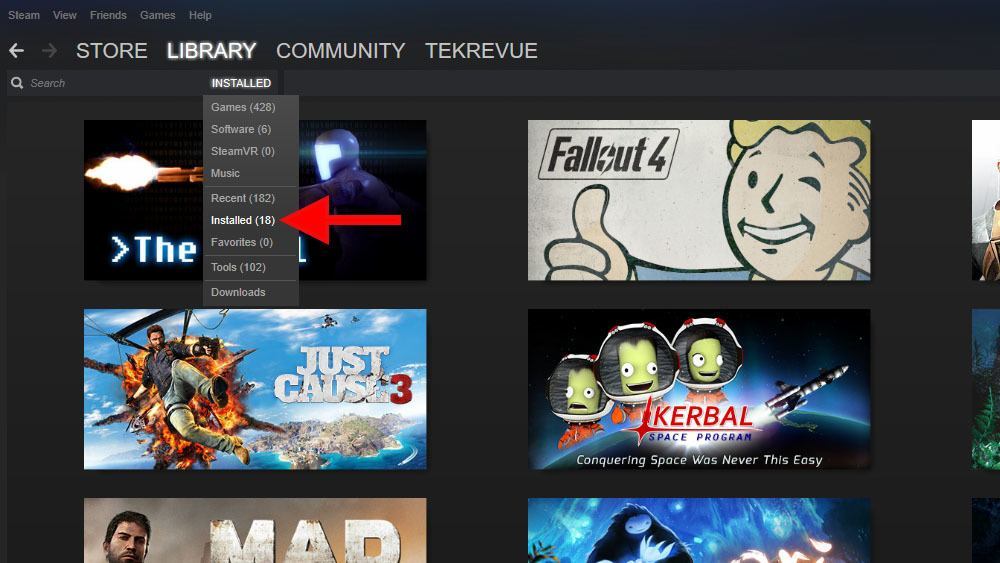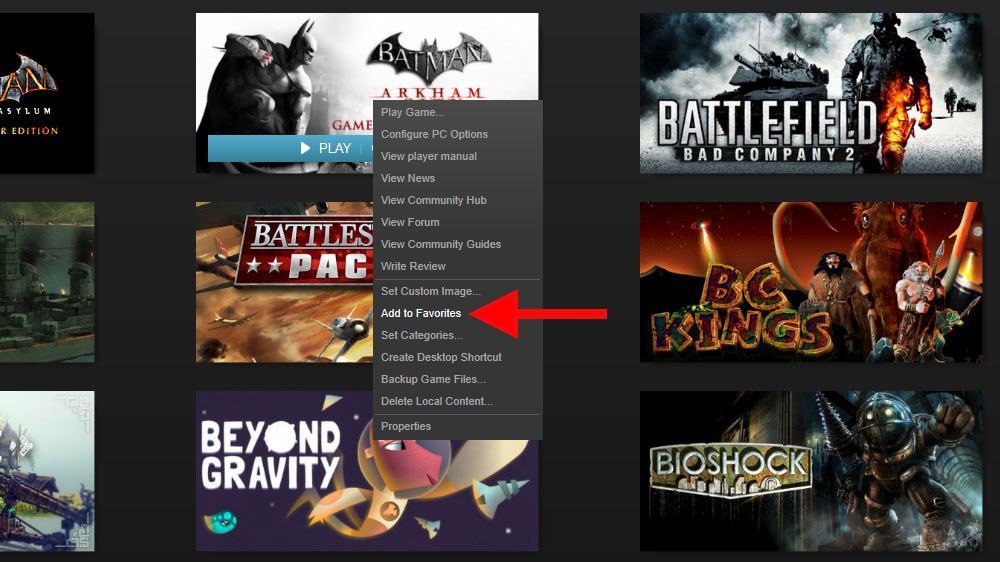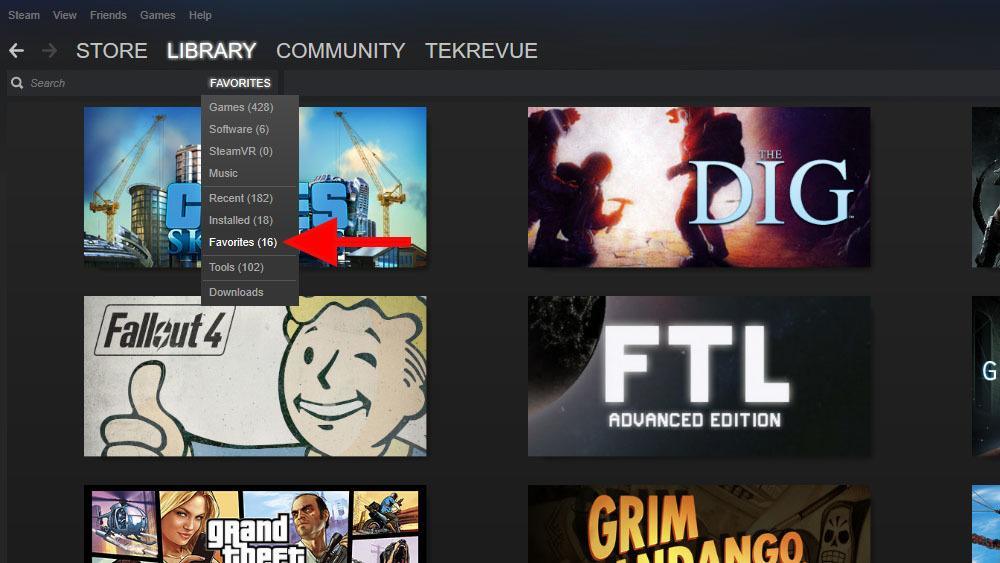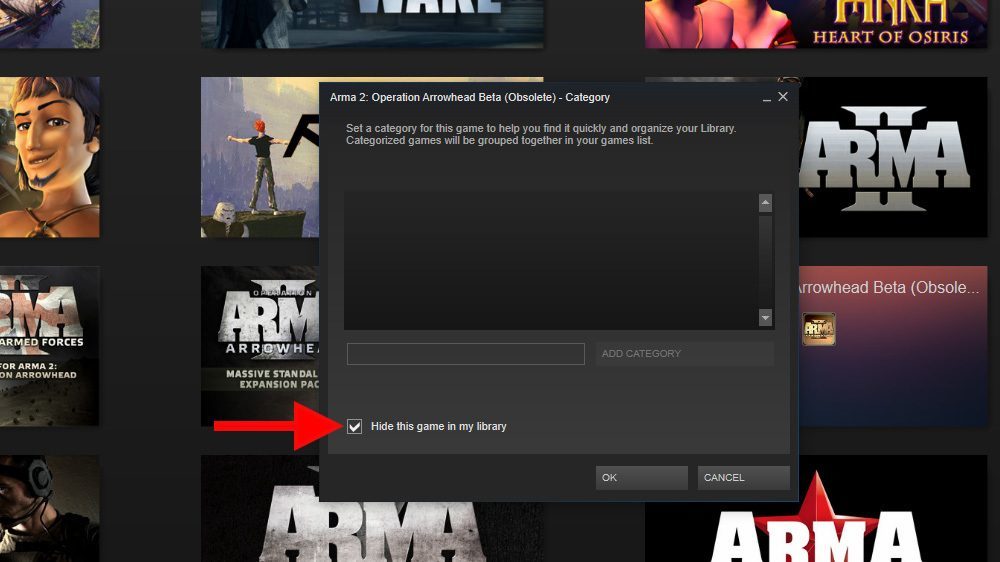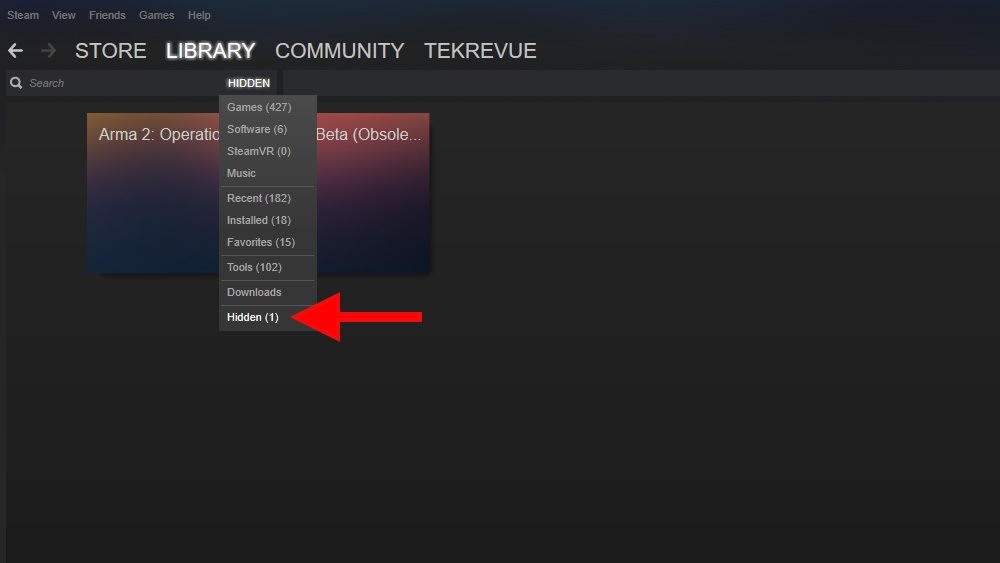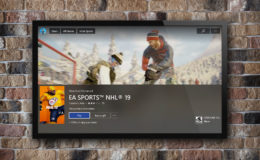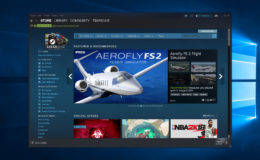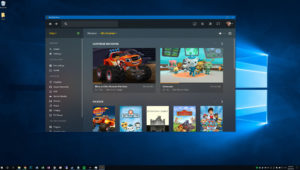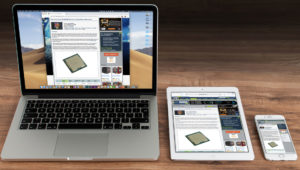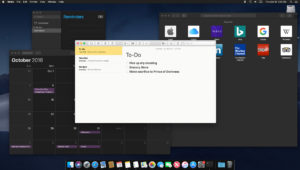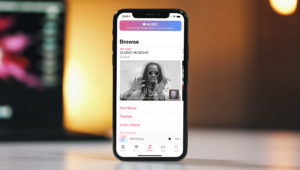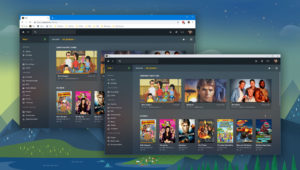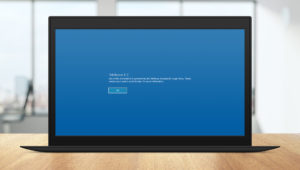Show Only Installed Games
If you’re simply embarrassed to have a particular game associated with your Steam account, then permanently removing the game from your library using the steps on the previous page is probably the way to go. If, however, you’re primarily interested in keeping a huge Steam library manageable, there are other solutions, the first of which is to simply change your Steam view to show only installed games.
This solution of course requires you to first install all of the games you’d like to see in your library and frequently access, which is generally a good idea anyway. Once your games are installed, open your Steam library and click on the drop-down menu to the right of the search box.
By default, this menu shows all games in your Steam library, whether they’re installed or not. Open the menu and select Installed and you’ll now see only your installed games, with none of the betas, demos, or garbage add-in games that may otherwise clutter your complete Steam library. This keeps things nice and manageable — especially for those with hundreds of games in their libraries — but doesn’t permanently remove your access to any of your content.
Show Only Favorite Games
The suggestion above to show only installed games may suit the needs of many users, but games these days are frequently huge, and it may not be practical for users to keep all of their games installed at all times. The answer to this dilemma is Favorites.
Steam lets users mark any game as a “favorite” and then provides a filtered library view showing only games and software in this category. To mark a game as a favorite, just right-click on the game’s title in your library and select Add to Favorites.
As you mark games as favorites, you won’t see any immediate changes if you’re in the Steam library’s Grid View, but both the Details and List views will identify your favorites with a priority listing at the top of the page or with a star icon, respectively.
Once you’ve got a decent list of your favorite games, return to the library filter drop-down menu to the right of the search box and select Favorites. Now, you’ll see only the games marked as favorites, regardless of whether they’re installed.
You can always add additional games to your favorites list as your library grows or you dive deeper into your library, and you can remove a game from the favorites list at any time by right-clicking on its title and selecting Remove from Favorites.
Hide Individual Games from Your Library
If none of the above options meet your needs, a final step is to hide an individual game from your library. To do so, right-click on any game in your library and select Set Categories (Tip: this is where you can manually divide your game and software library by custom categories).
At the bottom of the Categories window is a checkbox labeled Hide this game in my library. Check it and click OK. The game will instantly disappear from your library, but unlike the steps on page one, the game is merely hidden and not removed from your account. You can also use a Control-click (or Shift-click for sequentially listed items) to select more than one game and hide them all at once.
Once your games are hidden, you’ll see a new “Hidden” item in the library filter drop-down menu. Select it to view any hidden games. You can then repeat the steps above to unhide any games you wish to see in your main library again.
Want news and tips from TekRevue delivered directly to your inbox? Sign up for the TekRevue Weekly Digest using the box below. Get tips, reviews, news, and giveaways reserved exclusively for subscribers.