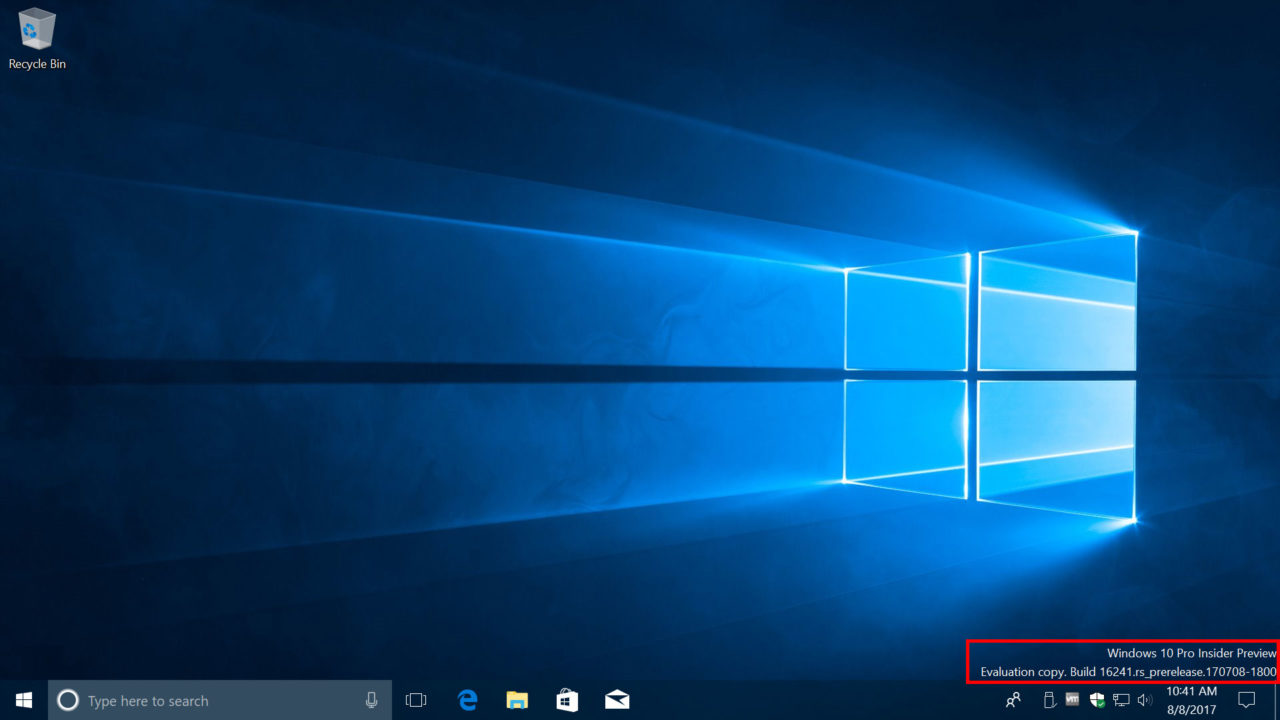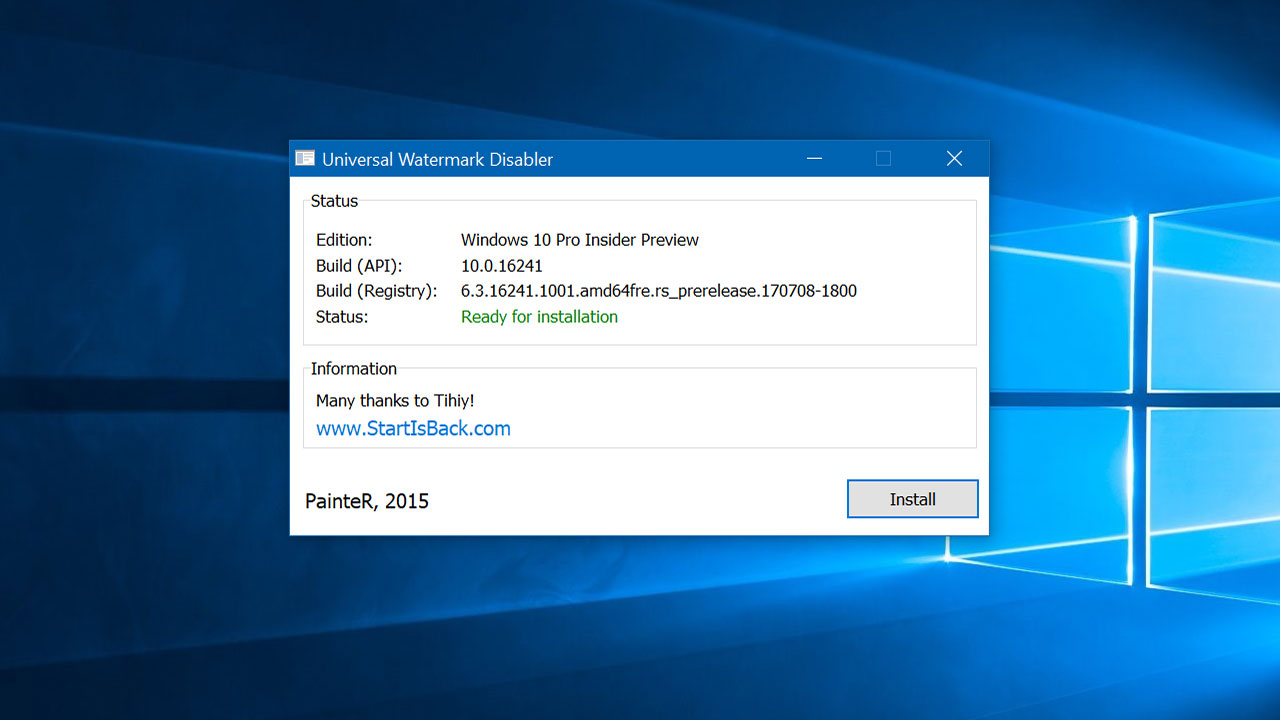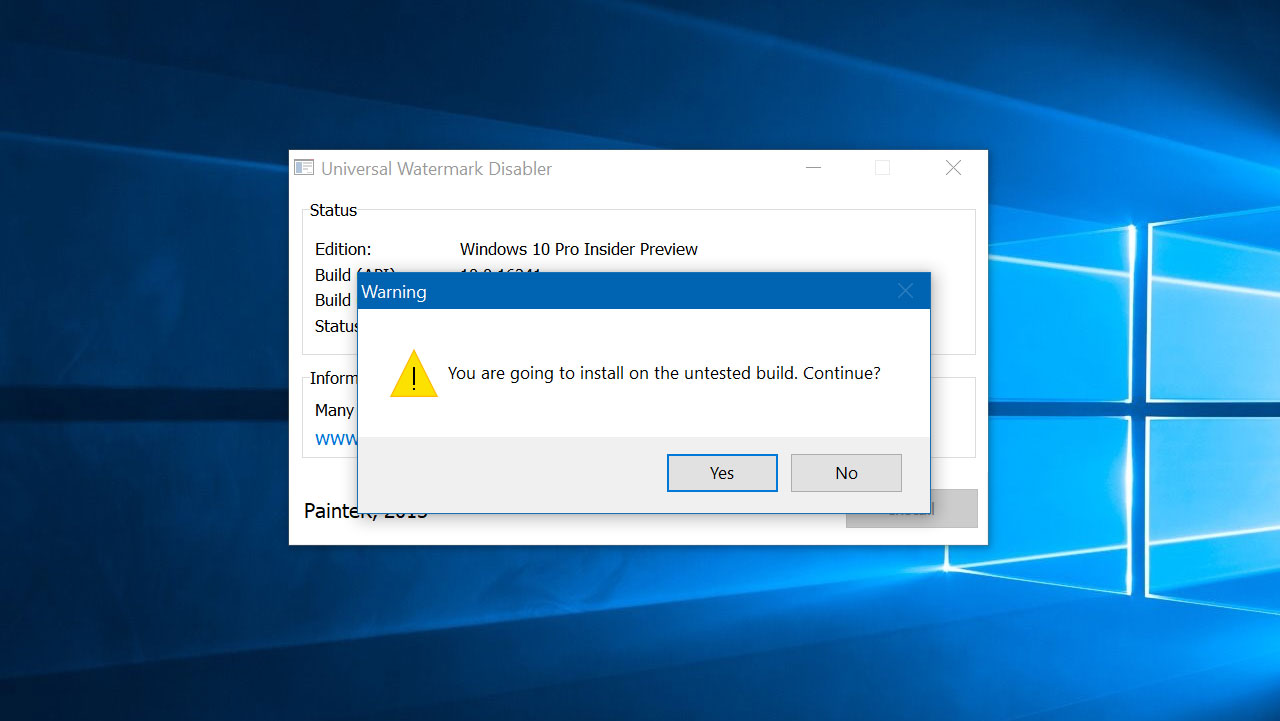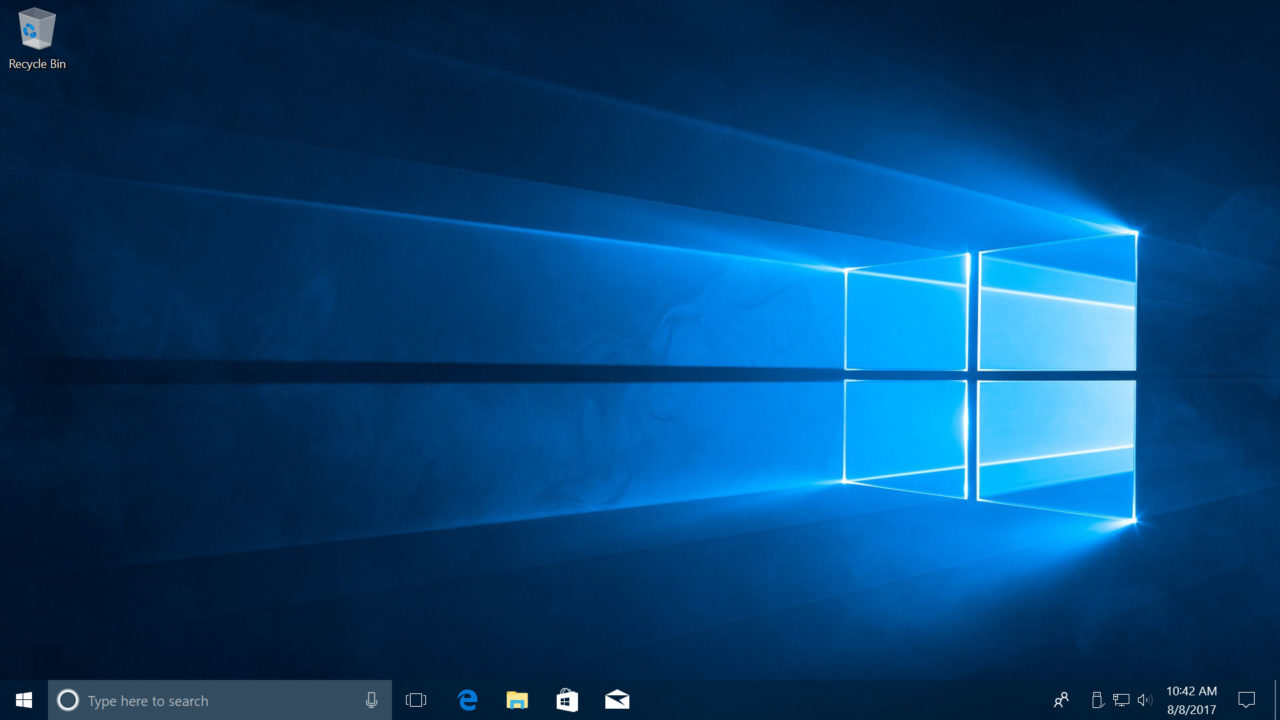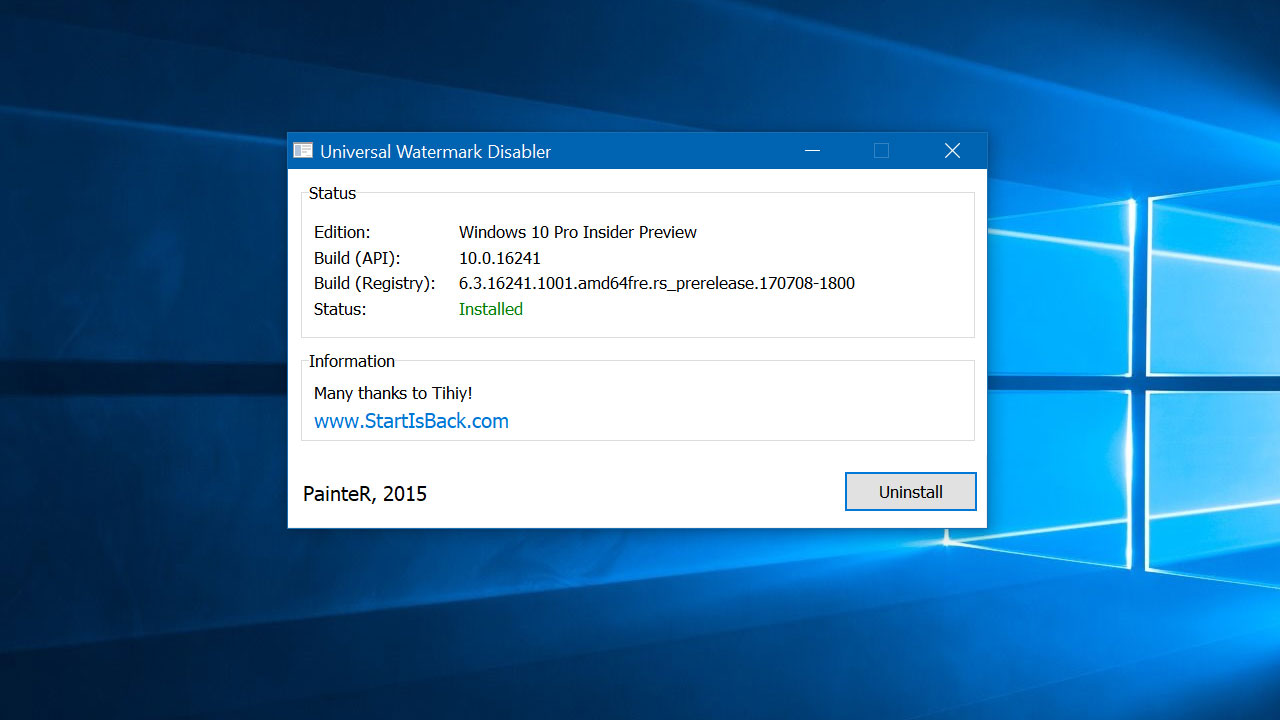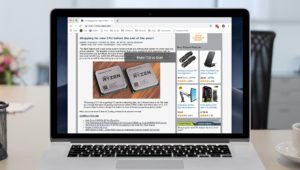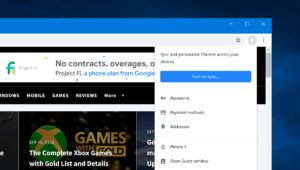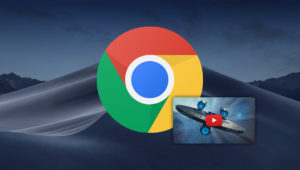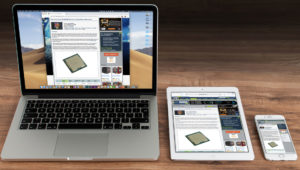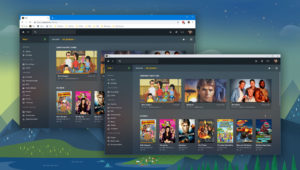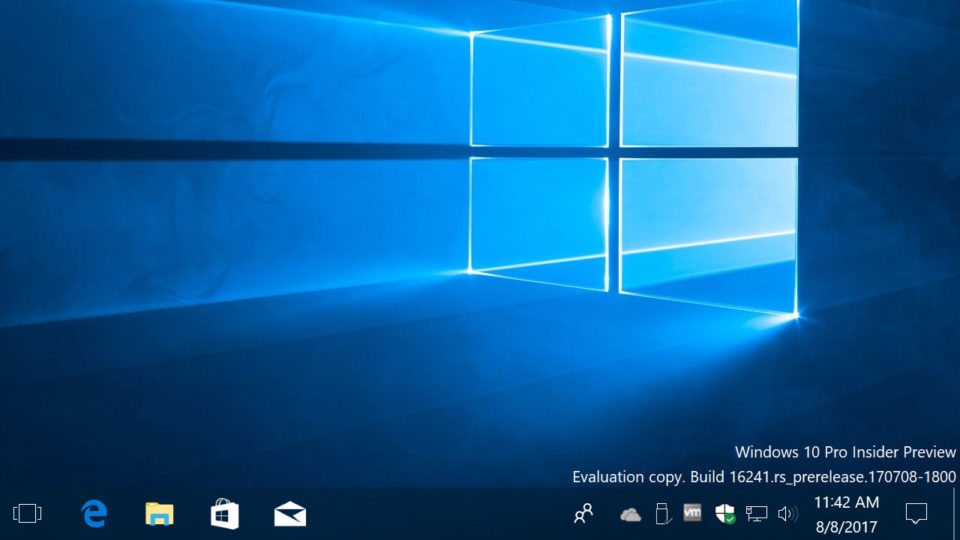
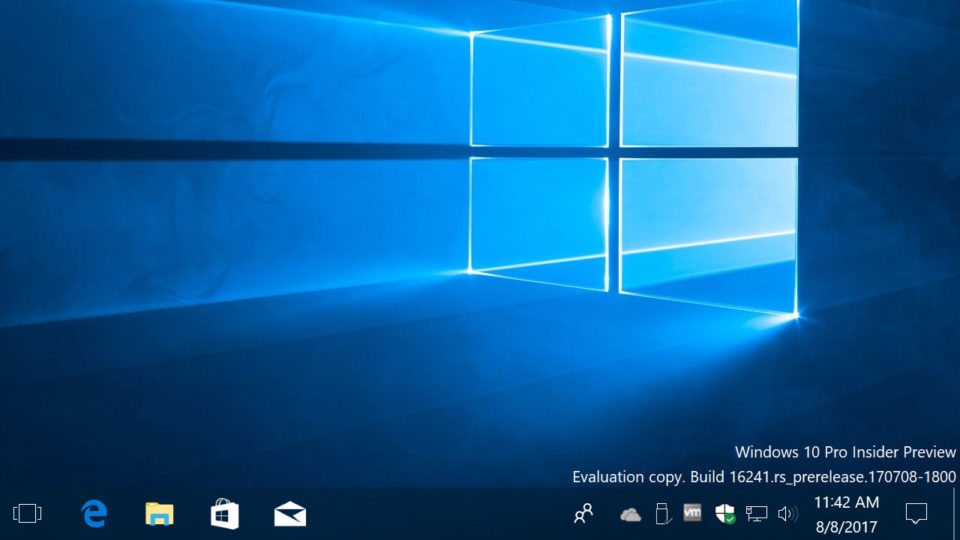
How to Remove the Windows 10 Watermark From Insider Program Desktops
If you join the Windows Insider Program, you get the opportunity to test the very latest Windows 10 features. Unfortunately, you also get an unsightly watermark on your desktop.
The purpose of the Windows 10 watermark is easy to understand: Microsoft wants users of the PC to clearly understand that they’re running a pre-release test version of the operating system, and developers and testers can also use the watermark to quickly identify the specific version of Windows 10 they’re currently using. Still, if you choose to use a Windows Insider version of Windows 10 on your primary PC, that watermark can be a bit annoying to look at each day.
Thankfully, there’s a way to disable it, although it relies on allowing third party software to modify key system files on your PC. Normally something like this would be quite risky, but in this case we know and trust the developers of this software. Still, always make sure you verify the source of applications like this, and always make complete backups of your data before running them, both in case something goes inadvertently wrong, or if the software gets hacked or otherwise compromised in the future.
In our case, the software we’ll use to remove the Windows 10 watermark is Universal Watermark Disabler, a free app hosted over at Winaero. The version we’re using is 1.0.0.6, which works with the latest beta versions of Windows 10 up to the date of this article’s publication.
To use Universal Watermark Disabler, simply download the app from the Winaero site, unzip it, and run the uwd.exe executable. You’ll need to give it permissions to do its thing, so approve the User Account Control warning when it appears. Once the app loads, click Install to remove your Windows 10 watermark. Note that you’ll need to sign out to complete the process, so be sure to save all open work and close any running apps before proceeding.
Depending on the version of the app and your version of Windows, you’ll likely receive a warning about using an “untested” version. Approve the warning, and then click OK to have the app sign you out. When you sign back in, you should see that the Windows 10 watermark is no longer present in the lower-right corner of your screen, leaving you with a clean, distraction-free desktop.
If you ever want to put the watermark back, simply run the uwd.exe executable again, and this time click Uninstall. As before, you’ll need to sign out to complete the process.
Finally, note that the Universal Watermark Disabler may not work with all future versions of Windows, so be sure to keep your data backed up and check for updated versions of the app if you’re having trouble. Also keep in mind that upgrading to a new version of Windows 10 via the Insider Program may overwrite the changes and bring the watermark back. In this case, just run Universal Watermark Disabler again to keep that watermark off your desktop.
Want news and tips from TekRevue delivered directly to your inbox? Sign up for the TekRevue Weekly Digest using the box below. Get tips, reviews, news, and giveaways reserved exclusively for subscribers.