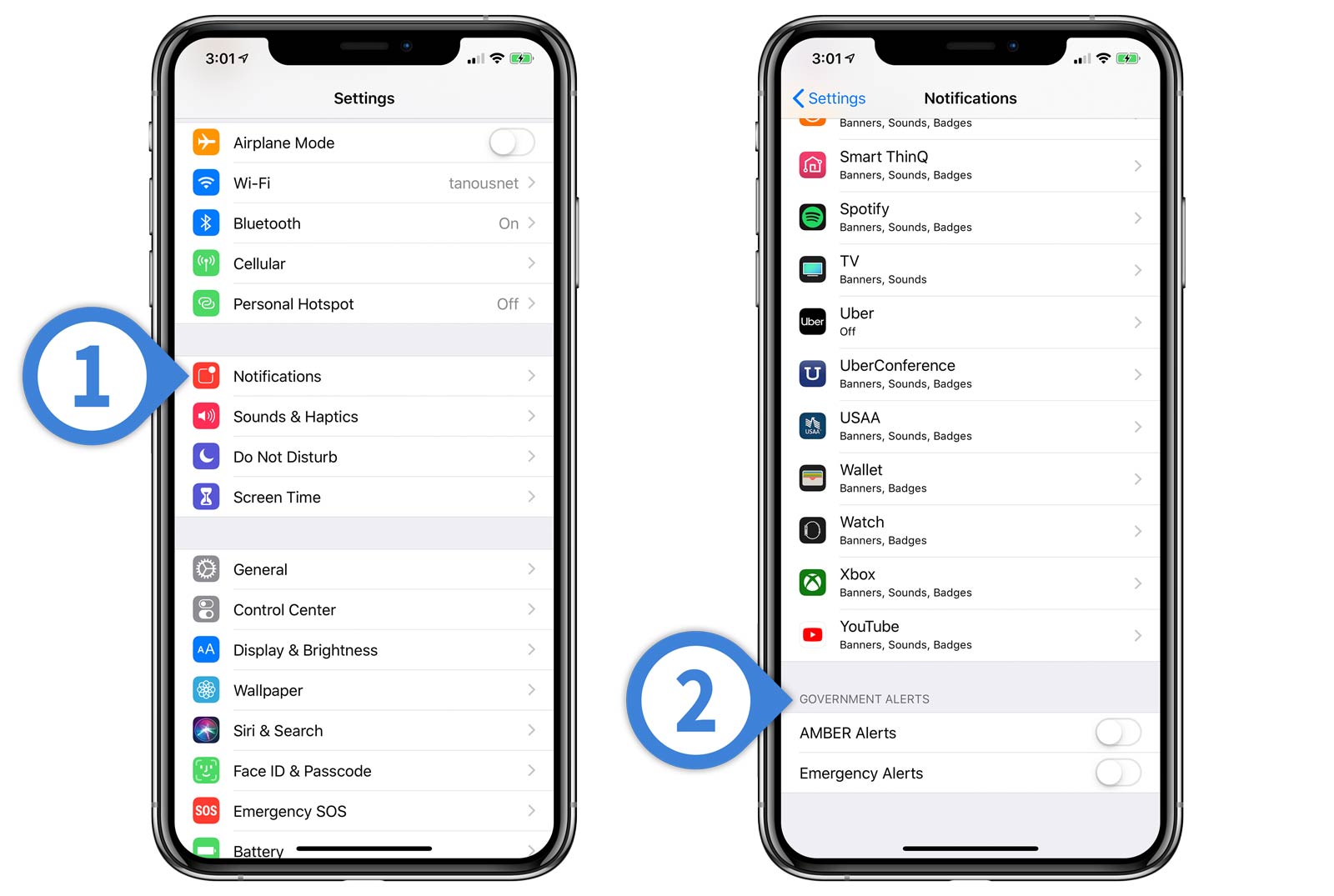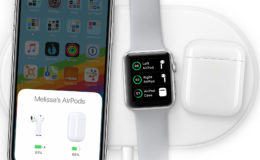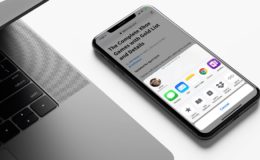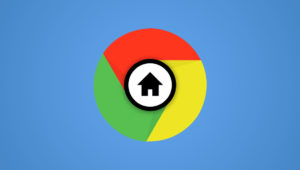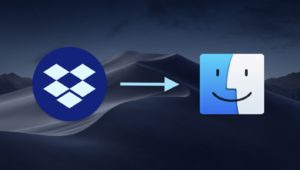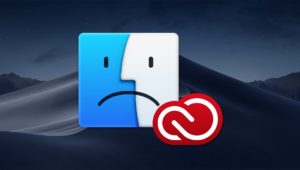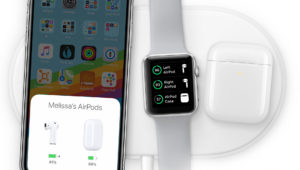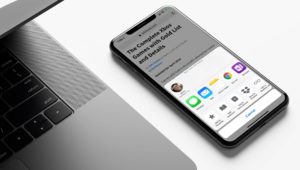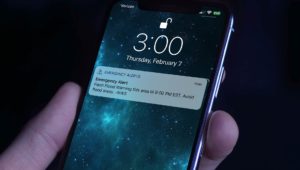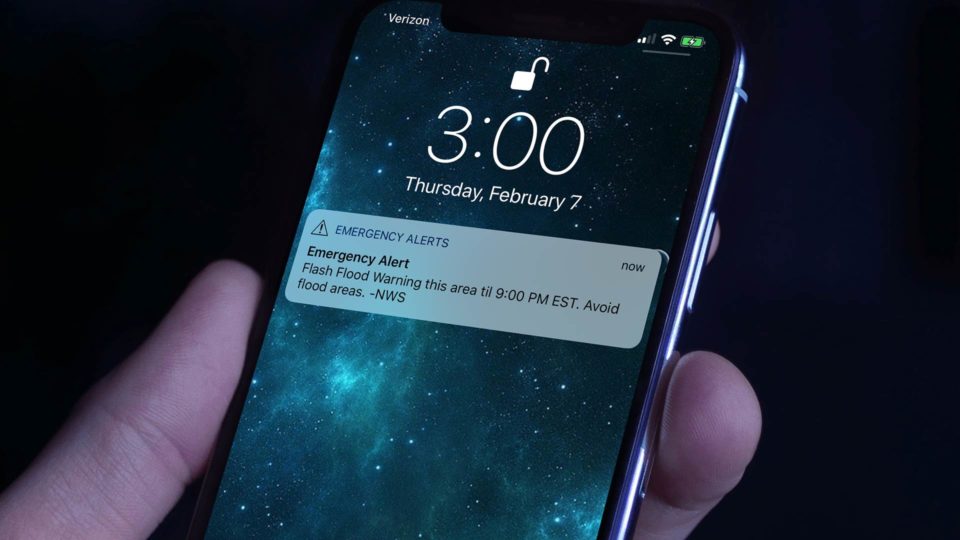
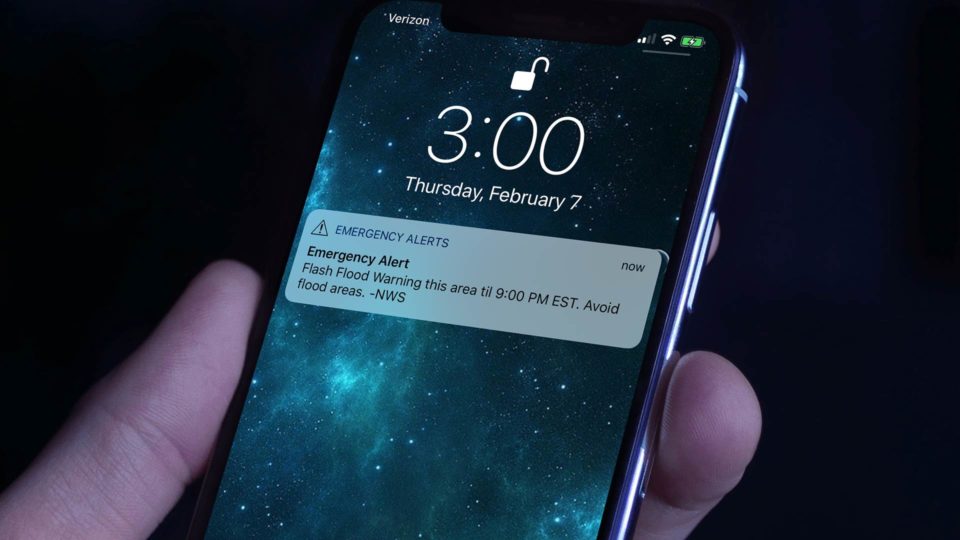
How to Turn Off Emergency and AMBER Alerts on the iPhone
Like some other mobile devices, the iPhone enables certain government alerts — emergency alerts and AMBER alerts — by default. These alerts override the user’s silent or Do Not Disturb settings and will sound audibly when they are issued.
But there’s a reason these alerts will sound regardless of the user’s settings. As their names describe, emergency alerts can be truly important. Examples include dangerous weather conditions, active shooters or terrorist attacks, and, in the case of AMBER alerts, child abductions. The exact type and timing of alerts depends on the policies of the user’s local and national government. The alerts also aren’t available in all countries.
So it’s clear that these types of emergency alerts can be important. But the fact that they sound without warning even when your iPhone is silenced or Do Not Disturb is enabled can be troublesome in some situations. For example, if you’re in a situation where your iPhone absolutely cannot make any sounds, the last thing you want is a loud, blaring alarm. Further, the alerts are supposed to be based on the user’s location, but they can often be irrelevant. For example, on more than one occasion we were awoken by an emergency AMBER alert regarding a potential child abduction in a city more than 100 miles away. We fully support programs like the AMBER system, but there’s nothing we can do in a situation like that.
Thankfully, its possible to disable emergency alerts on your iPhone. This gives you control over when and where you want to hear them, if at all.
Disable Emergency Alerts on the iPhone
- Grab your iPhone and head to Settings > Notifications.
- On the Notifications screen, scroll to the bottom where you’ll see a section labeled Government Alerts. Your options here will depend on your country. For example, in the United States the options are AMBER Alerts and Emergency Alerts. Tap the toggle switch to turn off one or both as desired.
As a reminder, AMBER Alerts (in countries in which it is available) will inform you of child abductions in progress, and ask users to look for and report particular vehicles or individuals. Emergency Alerts cover anything else that your governmental agencies deem important enough to warn you about, such as severe weather or other natural events, safety threats, and so on.
These types of alerts can indeed be very important, so carefully consider the implications of disabling them. And, if your intention is to only disable them temporarily, remember to re-enable them when appropriate.
Want news and tips from TekRevue delivered directly to your inbox? Sign up for the TekRevue Weekly Digest using the box below. Get tips, reviews, news, and giveaways reserved exclusively for subscribers.