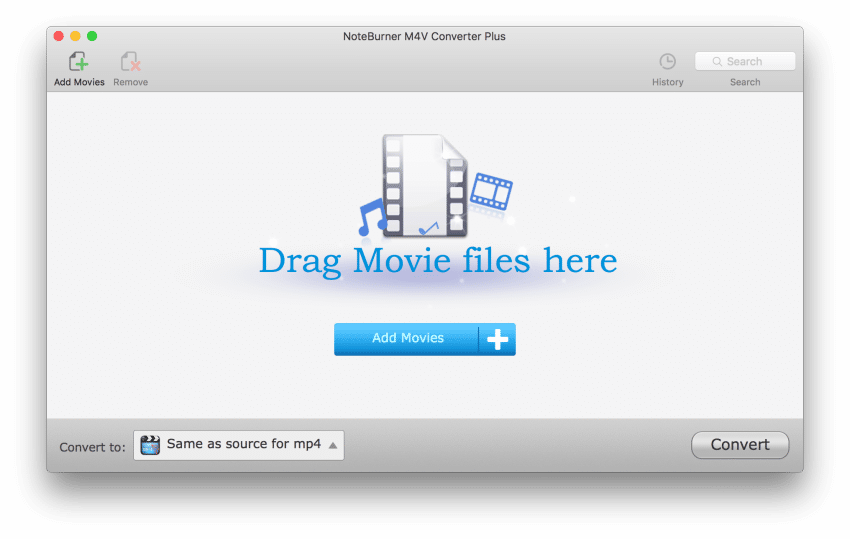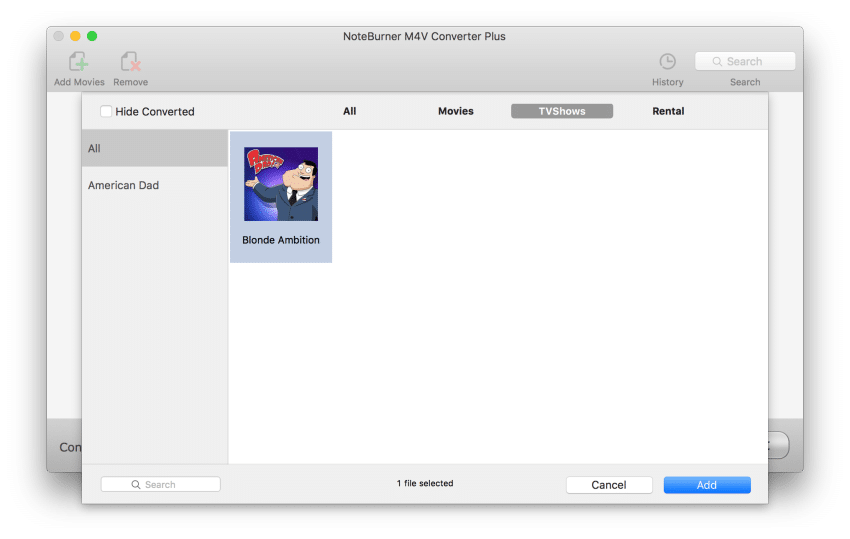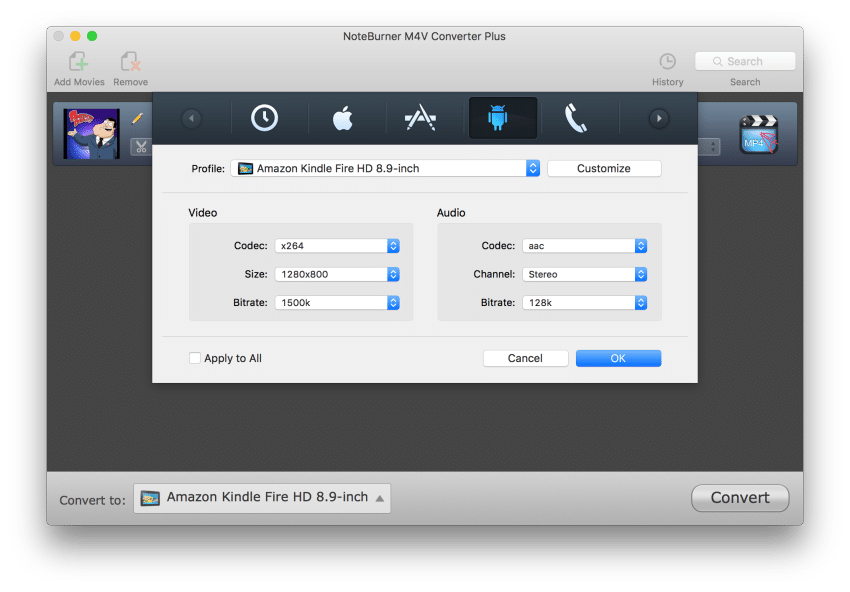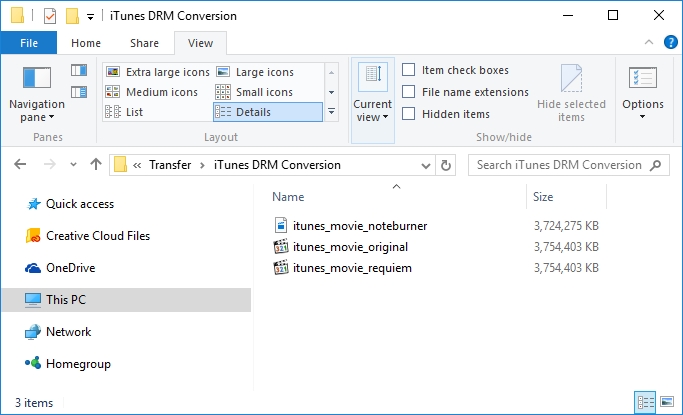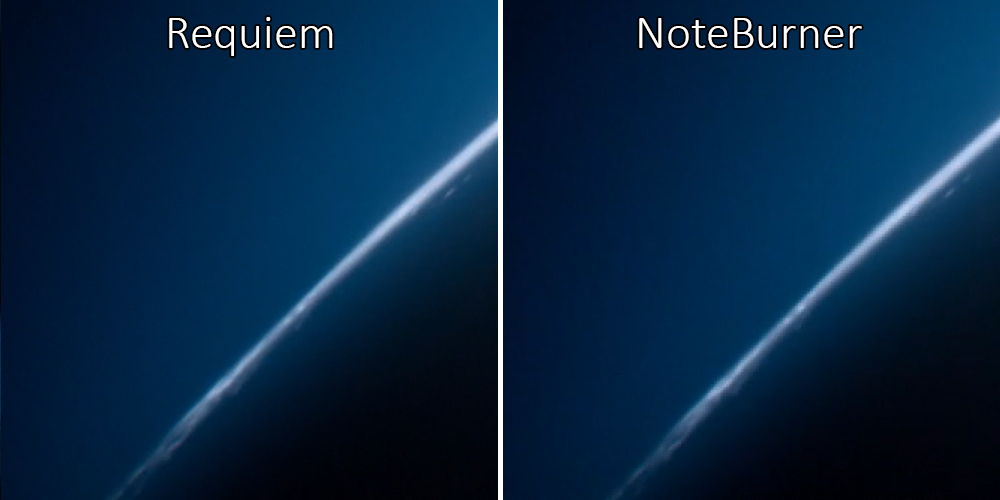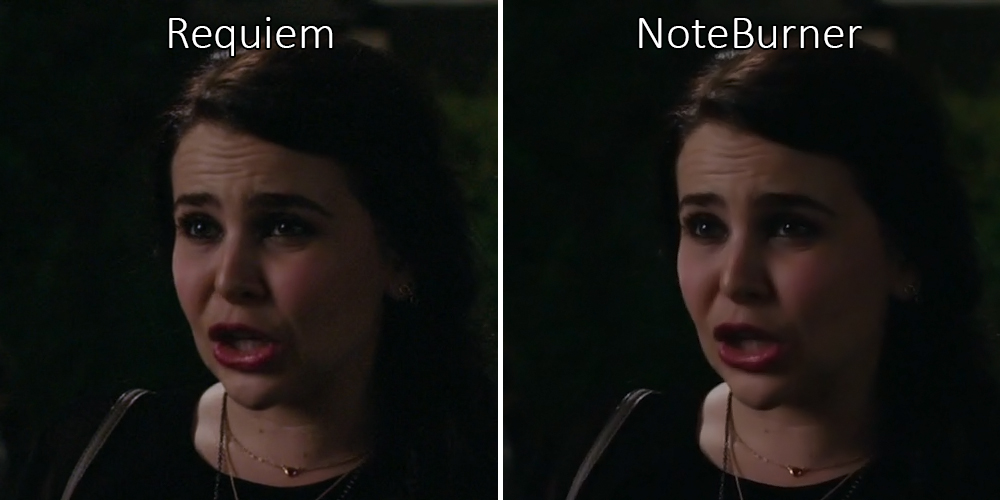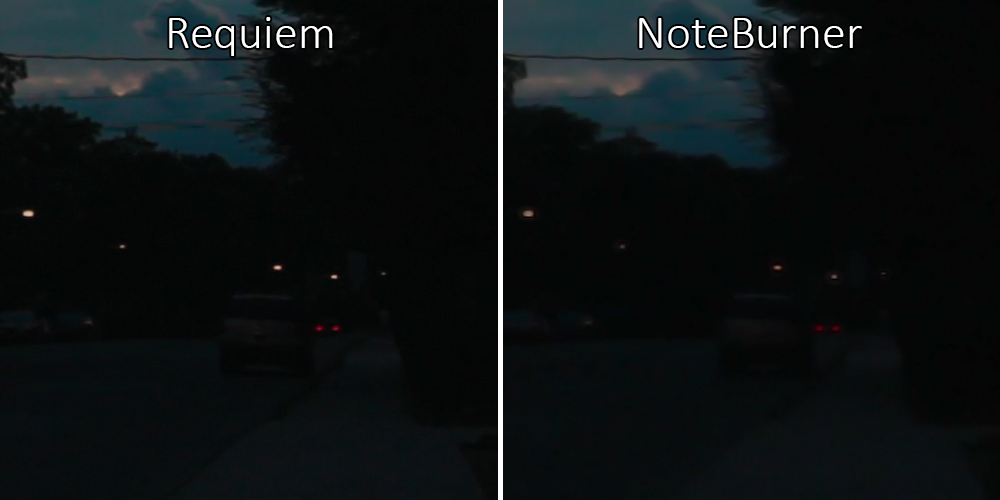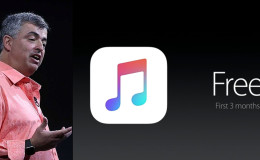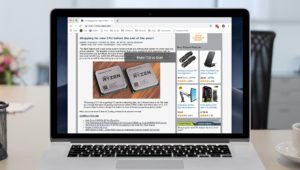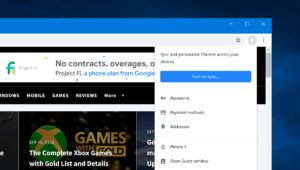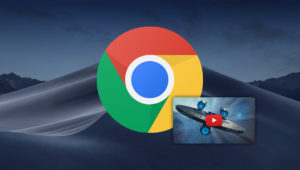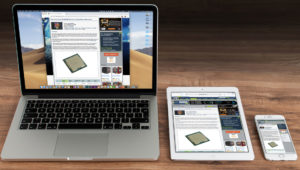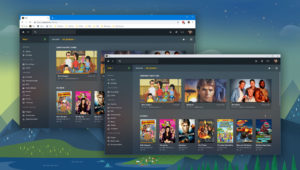The iTunes DRM Removal Saga: NoteBurner and a Look Back at Requiem
The Mac Observer’s Dave Hamilton recently told me about NoteBurner, an app for both Windows and OS X that claims to losslessly remove the digital rights management (DRM) protections from movies and TV shows purchased from the iTunes Store. Dave has just published a great article on why software like NoteBurner exists, and how it can even help “honest” users stay honest and legal when acquiring digital content. That type of ethical and consumer rights analysis is crucial, but as a topic that also has technical and legal angles, I was intrigued and wanted to evaluate the veracity of NoteBurner’s claims.
For those unfamiliar with the topic, DRM is code added to digital files that restricts when and how those files can be played. In the case of videos purchased from the iTunes Store, DRM limits playback to the iTunes app in OS X and Windows, Apple iDevices, and the Apple TV. If you try to play these files via any other device or application, such as your Xbox One console or Plex Media Server, you’ll be greeted only with a blank screen or a “Cannot Play File” error.
A few years ago, several utilities that claimed they could defeat Apple’s DRM popped up online. Bypassing DRM, especially for commercial purposes, is a violation of the Digital Millennium Copyright Act (DMCA) in the United States, so these utilities were often published anonymously and hosted on foreign servers.
One such utility that gained quite a bit of popularity and notoriety was called Requiem. Requiem was unique because it was one of the few utilities that promised to remove iTunes DRM losslessly, that is, without any loss of quality from the original source file. This was key because many of the other apps in this category simply performed a screen capture of the video playing in iTunes and then re-encoded the output into a new, DRM-free file. This method did indeed work, and produced an output that was likely acceptable for most users, but it fell short of the lossless quality sought by many users, and took quite a bit of time to convert each file.
By contrast, Requiem accessed a user’s unique iTunes authorization keys and actually removed the DRM from the original file itself, similar to the process of decrypting an encrypted file. The result was a DRM-free file that was identical in quality to the original, and the process took only a few minutes to perform. Requiem faced an uphill battle, however, as Apple was able to change the way that users’ authorization keys were stored and accessed with each iTunes update. This forced Requiem’s developers to constantly update the tool for each new version of iTunes, employing ever-shrinking avenues to counter Apple’s efforts.
After years of these back and forth battles with Apple, Requiem finally lost the war in late 2012 with the release of iTunes 11. The new method of DRM enforcement that Apple included in iTunes 11 was too complicated to circumvent, and so the Requiem developers hung up their gloves and retired.
Since then, iTunes users who wish to free their content from Apple’s DRM have had relatively few choices, with most of them being variations of the “screen capture” method mentioned earlier. Some users have also elected to maintain an old version of iTunes and have continued to use the last release of Requiem — iTunes 10.7 can still be used with Requiem to remove DRM from iTunes files — but such a setup is not ideal and is vulnerable to Apple’s whims if the company ever decides to prevent access to iTunes purchases on older versions of the software.
NoteBurner’s claims of “lossless” DRM removal were therefore intriguing, as the software advertises full compatibility with the latest version of iTunes, and appears at first glance to be a viable modern day alternative to Requiem.
To see exactly what NoteBurner is all about, I purchased NoteBurner M4V Converter Plus for Mac ($45), downloaded some of my DRM-protected iTunes purchases to my MacBook Pro, and then boarded a boat and set course for international waters to put the app to the test.
After a few rounds of monkey knife fights and a quick call to my wife to describe last weekend’s Buffalo Bills preseason game without the permission of the National Football League, I got down to business and launched NoteBurner. The app is relatively straightforward and has limited options. It will warn you to close iTunes if it’s open, and then you simply add your DRM-protected iTunes videos, either by dragging and dropping the files onto the NoteBurner window, or by navigating a list from within the app itself.
At this point, I still wasn’t sure what NoteBurner was going to do. There are options in the app to convert the resulting DRM-free file to various device formats, which obviously indicates a lossy re-encode process, but there are also options that let you keep the original source formatting, which suggested that the app could indeed do a bit-for-bit lossless conversion like Requiem.
I chose the “same as source” conversion option and then clicked “Convert.” Surprisingly, iTunes suddenly opened, initiated an AirPlay output, and then just as quickly disappeared. The NoteBurner interface now took over and displayed a progress bar for the video file. I took a look at Activity Monitor and noticed that the iTunes (now open in the background) and NoteBurner processes were consuming a fair bit of CPU power. This, coupled with the relatively lengthy time it took for NoteBurner to complete the DRM removal process, indicated that the app was definitely re-encoding the iTunes output, and that this was not the lossless decryption method employed by Requiem.
Without having deeper access to the app, it appears that NoteBurner is creating a virtual AirPlay device, telling iTunes to play the DRM-protected file on that device, capturing the resulting output, and then re-encoding it into a DRM-free MP4 container. This all happens in the background, of course, and isn’t shown to the user. The app also plays the file at an accelerated rate — likely as fast as the Mac can re-encode the video — so you don’t have to wait in real time for the file conversion process.
Once the DRM removal process finished, I had a new copy of my iTunes purchase sitting on my Desktop, now free of any restrictions and able to played via any app or on any device. But I also now knew that this wasn’t a lossless process, so I wanted to see what, if any, quality difference existed.
Using an old version of iTunes on a Windows partition, I was able to remove the DRM from the same file using Requiem. This would let me compare a truly lossless DRM-free file with whatever NoteBurner had just produced. Here’s what I found.
Requiem vs. NoteBurner
I already knew from my experience with the conversion process that the file produced by NoteBurner wasn’t going to be identical to the source, but I wanted to quantify the difference in a way that would reveal just how much of a deviation we should expect. A file doesn’t have to be technically lossless to be practically lossless (i.e., indistinguishable to the viewer), but I needed some data to perform this otherwise quite subjective analysis.
File Size
First, I took a quick look at file size, comparing the original iTunes file with the ones produced by Requiem and NoteBurner. Unsurprisingly, the original file and the Requiem-produced file were identical, which makes sense considering the way that Requiem removes the file’s DRM.
The NoteBurner-produced file, while close, was not the same size as the original file, further cementing the theory that this is not a “lossless” conversion as NoteBurner’s advertising claims.
But file size isn’t everything — there’s only about a 1 percent difference in file size between the NoteBurner and Requiem files, after all — so I wanted to take a look at picture and audio quality, too.
Audio
Although users can choose to include only a single audio track when converting a file in NoteBurner, by default the app includes both of the tracks usually included in an iTunes video file: a stereo AAC track and a 5.1 surround sound AC3 track. Both files were present and playable in the NoteBurner file, but that doesn’t mean they weren’t subject to some sort of lossy conversion.
While the tracks sounded fine, and I’m likely not skilled enough to hear the difference anyway, the bitrate of the AAC track differed between the NoteBurner and Requiem files. The Requiem AAC track clocked in at 110MB and an average bit rate of 152kbps, while the NoteBurner file was only 89.2MB and 123kbps. In terms of the AC3 file, things looked identical, with the standard 384kbps 6-channel track appearing in both files.
So we’ve determined that there’s definitely some loss of quality in at least the AAC file, but it’s likely that most users won’t be able to hear the difference.
Video
Here’s where the difference between NoteBurner and the original file (or the one produced by Requiem) really become apparent. The NoteBurner file doesn’t necessarily look bad, and by itself is probably in the “good enough” category for users who have already accepted the quality limitations of the relatively low bit rate iTunes files, but it’s clear that this is in no way, shape, or form a “lossless” DRM-free copy.
When watching the NoteBurner file, I immediately noticed macroblocking and other compression artifacts that I didn’t see in the Requiem and original iTunes files. These artifacts were almost exclusively present (or at least exclusively noticeable) in dark areas of a scene, and I’ve included a few side-by-side examples here (Note: these comparisons are probably best viewed at full-size, which you can do by clicking on them).
I don’t expect perfect image quality considering that we’re working with an already heavily compressed iTunes source file, but you can see that the NoteBurner files further deteriorate the image.
In addition, there was an overall softening of the image, with fine details often blurred out of existence. This is typical of compressed video that is encoded at a lower bit rate or at reduced quality settings, and likely inescapable when attempting to re-encode already highly compressed content at a reasonable file size.
Again, these issues probably won’t jump out at you unless you’re comparing both files side-by-side, or unless you’re accustomed to scrutinizing video quality, but the perceived impact of this lower quality will vary based on the content. A romantic comedy processed by NoteBurner is likely completely watchable, but I wouldn’t want to watch a dark, visually impressive sci-fi film in such a state.
Conversion Time
This may not matter if running an old version of iTunes isn’t an option, or if the method by which Requiem operates is removed in the future, but it may be worth comparing the time it takes each of these apps to remove the iTunes DRM.
As I mentioned earlier, Requiem isn’t really “converting” anything; it simply goes bit-by-bit through the original iTunes file and removes the DRM. Conversely, we’ve learned today that NoteBurner actually does perform a conversion by re-encoding the raw output of the original iTunes file into a new DRM-free MP4. I would therefore expect the NoteBurner process to take longer, and it does.
I measured the total processing time for both apps using the same roughly 3.7GB iTunes source movie. Requiem was able to produce its DRM-free copy of the file in 4 minutes and 12 seconds, while it took NoteBurner 17 minutes and 43 seconds to do the same job.
Since NoteBurner is re-encoding the video, the speed of your Mac or PC may also be a factor. The time recorded above for NoteBurner was based on a 2014 15-inch MacBook Pro with a 2.5GHz quad-core i7 CPU. To see if we could speed things up by throwing some more power at the process, I ran the test again on a 3.5GHz 6-core 2013 Mac Pro.
That process took 15 minutes and 4 seconds, so the speed of your Mac is definitely a factor, but it doesn’t scale proportionately with the relative power of various CPUs (based on Geekbench scores, the Mac Pro is about 47 percent faster than the MacBook Pro, but offers only about a 17 percent improvement in conversion time).
Conclusions & Disclaimers
NoteBurner may produce results that many users will find acceptable, but it’s far from the “lossless” solution that the app’s advertising claims. Still, for a user who is determined to free their purchased iTunes content from the constraints of DRM, it may be the best, if not practically only, option.
Requiem was, in a sense, perfect because it gave users exact copies of their original iTunes files. Those original iTunes files were never perfect themselves, of course, due to the significant compression required for digital distribution, but the user knew that the DRM removal process wouldn’t further decrease quality.
But NoteBurner does have one advantage over Requiem: compatibility. Like all DRM removal utilities that employ the “capture and re-encode” method, it’s almost impossible for Apple to block NoteBurner entirely, like the company successfully did with Requiem. Minor updates to NoteBurner may be needed in order to adapt to future changes in iTunes and OS X, but as long as Apple lets the user see the content on the screen, apps like NoteBurner will be able to copy it.
And that brings me to my final point: responsibility. The apps discussed in this article, or at least the process of using these apps, may be illegal in your country or jurisdiction of residence, and regardless of legality, using them is absolutely a violation of Apple’s terms and conditions that you agree to when you use the iTunes Store.
I could engage you in a lengthy discussion of the morality of using this type of software, and debate the difference in importance of the “spirit” and “letter” of the law, but the reality is that these apps are readily and easily available to virtually every iTunes user on the planet, and whether you use them or not is up to you.
What you choose to do with the DRM-free files created by these apps, however, is arguably the real and most important question. Someone who uses these apps to make content that they’ve legally purchased from iTunes playable on their own personal devices is one thing, and in my opinion is well within the ethical and reasonable realm of a practical application of Fair Use in the United States.
But someone who uses these apps to create DRM-free files that they then distribute via BitTorrent, upload to a Usenet server, or otherwise share with anyone else, is a different matter entirely. No amount of chastising on my part will stop someone who is determined to follow this second, far less justifiable path, but the reality is that the restrictions that frustrate honest users — the same restrictions that force honest users to use apps like those discussed here — exist in no small part because too many people choose this second path when given the opportunity. So, I’ll end simply with the following observation: This is why we can’t have nice things!
Want news and tips from TekRevue delivered directly to your inbox? Sign up for the TekRevue Weekly Digest using the box below. Get tips, reviews, news, and giveaways reserved exclusively for subscribers.